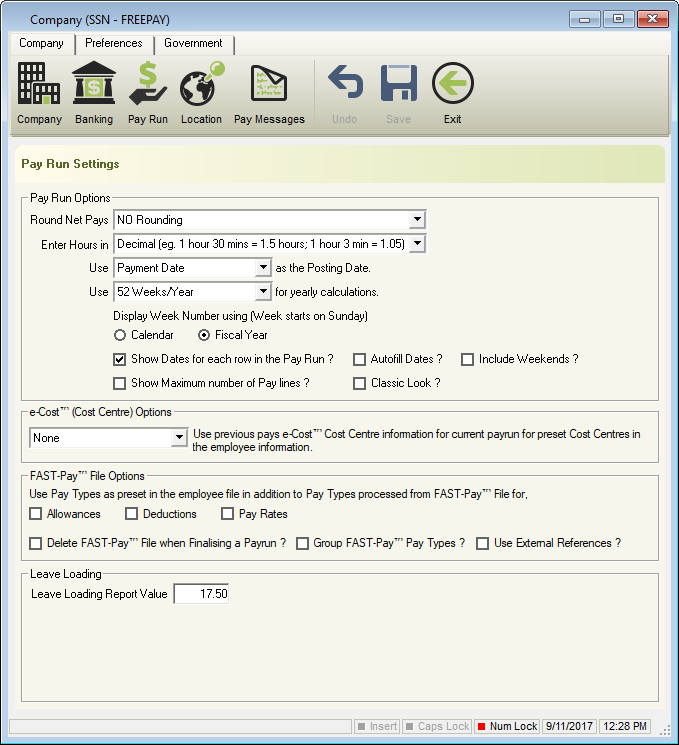
- Pay Run Options
- Round Net Pays
Regardless of the above setting, the Net Pay for employees set to Cash will be automatically rounded to the nearest lower 5c.- NO ROUNDING: The net pay will not be adjusted (Cents will not be deducted from the Net Pay and added to Total Tax).
- ROUND TO THE NEAREST LOWER WHOLE DOLLAR: The net pay is adjusted automatically by cents being deducted from the Net Pay and added to Total Tax.
- ROUND TO THE NEAREST LOWER WHOLE DOLLAR IF PAY IS TAXED: If the Pay is taxed, the net pay is adjusted automatically by cents being deducted from the Net Pay and added to Total Tax.
- Enter Hours in
- Use _____ as the Posting Date will define when you complete your End of Financial Year. When reporting under Single Touch Payroll, this setting will be set to Payment Date and is unable to be changed.
- Period Ending Date: Last day of the Pay Period.
- Example Period Ending Date: The Period Ending Date is 30/06/2017. This pay run will be processed BEFORE commencing the End-of-Year process.
- Example Period Ending Date: The Period Ending Date is 1/07/2017. This pay run will be processed AFTER completing the End-of-Year process.
- Payment Date: Net Pays are transferred to each employee.
- Example Payment Date: The Payment Date is 30/06/2017. This pay run will be processed BEFORE commencing the End-of-Year process.
- Example Payment Date: The Payment Date is 1/07/2017. This pay run will be processed AFTER completing the End-of-Year process.
- Period Ending Date: Last day of the Pay Period.
- Use _____ for yearly calculations: Used in the calculation of the Employees Annual Salary and Accrual entitlements.
- Display Week Number using (Week starts on Sunday)
- Calendar: Week One for 2019 is 30/12/2018 to 5/01/2019.
- Fiscal Year: Week One for 2018/19 is 1/07/2018 to 1/07/2018.
- Show Dates for each row in the Pay Run?: Enter specific dates during the pay run for each pay type used.
- Autofill Dates ?: e-PayDay® will automatically prefill the specific dates during the pay run for each pay type used.
- Include Weekends ?: Dates displayed on the payslip include weekends.
- Show Maximum number of Pay lines?: Display more Pay Rate Lines than Allowance and Deductions on the Pay Envelope.
- Classic Look?: Display the Pay Envelope as it used to in Version 13.00.
- e-Cost™ (Cost Centre) Options
- All: Use previous e-Cost™ Cost Centre information in the current pay run for ALL employment types.
- Casual/Part Time: Use previous e-Cost™ Cost Centre information in the current pay run for only Casual and Part Time employment types.
- Full Time/Salary/Commission: Use previous e-Cost™ Cost Centre information in the current pay run for only Full Time, Salary and Commission employment types.
- None: Will not use previous e-Cost™ Cost Centre information in the current pay run.
- FAST-Pay™ File Options
- Allowances: Use Allowances as pre-set in the employee file in addition to Pay Rates, Allowances and Deductions processed from FAST-Pay™ File.
- Deductions: Use Deductions as pre-set in the employee file in addition to Pay Rates, Allowances and Deductions processed from FAST-Pay™ File.
- Pay Rates: Use Pay Rates as pre-set in the employee file in addition to Pay Rates, Allowances and Deductions processed from FAST-Pay™ File.
- Delete FAST-Pay® File when Finalising a Pay Run?: When the Pay Run is finalised, the FAST-Pay™ File will be deleted.
- Group FAST-Pay® Pay Types?: Groups all Pay Types when importing the FAST-Pay™ File.
- Use External References: Allows use of External References within the FAST-Pay™ File. When ticked, External Reference is available in each Pay Rate, Allowance and Deduction for entry.
- Leave Loading
- Leave Loading Report Value: Allows entry of another Leave Loading Value to print on Reports.
By using this feature, the percentage entered will print on the Leave Reports. This setting will not update any Pay Rates so ensure that the Leave Loading Percentage is correctly entered.
- Leave Loading Report Value: Allows entry of another Leave Loading Value to print on Reports.
- Round Net Pays
Revision:
33
Last modified:
Mar 18, 2020

