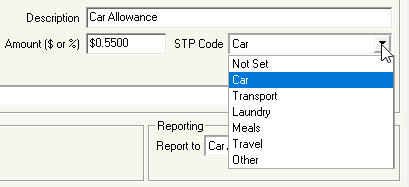
- Click Pay Types from the Side Bar
- Navigate to Pay Type, click on the drop-down menu and change to Allowance.
- Select the Allowance to edit (click once to highlight).
- Click Edit.
- If the Tax Treatment is set to Non Reportable (The ATO publishes an annual Ruling that set out the reasonable allowances amounts)
- Leave STP Code as Not Set.
- Ensure Taxable, Include in W1 and Payroll Tax are not selected.
- If the Tax Treatment is set to Show Allowance in Gross Payment box
- Leave STP Code as Not Set.
- If the Tax Treatment is set to Show Allowance separately in Allowance box
- Navigate to STP Code.
- Click on the drop-down menu and select the appropriate STP Code: Car, Transport, Laundry, Meals, Travel or Other,
- If the Tax Treatment is set to Show Allowance separately in Allowance box and tax the allowance at the Rate detailed in the Notice of Variation
- Navigate to STP Code.
- Click on the drop-down menu and select the appropriate STP Code: Car, Transport, Laundry, Meals, Travel or Other,
- If the Tax Treatment is set to Non Reportable (The ATO publishes an annual Ruling that set out the reasonable allowances amounts)
- Click Save then Exit.
- Repeat the above steps for each Allowance.
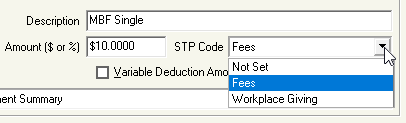
- Next, navigate to Pay Type, click on the drop-down menu and change to Deduction.
- Select the Deduction to edit (click once to highlight).
- Click Edit.
- If the Deduction is for Fees or Workplace Giving.
- Navigate to STP Code.
- Click on the drop-down menu and select the appropriate STP Code.
- If the Deduction is for anything other than Fees or Workplace Giving (eg. Concessional (Before Tax) and Non-Concessional (After Tax) Superannuation Contributions),
- Leave STP Code as Not Set.
- Navigate to Tax Treatment
- Select DO NOT itemise this Deduction for reporting to the ATO.
- If the Deduction is for Fees or Workplace Giving.
- Click Save then Exit.
- Repeat above steps for each Deduction.
Revision:
5
Last modified:
Feb 15, 2021

