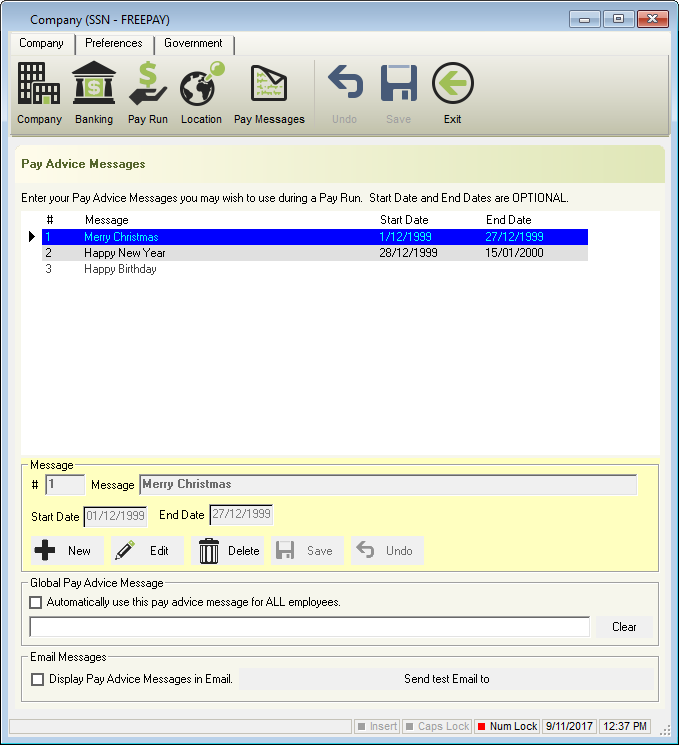
- Pay Advice Messages: Previously set up Pay Advice Messages.
- Message #: Priority number.
- Message: ‘Please ensure Time Sheets are handed in before COB Tuesday’, ‘Happy Birthday’, ‘Happy New Year’ etc.
- Start Date: Only available for selection from this date. If required, this field can be left blank.
- End Date: Only available for selection until this date. If required, this field can be left blank.
- Message
- Message #: Priority number.
- Message: ‘Please ensure Time Sheets are handed in before COB Tuesday’, ‘Happy Birthday’, ‘Happy New Year’ etc.
Message is limited to 360 characters. - Start Date: Only available for selection from this date. If required, this field can be left blank.
- End Date: Only available for selection until this date. If required, this field can be left blank.
- New: Set up a New Pay Message.
- Edit: Edit an existing Pay Message.
- Delete: Delete an existing Pay Message.
- Save: Save a new Pay Message or to save changes to an existing Pay Message.
- Undo: Undo any unsaved changes.
- Global Pay Advice Message
The Global message must be set up prior to commencing a pay run to ensure this message will print on all payslips.- Automatically use this pay advice message for ALL employees: Use the chosen pay advice message for all employees.
- Enter the Pay Advice message to display for all employees: “Overtime will continue until 17/06/2014’.
- Clear: Clear the Global Pay Advice Message.
- Email Messages
- Display Pay Advice Message in Email: Display the previously chosen pay advice message on the emailed Pay Advice Slips.
- Send test Email to: Send a test Pay Slip with the selected Pay Advice Message to your nominated email account as set in Company Email Settings or Global Email Settings.
Revision:
18
Last modified:
Jun 17, 2020

