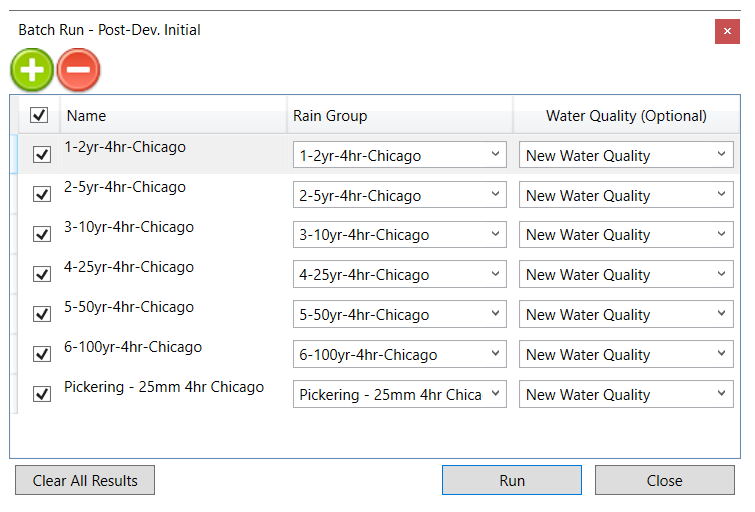Open the scenario “Post-Dev. Initial” which is shown in the Project Manager window. Run the simulation by clicking the Run button in the Simulation toolbar, and the results will display in labels.
This model is the same as the “Pre-Dev. Initial” and “Pre-Dev. Solved” models except that three of the NasHyd commands have been converted to StandHyds. This model shows the impact of a residential subdivision and a commercial development where there used to be farm lands and hay meadow. The woodlot and natural area are intact.
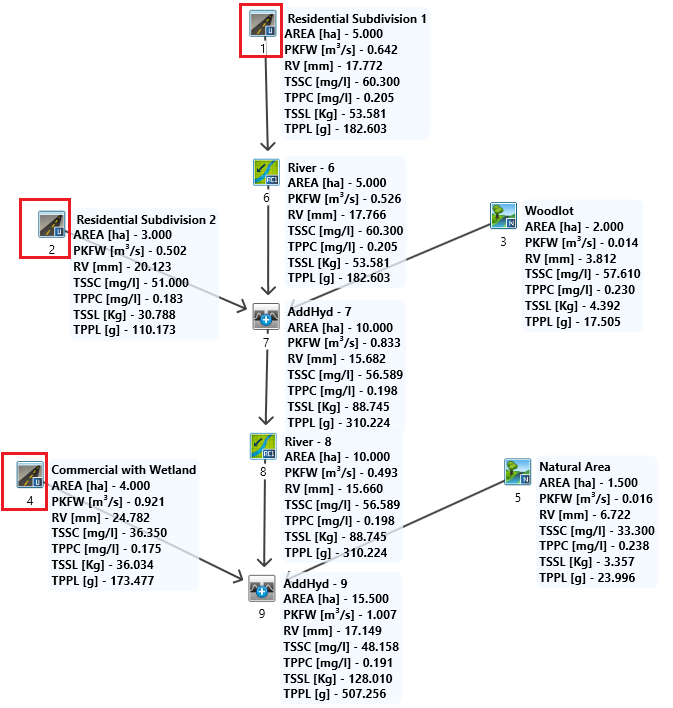
Look at the percent impervious ratios (i.e. TIMP and XIMP) and the assigned LandUse for the three StandHyd commands in the Properties menu. The impervious ratios and the LandUse are defined separately, so it is important to check by yourself that the LandUse and the impervious ratio make sense. For instance, for the Residential Subdivision 2, the sum of paved surface (25%) and roof (50%) is equal to the total impervious ratio (TIMP, 70%) and larger than the directly connected impervious ratio (XIMP, 60%). The 60% XIMP can be interpreted as the sum of all paved surface (25%) and a part of roof (35%, which is reasonable for town homes). In other words, the other part of roof (15%) is considered as indirectly connected impervious area.
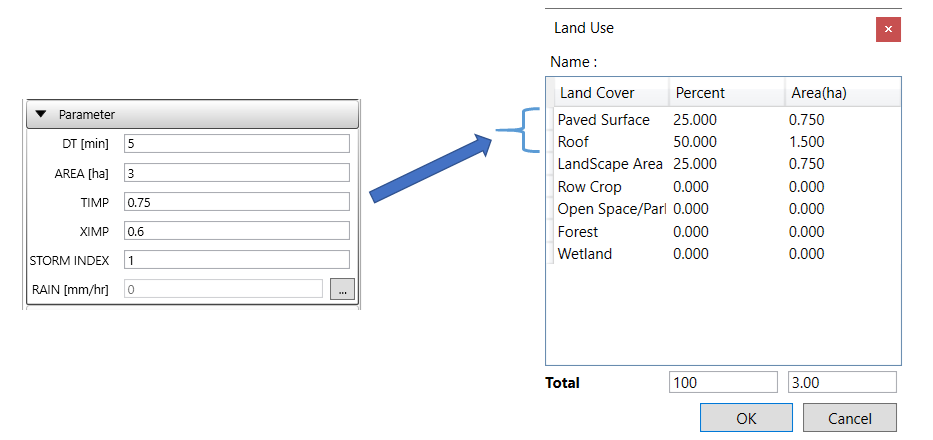
Please refer to the table below about the parameters used for the StandHyd
| NHYD | NAME | TIMP | XIMP | CN | IA | Land Use | ||||||
|---|---|---|---|---|---|---|---|---|---|---|---|---|
| Paved Surface | Roof | Landscape Area | Row Crop | Open Space/Parks | Forest | Wetland | ||||||
| 1 | Residential Subdivision 1 | 0.65 | 0.5 | 65 | 5 | 25 | 40 | 35 | 0 | 0 | 0 | 0 |
| 2 | Residential Subdivision 2 | 0.75 | 0.6 | 65 | 5 | 25 | 50 | 25 | 0 | 0 | 0 | 0 |
| 4 | Commercial with Wetland | 0.9 | 0.9 | 70 | 5 | 35 | 60 | 0 | 0 | 0 | 0 | 5 |
To run the model, select Run from the Simulation toolbar and select “New WaterQuality” for water quality. Then click Run to run the model.