VO has a simple yet effective cloud-based licensing protection system to ensure that users comply with the terms of their license agreement. As set out in the license agreement, VO may be installed in multiple computers, but only the computer securing a license from cloud will be able to run the application.
The Cloud-based license system was introduced in version 5.0.2008 to provide another option to license VO OTTHYMO (previously Visual OTTHYMO). Both the license data and the license servers are hosted on the cloud. It eliminated the need for a hardware dongle, installing drivers and Windows services.
To help manage the license servers, a web-based customer portal is provided for all cloud licensing users. It provides necessary tools to help managers track the usage of their licenses.
Customers will receive the credential to the portal once their cloud-based licenses are created. The portal is accessed through https://cloud.datacurrent.ca/login as shown in Figure 1.
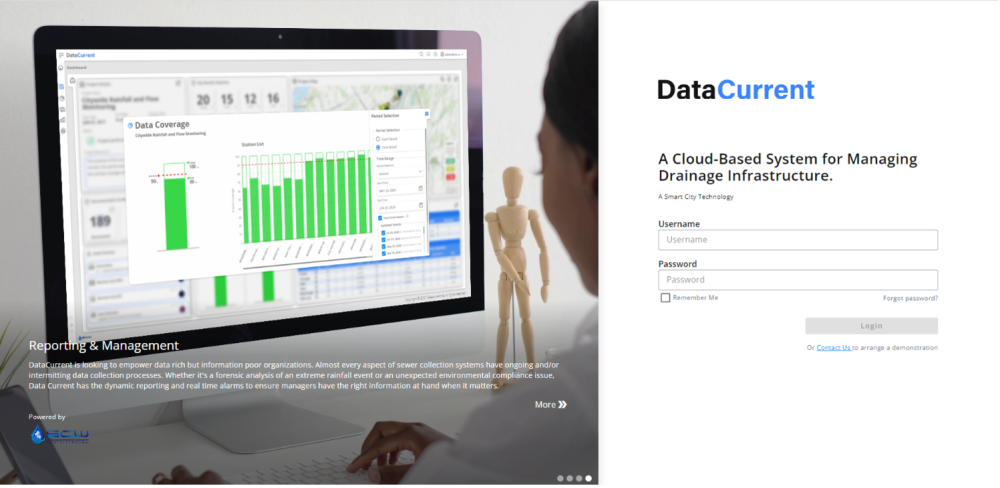
The portal provides the following functions with five (5) tabs. They are described in the sections below.
1. Configuration to view the status of the license subscription and download the license file if necessary.
2. Logs to view the debug and report logs
3. Profile to change the password
4. Admin to change options and add additional users
5. About to see the server information.
On the main page, all available license subscriptions are listed in a table.
The “Active Users” column shows a near-live look at the current license (within approximately 10 min). In Figure 2 below, the sample organization holds three VO licenses. The middle row shows that 2 of the possible 6 concurrent users are in active use.

FIGURE 2 – Active Users Highlight
The middle row shows that 2 of the possible 6 concurrent users are in active use.

FIGURE 3 – Near-LIVE License use
The “Product”, “Module”, and “Subscription” columns display basic license information. The sample organization holds 3 VO OTTHYMO License subscriptions. Two licenses are “Floating”, or “Flexible”, and the third license is a “Single” user (node-locked).

FIGURE 4 – Product, Module and Subscription Highlight

FIGURE 5 – Product, Module and Subscription Zoom in
The Status column refers to the License agreement and period. If the VO license is current and valid, it will be labelled as “Active”. If the VO license period has not been renewed, the license status will be labelled as “Expired”.

FIGURE 6 – Status column

FIGURE 7 – Status column zoom-in
The Expiration Date refers to the current or last license period end date. This date also coincides with the deadline for license renewal. If the license is expired, your license file will not be valid and VO access will be restricted. To reactivate your license and restore VO access, please contact us at solutions@smartcitywater.ca or call (647) 277-5602 (or +1 (866) 473-0453).

FIGURE 8 – Expiration Date column

FIGURE 9 – Expiration Date zoom-in
Under the “Actions” column, you can download your VO license file. When installing VO on a new computer or adding VO users/seats to your license, this feature allows you to manage the setup of the VO license(s) on your workstation(s)/device(s) independently.

FIGURE 10 – Download License File, “Actions” column

FIGURE 11 – Download License File, “Actions” column zoom-in
It is important to note that opening the license file and altering the content within will compromise
your VO access.
The designated organization admin has the ability to track and manage user’s connection to the VO license. Using the drop-down arrow on the left-side of each license row (circled in red in Figure 8), this admin can identify current users with individual device information, track their last login with a time stamp, and disconnect them from the license.

FIGURE 12 – Click the drop-down arrow to see active user information
It is recommended to notify the user first before removing license access so they can save their work.


