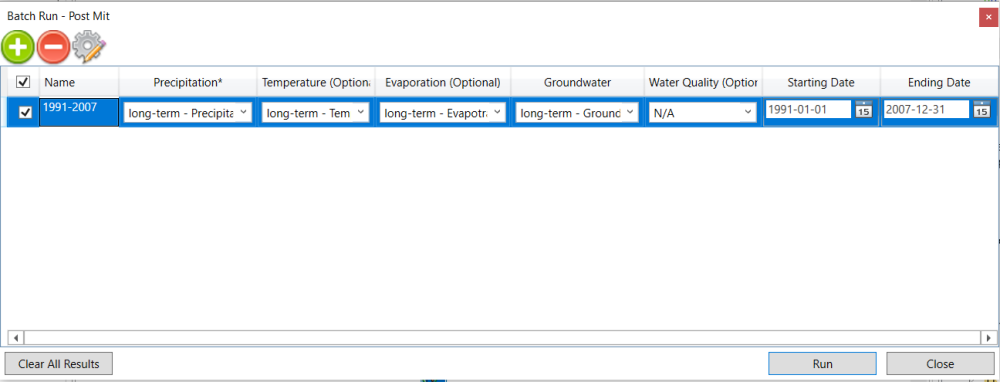Run simulation for each scenario.
Run simulation for the scenario of existing conditions
Click on the scenario “Existing” tab on the Schematic view. This will display the layout of “Existing” scenario on the Schematic view.

Click the Run button 

In the opened Batch Run window, add a new run “1991-2007” for the long-term simulation. Make sure your settings are the same as below and un-check the previous runs used for calibrations. You can use Add button 

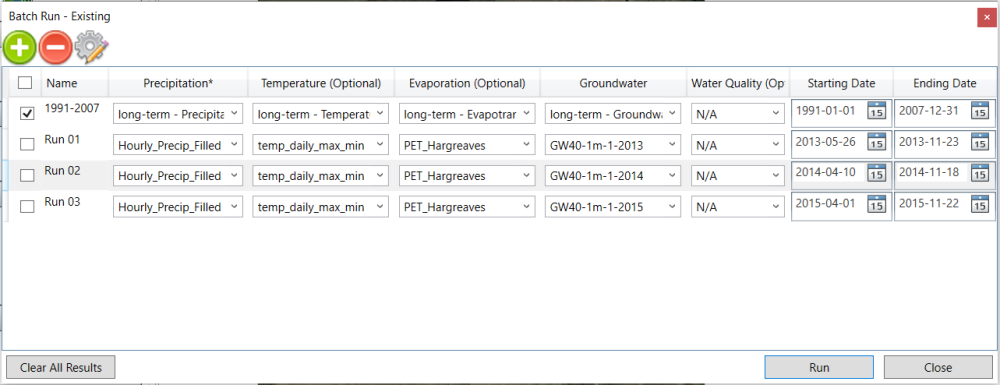
Click on the Simulation Engine button 

Click the Run button on the Batch Run window to finish the run.
Run simulation for the scenario of post-development conditions without control
Click on the scenario “Post” tab on the Schematic view. This will display the layout of “Post” scenario on the Schematic view.

Click the Run button 


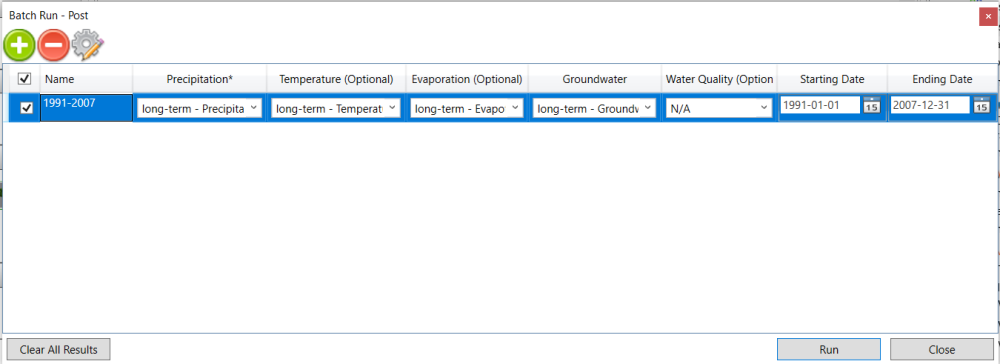
Run simulation for the scenario of post-development conditions with controls
Click on the scenario “Post Mit” tab on the Schematic view. This will display the layout of “Post Mit” scenario on the Schematic view.

Click the Run button