The appearance of features on the map are defined using symbols. For an empty project, a default symbol is generated for each layer. To change the symbol:
- Select the Layer Properties menu from layer context menu or click Layer Properties button from GIS toolbar. The Layer Properties window will appear.
- Click on Symbology tab. Depending on type of data and existing symbol, the look of the window may be different. Two types of symbols can be defined for a vector layer:
- Simple Single Symbol –Defines only one symbol for all features in the layers. With this symbol, all features in the layers would look the same. It is typically used to differentiate the layers with other.
- Categories symbol – Defines multiple symbols with different shapes, colours, or sizes for features with different attribute values. This can effectively describe the spatial distribution of features against selected attribute. Users can define symbols based on parameter or result attribute.
- For Simple Single Symbol, select Features in the list on the left and click the button in Symbol group to change the symbol type, color, and size.
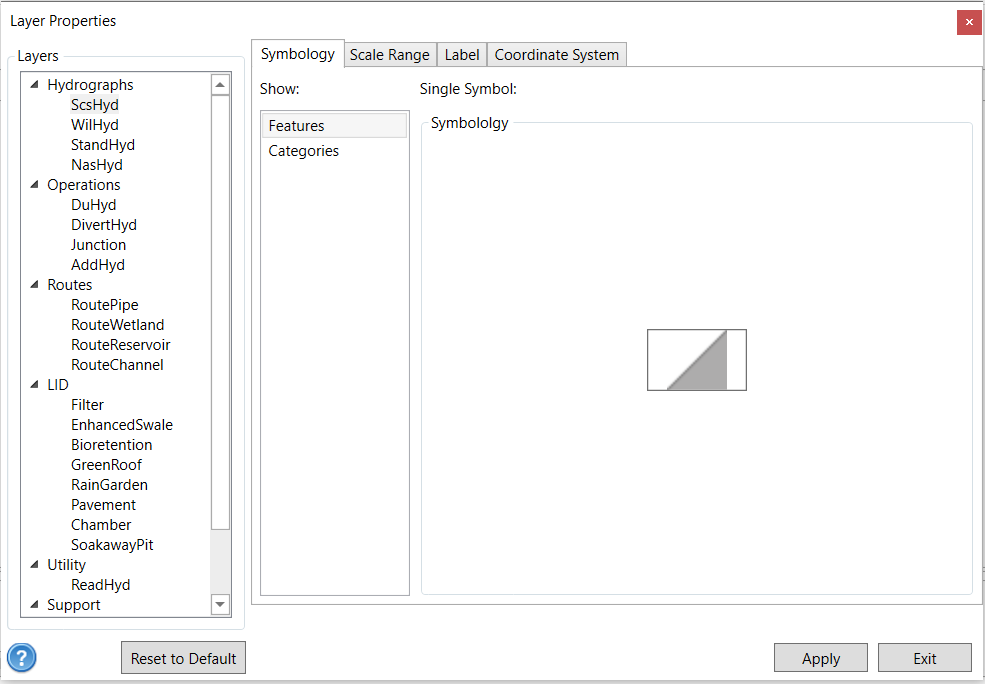
- For Categories Symbol, select Categories in the list on the left. There are two options for Categories: Unique Values and Continuous Values. In the Unique Value tab, the tool will search all values for the selected field and use unique symbology for each value. However, Continuous Values allow use to define how many classes and which mode used to group the values. In either of those two options. The right side of the Layer Properties window will be in the categories symbol view. Select the parameter or result attribute from the Field drop-down list. The result attributes are the variables listed in the tables of Hydrograph Results, Water Quality Results and Water Balance Results. Please note that in the VO single-event projects users also need to select Flow Type. Then, click the Add Values button to generate the symbol for each unique value of the selected field.
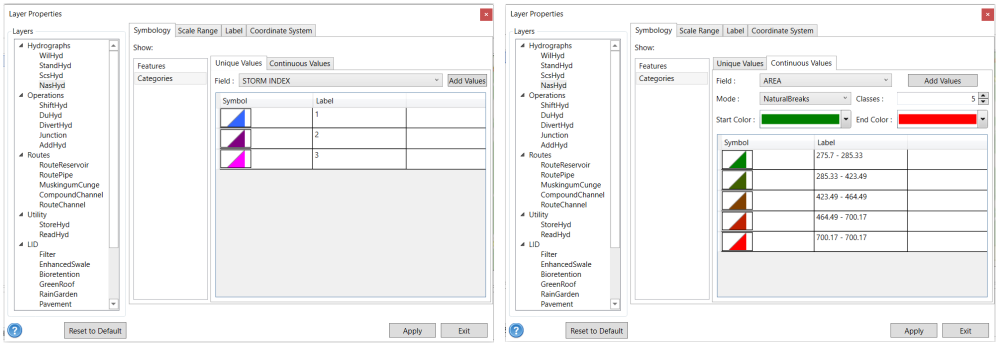
- For Raster data, select classification Mode from the list, define the number of classes and select the Start Color and End Color from the list.
- Click OK button to save the changes.
The symbols will be saved in project file. It will be restored when the project is opened.


