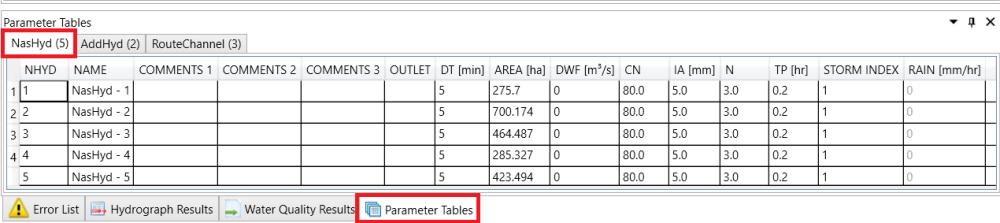For easy selection of objects on the catchment layers, keep the catchment layer selected and highlighted and hide the other imported layers.

Use mouse left click for single selection. Use ctrl + mouse left click for multiple selection. The selected objects will be highlighted in red.

Right click the mouse to open the context menu, select NasHyd in Generate selected geometry as… menu. This is the type the new hydrologic object will be. Depending on the type of selected features (point, polyline or polygon), some menu may be disabled as there is no proper geometry for those hydrologic objects. In this case, only polygon feature is selected, so only Hydrograph commands are enabled.
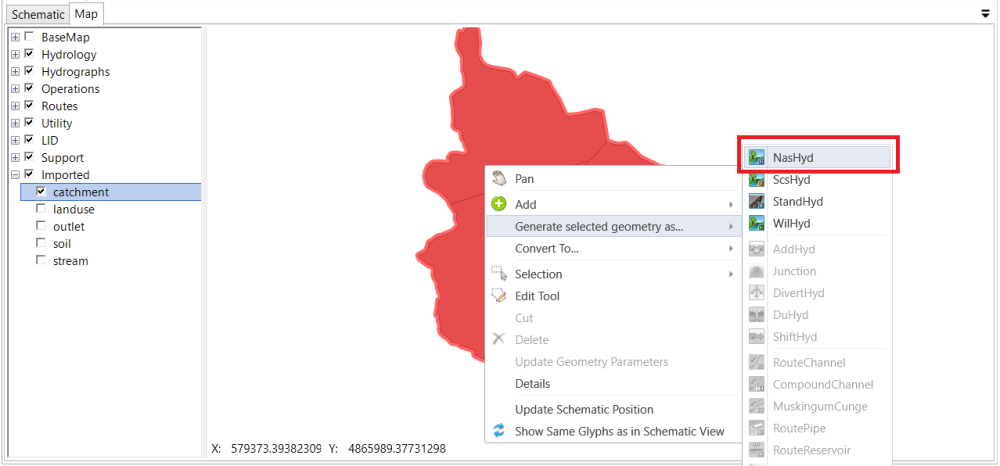
A confirmation message will show up, after clicking NasHyd in the context menu. Click OK to turn off the message box.

The generated hydrograph will appear with a different color rather than the imported catchment layer.
Users can use Layer Properties to change the symbology, e.g. color, etc. of the layer. Right click on the NasHyd layer to open Layer Properties and change the color to green.
The area parameter is automatically calculated from the shape and all other parameters are using the default values. Check parameter values of these NasHyd in Parameter Tables window located at bottom.