In the Column Behavior Grid window, users can determine the column state per form behavior. In other words, users can make columns visible, invisible, or disabled at specific stages of a given workflow.
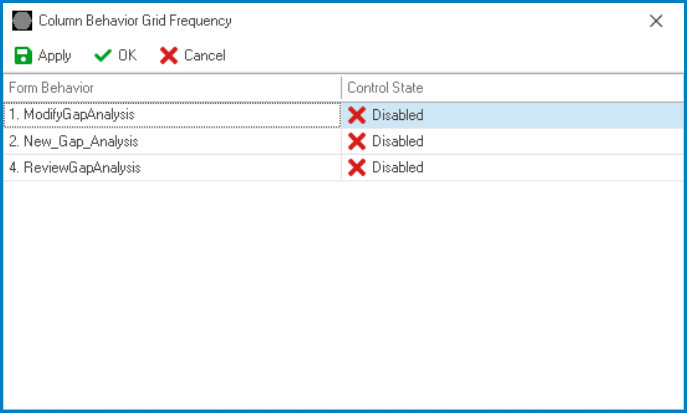
- Form Behavior: This field displays the form behavior.
- All form behaviors linked to main form will be listed in this window.
- Control State: This is a single-select dropdown field that displays the list of control states. It allows users to modify the current control state of the form behavior.
- Control States
- Enabled: This option allows for the column to be visible and editable in the web application.
- Disabled: This option allows for the column to be visible but not editable in the web application.
- Invisible: This option allows for the column be hidden in the web application.
- Apply: This button allows users to save their changes.
- OK: This button allows users to save their changes and close the window.
- Cancel: This button allows users to cancel their changes and close the window.


