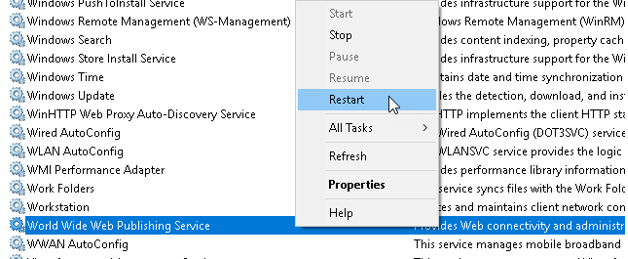In the Customization tab, users can customize how their company is presented in the DBP web application. Along with their company logo and website, users can set up the copyright notice for the application as well as link to its user guide.

- Company Logo: In this section, users can set up their company logo.
- To select the logo, click on the
button.
- Once selected, the logo can be removed using the Delete button.
- In the DBP application, this logo will be displayed in the lower half of the Task Navigation Pane.
- To select the logo, click on the
- Company Title: In this section, users can set up the title of the company website. They can also set up other details pertaining to the web application.
- Company Website: This is a text field that allows users to input the website of the company.
- When users click on the company logo in the DBP application, they will be directed to the website indicated in this field.
- Copyright Text: This is a text field that allows users to input the copyright notice for the web application.
- In the DBP application, this notice will be displayed in the lower half of the Task Navigation Pane.
- Help URL: This is a text field that allows users to input the URL for the application’s user guide.
- When users click on the Help button in the DBP application, they will be directed to the web address indicated in this field.
- Company Website: This is a text field that allows users to input the website of the company.