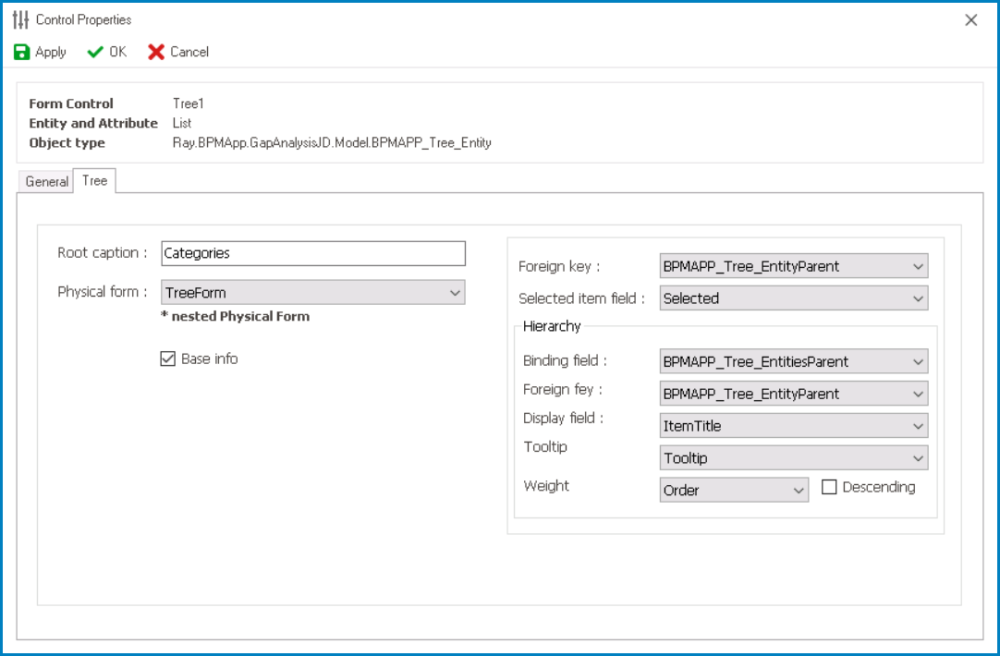In the Tree tab of the Control Properties window, users can build and customize the tree control.
- Root Caption: This is a text field that allows users to specify the caption or label for the root node of the tree control. It represents the top-level or main node in the hierarchical structure.
- Root Caption Preview: Web View
-
- Physical Form: This is a single-select dropdown field that retrieves the list of forms linked to the associated entity. It allows users to select the form from which data will be pulled to populate the tree control.
- Base Info: This checkbox determines the structural organization of the tree associated with each node in a process.
- If this checkbox is selected, it signifies the adoption of a base information tree structure, which allows for independent storage and management of data for each node.
- The base information tree is created and maintained each time the main form is started or circulated within the process. The tree control operates in a manner where the modal form for each node is directly stored or sent, without relying on the saving of the main form.
- The base information tree is created and maintained each time the main form is started or circulated within the process. The tree control operates in a manner where the modal form for each node is directly stored or sent, without relying on the saving of the main form.
- If the checkbox is left unselected, the tree structure follows a parent-child relationship model .
- In this structure, a tree contains nodes that are stored and managed based on their relationship as parent and child. Each time the parent form (parent node) begins or is circulated in the process, the child form (child node) is stored and managed accordingly.
- In this structure, a tree contains nodes that are stored and managed based on their relationship as parent and child. Each time the parent form (parent node) begins or is circulated in the process, the child form (child node) is stored and managed accordingly.
- If this checkbox is selected, it signifies the adoption of a base information tree structure, which allows for independent storage and management of data for each node.
- Foreign Key: This is a single-select dropdown field that retrieves the list of reference attributes available in the associated entity. It allows users to select the attribute that can serve as a foreign key, establishing the relationship between the tree control and the associated entity.
- Selected Item Field: This is a single-select dropdown field that retrieves the list of relevant local attributes associated with the main form. It allows users to select the attribute that will capture and store the currently selected item within the tree control.
- Hierarchy: In this section, users can configure the hierarchy settings for the tree control, specifying the attributes that define the hierarchical structure of the data.
- Binding Field: This is a single-select dropdown field that retrieves the list of relevant local attributes associated with the main form. It allows users to select the attribute that will bind the tree control to the form, serving as a reference to the list of entities and enabling the display of hierarchical data within the tree.
- Foreign Key: This is a single-select dropdown field that retrieves the list of relevant reference attributes available in the associated entity. It allows users to select the attribute that can serve as a foreign key, establishing relationships between nodes in the tree control.
- Display Field: This is a single-select dropdown field that retrieves the list of attributes available in the associated entity. It allows users to select the attribute whose value will be displayed as text on individual nodes in the tree control.
- Display Field Preview: Web View
- For example, if the selected attribute is Item Title, the control will update the display of each node to showcase its corresponding title.
- Similarly, if the selected attribute is Order, the control will update the display of each node to showcase its corresponding order value.
- For example, if the selected attribute is Item Title, the control will update the display of each node to showcase its corresponding title.
- Tooltip: This is a single-select dropdown field that retrieves the list of attributes available in the associated entity. It allows users to select the attribute that will provide additional contextual information when users hover over or interact with specific nodes in the tree control.
- Tooltip Preview: Web View
-
- Weight: This is a single-select dropdown field that retrieves the list of attributes available in the associated entity. It allows users to select the attribute representing the weight or priority of the nodes in the tree control.
- This attribute is used for sorting or organizing nodes based on their importance or logical order within the tree hierarchy.
- Descending: This checkbox determines the sorting order of nodes within the tree control.
- If this checkbox is selected, the nodes will be sorted in descending order based on the selected weight.
- If this checkbox is left unselected, the nodes will be sorted in ascending order based on the selected weight.
- Example: Nested Attributes Selection