The Entity Designer is a tool which enables users to create and customize entities and attributes within the application. With this tool, users can define the data structures that will be used to store process and form data.
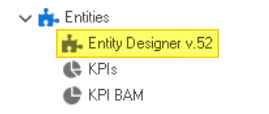
To access the Entity Designer, take the following steps:
- From the Application Tree, navigate to Entities > Entity Designer (double-click to open). It will display the Entity Designer tab and expand the menu bar to show additional options.
- From the menu bar, select the desired option.
- Add New Entity: This button allows users to add a new entity.
- If selected, the No Entities subtab will be replaced with the Entity and Attribute subtabs, which allow users to define the new entity and its attributes.
- If selected, the No Entities subtab will be replaced with the Entity and Attribute subtabs, which allow users to define the new entity and its attributes.
- View Diagram: This button allows users to view the Entity-Relationship (ER) diagram.
- For more information on this diagram, click here.
- Refresh: This button allows users to refresh the Entity Designer tab.
- Save Changes: This button allows users to save their changes.
- Cancel Changes: This button allows users to cancel their changes.
- Add New Entity: This button allows users to add a new entity.





