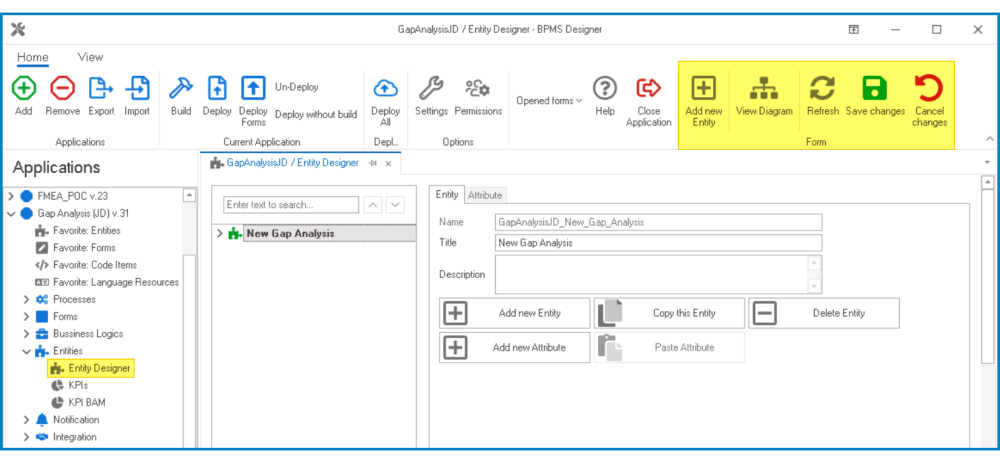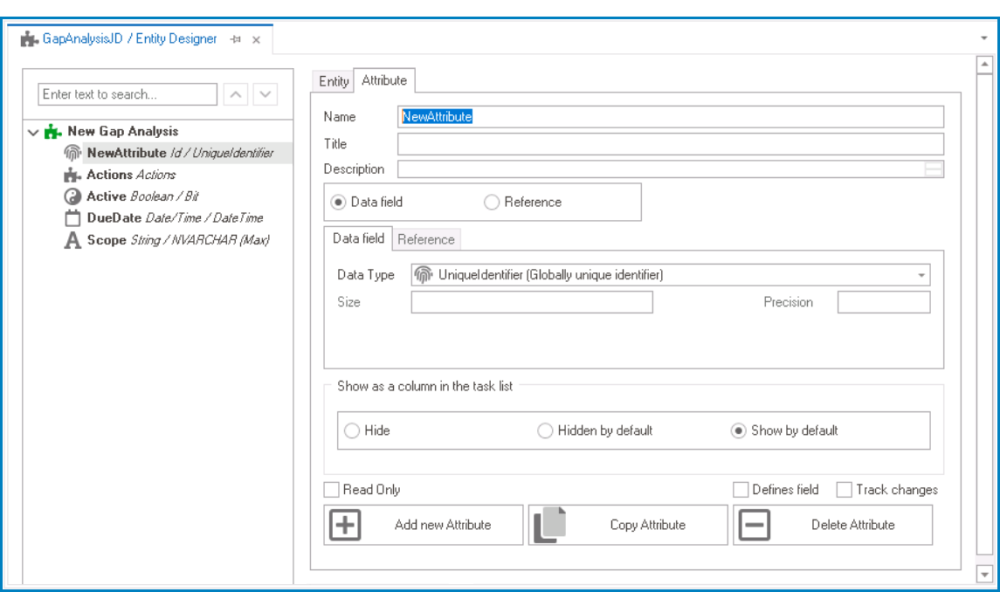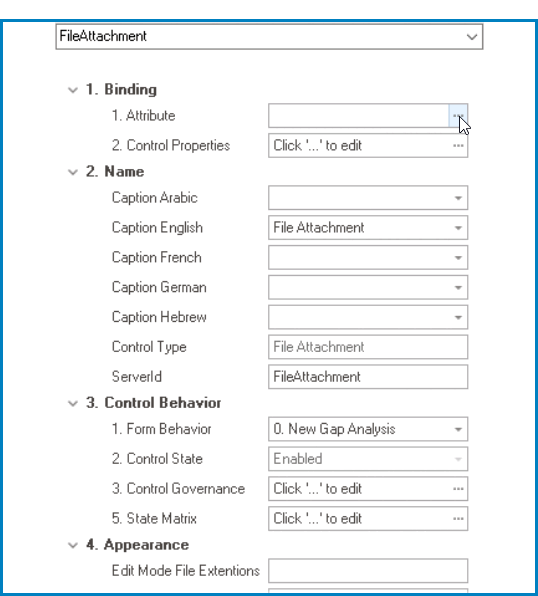To create file attachment controls and their associated attributes, follow these steps:
- Create Attribute
- Access Attribute Properties
- From the Application Tree, navigate to Entities > Entity Designer (double-click to open). It will display the Entity Designer tab and expand the menu bar to show additional options.
- From the Entity tab, select the Add New Attribute option. It will direct you to the Attribute tab where you can define the properties of the new attribute.
- From the Application Tree, navigate to Entities > Entity Designer (double-click to open). It will display the Entity Designer tab and expand the menu bar to show additional options.
- In the fields of the Attribute tab, users can define the properties of the newly created attribute.
- In the Name field, provide a name for the attribute.
- In the Title field, either specify a custom title for the attribute or let the system automatically generate it based on the provided name.
- Choose the Date Field option.
- From the Data Type dropdown, select one of the following string data types:
- NVarChar
- NVarChar_Max
- VarChar
- VarChar_Max
- In the Size field, specify a maximum size limit if the chosen string data type does not have ‘max’ in its name (e.g. VarChar, NVarChar).
- Typically, for the NVarChar data type, a size of 100 is used to accommodate the number of attachable files.
- Bind Attribute to File Attachment Control
- Once users have created the appropriate attribute, they can return to their form and bind the attribute to the file attachment control.
- Once users have created the appropriate attribute, they can return to their form and bind the attribute to the file attachment control.