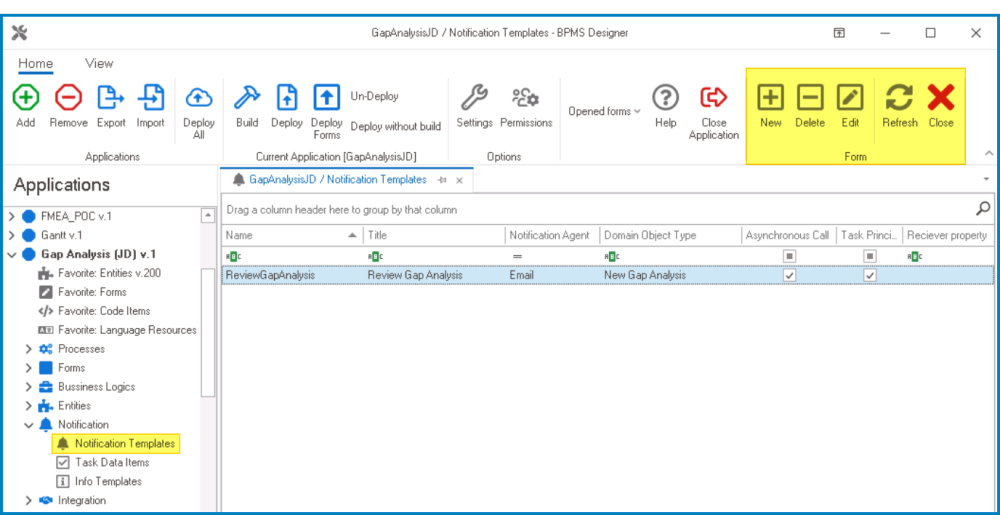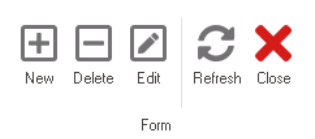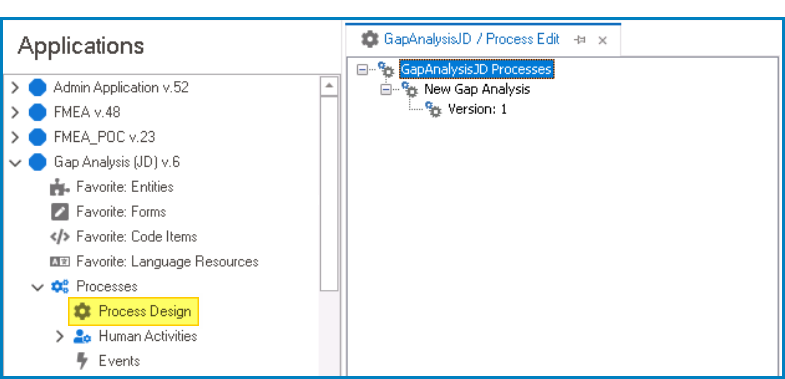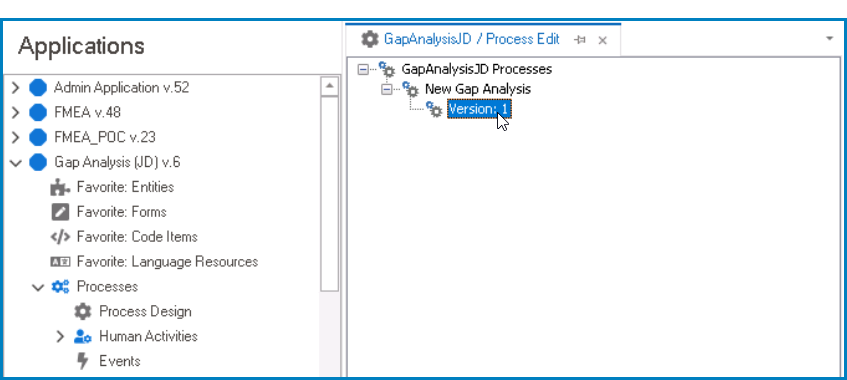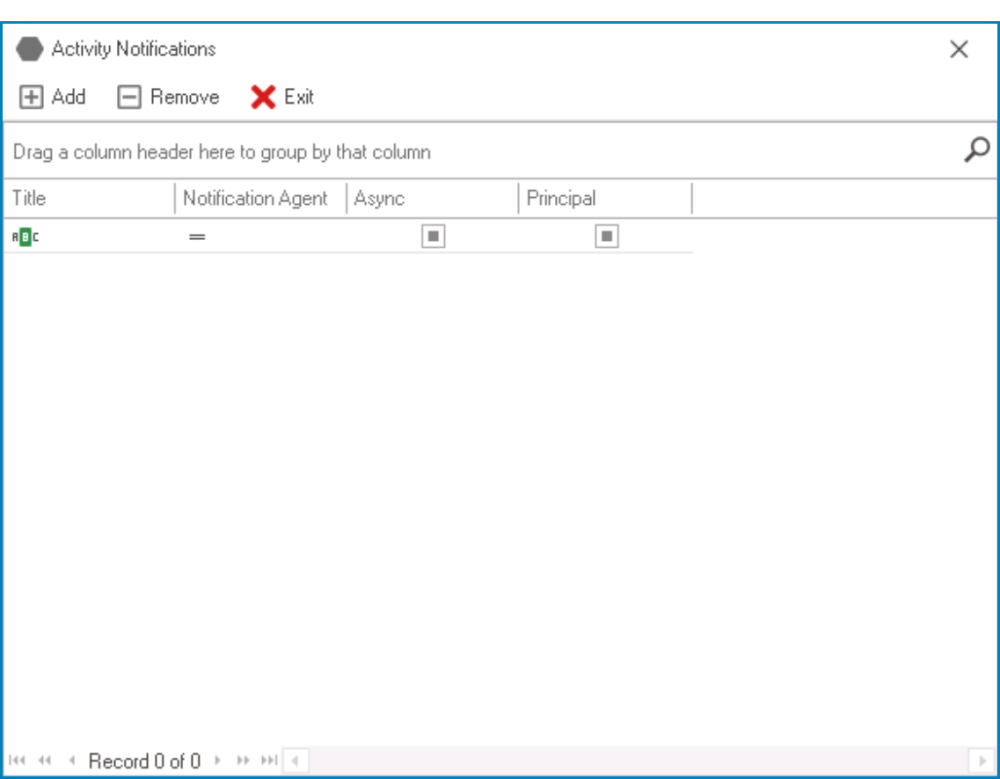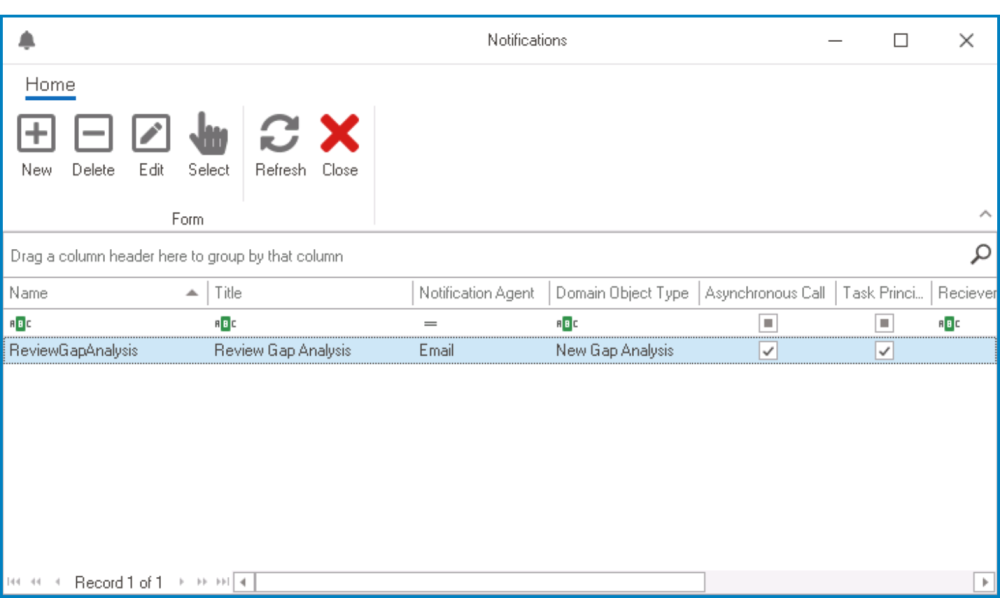In the Notification Templates section of this module, users can create and customize notifications for the application.
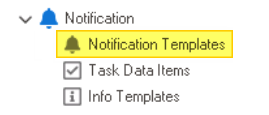
There are two ways by which notification items can be defined, edited, and deleted in the program:
- Menu Bar
To manage notification items using the menu bar, take the following steps:
- From the Application Tree, navigate to Notifications > Notification Templates (double-click to open). It will display the Notification Templates tab and expand the menu bar to show additional options.
- From the menu bar, select the desired option.
- New: This button allows users to define a new notification item.
- If selected, it will display the Notification Item Properties window.
- Delete: This button allows users to delete an existing notification item.
- To use this function, first select a notification item from the list.
- Edit : This button allows users to edit an existing notification item.
- To use this function, first select a notification item from the list.
- Refresh : This button allows users to refresh the Notification Templates tab.
- Close: This button allows users to close the Notification Templates tab.
- New: This button allows users to define a new notification item.
- Object Properties
To manage notification items using the object properties, take the following steps:
- From the Application Tree, navigate to Processes > Process Design (double-click to open). It will display a new tab called Process Edit.
- In the Process Edit tab, double-click on a process version. It will launch the Process Designer in a new tab.
- In the diagram of the Process Designer, select an applicable flow object (human state, system state, subprocess, or end event). It will display its associated properties in the Properties panel.
- From the Properties panel, first select the Active checkbox.
- Next, select the Notifications
icon. It will display the Activity Notifications window.
- Add: This button allows users to add a new notification.
- Selecting this button will display the Notifications window, in which users can either define new notifications or select existing ones (if applicable) from the list.
- New: This button allows users to create a new notification item.
- It will display the Notification Item Properties form.
- Delete: This button allows users to delete a notification item.
- Edit: This button allows users to edit an existing notification item.
- Select: This button allows users to select a notification item (to be triggered during the process).
- Selecting this button will redirect users back to the Activity Notifications window—the notification item now listed therein.
- Users can also select a notification item by double-clicking on it.
- Selecting this button will redirect users back to the Activity Notifications window—the notification item now listed therein.
- Refresh: This button allows users to refresh the window.
- Close: This button allows users to close the Notifications window..
- New: This button allows users to create a new notification item.
- Selecting this button will display the Notifications window, in which users can either define new notifications or select existing ones (if applicable) from the list.
- Remove: This button allows users to remove a notification.
- Exit: This button allows users to exit the Activity Notifications window.
- Add: This button allows users to add a new notification.