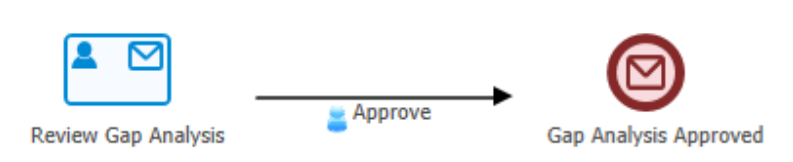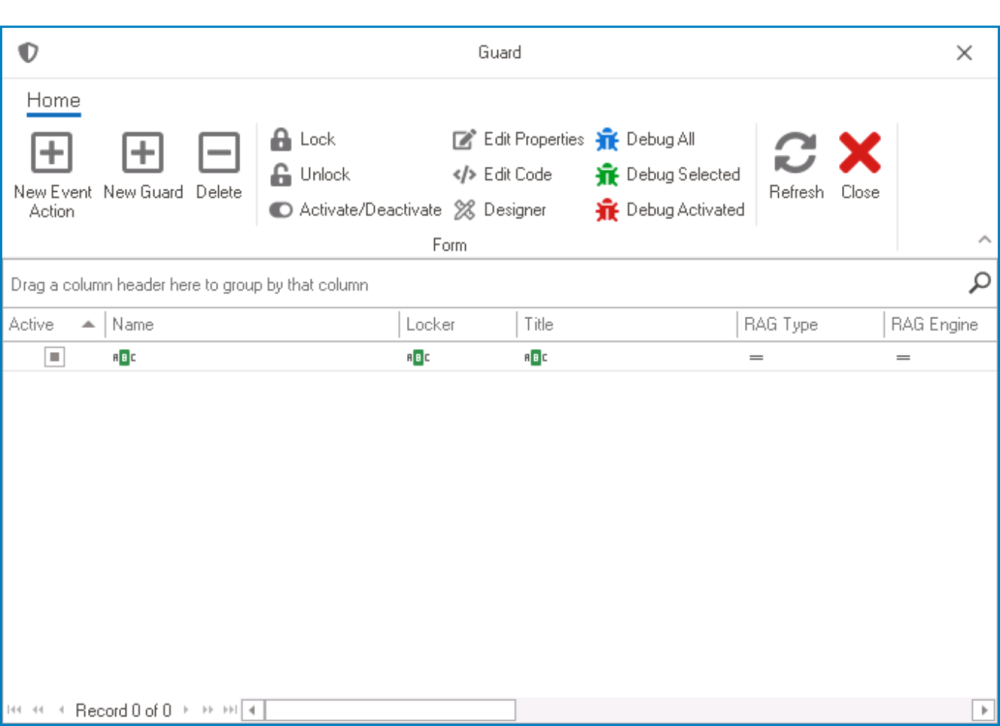An essential part of designing a process involves connecting its different elements. In the Designer, these connections (or transitions) between elements are known as events.
As a symbol in the diagram, an event functions to indicate the direction or sequence of the process.
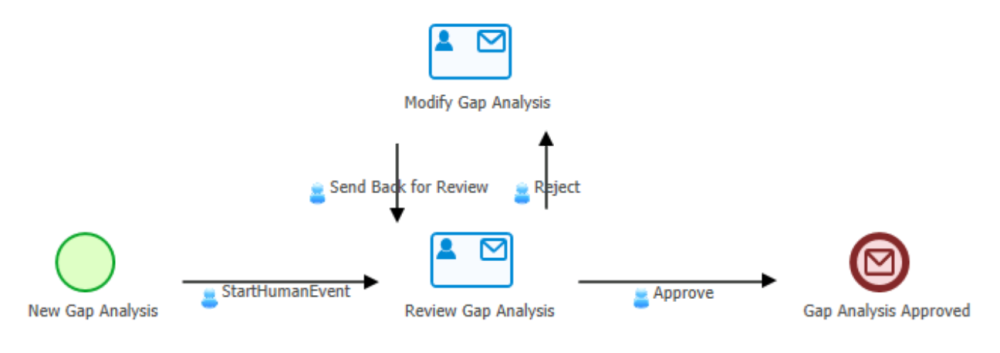
Selecting an event on the design canvas will display its associated properties in the Properties panel.
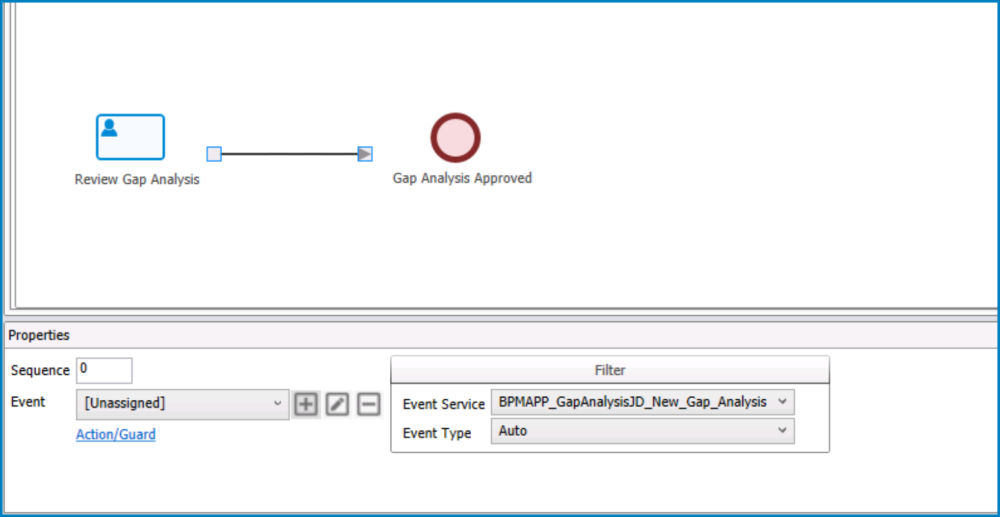
- Sequence: This is a numeric field that allows user to input the order of the event in the sequence.
- When the Event Order button of the menu bar is selected, it will use the values inputted in these fields to arrange the sequence of events in the process.
- Event: This is a single-select dropdown field that displays the list of events (from the Events section of the Processes module). It allows users to assign an event to the transition.
- Depending on the selected event service and type, the items listed in this dropdown may differ.
- To define a new event, select the
button.
- It will display the Event Properties window.
- To modify an existing event, select the
button.
- To delete an event, select the
button.
- To define a new event, select the
- Once an event has been defined/selected, its name will be displayed under the transition arrow.
- Depending on the selected event service and type, the items listed in this dropdown may differ.
- Action / Guard: This is a hyperlink which, if selected, directs users to the Guard window, in which users can define new event actions and guards.
- New Event Action: This button allows users to add a new event action.
- If selected, it will display the Action Properties window.
- New Guard: This button allows users to add a new guard.
- If selected, it will display the Guard Properties window.
- Delete: This button allows users to delete an event action or guard.
- Refresh: This button allows users to refresh the window.
- Close: This button allows users to close the window.
- If selected, users will be returned to the Process Designer.
- For more information on the other features in this menu bar, click here.
- New Event Action: This button allows users to add a new event action.
- Event Service: This is a single-select dropdown field that displays the list of entities (from the Entity Designer section of the Entities module). It allows users to link an entity to the event.
- When an event service is selected, it will automatically filter the list of items in the Event dropdown. Only events related to the selected entity will be displayed.
- By default, the event service is set to the entity selected when the process was created.
- When an event service is selected, it will automatically filter the list of items in the Event dropdown. Only events related to the selected entity will be displayed.
- Event Type: This is a single-select dropdown field that displays the list of event types.
- Event Types: Auto, Human, System, or Scheduled.
- When an event type is selected, it will automatically filter the list of items in the Event dropdown. Only events of the selected type will be displayed.
- By default, the event type is set to Auto.