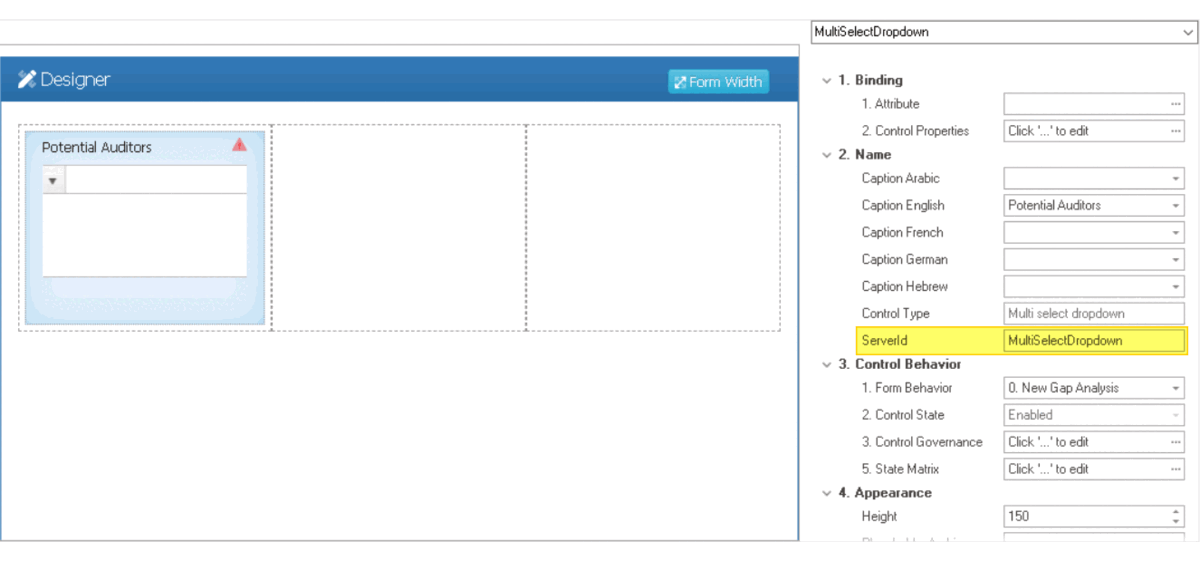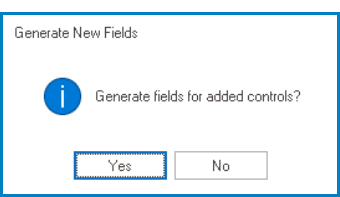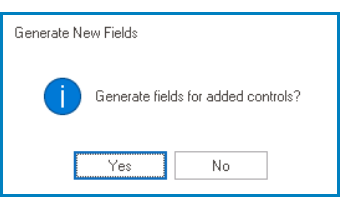Applying the Quick Forms feature to a multi-select dropdown control depends on whether it references a system table or another form. Follow the steps below for each scenario:
A. Referencing a System Table
- Drag a multi-select dropdown control from the toolbox and drop it onto the design environment.
- Provide a caption for the control.
- Specify the corresponding system entity in the Server ID field to associate the control with an existing table in the database.
- Enter a Server ID consisting of the name of the attribute followed by the name of the system entity.
- For example, “AuditorUser” would indicate that “Auditor” is the attribute and “User” is the reference to the User table.
- Save the form and select Yes in response to the following prompt:
B. Referencing Data from Another Form
- Drag a multi-select dropdown control from the toolbox and drop it onto the design environment.
- Provide a caption for the control.
- Specify the corresponding custom entity in the Server ID field to associate the control with a custom table in the database.
- Enter a Server ID consisting of the name of the attribute followed by the name of the custom entity.
- For example, “NameProduct” would indicate that “Name” is the attribute and “Product” is the reference to the custom entity.
- Save the form and select Yes in response to the following prompt:
- Reopen the form and access the Control Properties panel.
- In the Control Properties panel, navigate to the Binding category.
- From the Binding category, access the Control Properties window.
- In the Control Properties window, navigate to the Single-Select tab.
- Define a new dropdown data source by clicking on the
button. It will display the Query Editor window.
- To call the correct information, create an SQL query.
- Construct your query using the appropriate syntax and logic.
- Sample Query: select id, [Attribute] from ray.BPMAPP_[Entity] (that is, the entity from which data is being pulled).
- Example: select id, Name from ray.BPMAPP_Product
- Sample Query: select id, [Attribute] from ray.BPMAPP_[Entity] (that is, the entity from which data is being pulled).
- Construct your query using the appropriate syntax and logic.