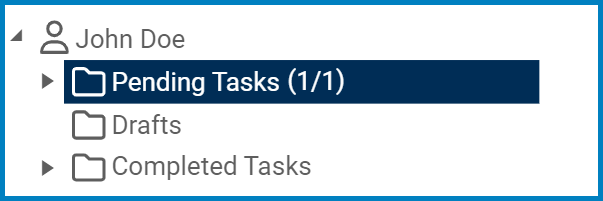Users can now configure the DBP web application to automatically save task forms after a specified interval.
Users can enable the auto-save feature for task forms in either the Settings of the Designer program or the Settings of the DBP web application.
- Designer Settings – Web UI Tab
- Enabled: This is a checkbox which, if selected, allows users to to enable the auto-save feature.
- Save Form Data: This is a numeric updown field that allows users to set the interval at which the application automatically saves task forms. Users can enter this number either manually or by using the increment/decrement arrows.
- DBP Settings – Server-Wide Tab
- Enabled: This is a checkbox which, if selected, allows users to to enable the auto-save feature.
- Interval (Min): This is a numeric updown field that allows users to set the interval at which the application automatically saves task forms. Users can enter this number either manually or by using the increment/decrement arrows.
An auto-saved form is stored in the same way as any other saved form in the web application.
- If it is the first step in a given workflow, the task can be found in the Drafts folder.
- If it is assigned in the middle of a workflow, the task will remain in the Pending Tasks folder.