In the General tab, users can define the basic properties of the event.
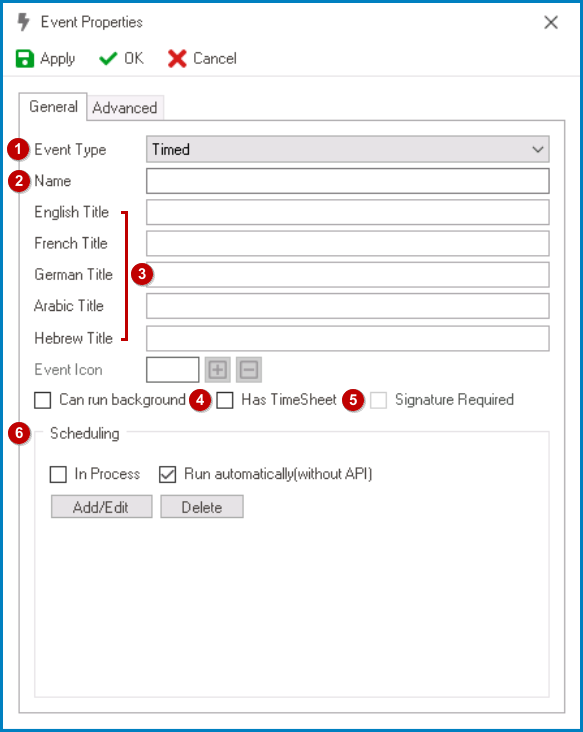
- Event Type: This is a single-select dropdown field that displays the list of event types.
- Depending on the event type selected, different fields may be enabled or disabled in the window.
- Name: This is a text field that allows users to input the name of the event. It is a mandatory field.
- There are the following rules determining the validity of names:
- A valid name can contain letters, numbers, and the underscore symbol. It cannot, however, contain spaces or other special characters. It also cannot begin with a number.
- An event must have a unique name. It cannot have the same name as another event linked to the entity.
- There are the following rules determining the validity of names:
- Title: This is a text field that allows users to input the title of the event.
- Unlike with names, there are no rules determining the validity of titles.
- Can Run Background: This is a checkbox which, if selected, allows for the event to run in the background. A background-capable event is an event that can be executed without requiring the associated form to be viewed.
- Has Timesheet: This is a checkbox which, if selected, allows for a timestamp of the event to be recorded.
- Scheduling: In this section, users can configure when the event will occur.
- In Process: This is a checkbox which, if selected, allows for the scheduled event to be triggered and executed automatically during the process.
- If this checkbox is left unselected, the scheduled event will be executed outside of the process and can only be triggered by selecting the “Deploy TimedEvent” option from the event subsection.
- Run Automatically (Without API): This is a checkbox which, if selected, allows for the scheduled event to be executed automatically (without API).
- The event will be triggered directly after it has been created in or synced with the Scheduler service.
- Add/Edit: This button allows users to add or edit the event schedule.
- If selected, it will display the Scheduler window.
- Delete: This button allows users to delete the event schedule.
- In Process: This is a checkbox which, if selected, allows for the scheduled event to be triggered and executed automatically during the process.


