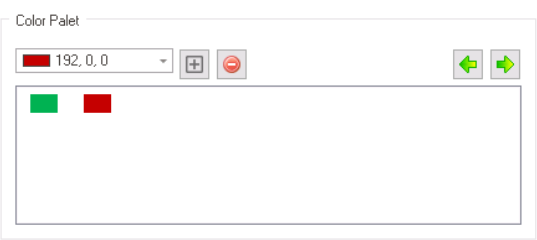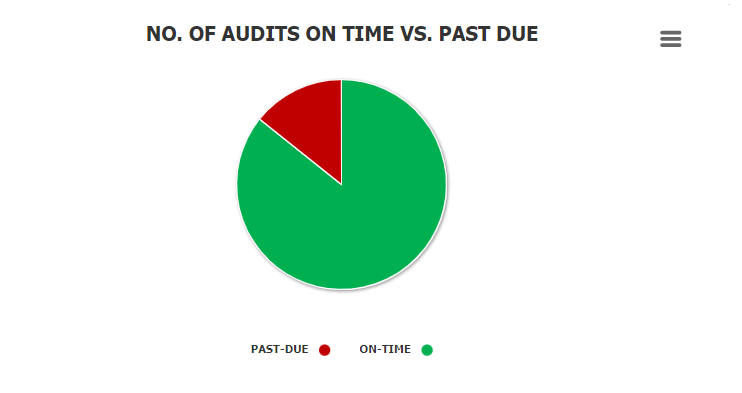In the Design tab, users can customize the visual appearance of their chart.

- Theme: This is single-select dropdown field that displays a list of pre-defined color schemes. It allows users to choose a color scheme for the chart.
- Active Color Palette: This is a checkbox which, if selected, allows users to apply a color palette to the chart.
- Color Palette: In this section, users can manage and customize the color palette for the chart.
- To add a new color to the palette, first select it from the color picker and then click on the
button.
- Once selected and added, colors are displayed in a box inside the section, which represents the current color palette being used by the chart.
- Once selected and added, colors are displayed in a box inside the section, which represents the current color palette being used by the chart.
- To remove a color from the palette, select it from the box and click on the
button.
- To rearrange the order of a color, select it from the box and click on the
or
button. This will move the selected color one position to the right or the left, respectively.
- To add a new color to the palette, first select it from the color picker and then click on the
- Point Color: This is a checkbox which, if selected, allows users to apply the selected color palette to the individual data points on the chart.
- Color Inheritance from Parent: This is a checkbox which, if selected, allows the child elements of the chart (such as data points, legends, and labels) to inherit their color from the parent element (the chart).
- If this checkbox is selected, it will disable the Active Color Palette checkbox.
- Interactive Chart Color Palette Preview: Web View
-