In the Find window, users can find and replace text within their code file.
There are two tabs to consider in this window: Find and Replace.
Find Tab
In this tab, users can search for and find specific keywords, phrases, or pieces of code within their code file.
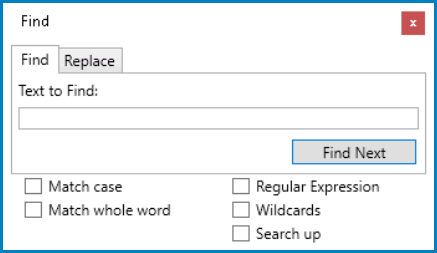
- Text to Find: This is a text field that allows users to enter the search term or keyword that they want to find in their code.
- Find Next: This button allows users to find the next occurrence of the search term in the code.
- Match Case: This is a checkbox which, if selected, allows users to perform a case-sensitive search for the search term.
- Match Whole Word: This is a checkbox which, if selected, allows users to search for the search term as a whole word rather than as part of a larger word.
- Regular Expression: This is a checkbox which, if selected, allows users to use regular expressions in their search term.
- Wildcards: This is a checkbox which, if selected, allows users to use wildcards in their search term.
- Search Up: This is a checkbox which, if selected, allows users to search for the search term in the opposite direction from the current cursor position.
Replace Tab
In this tab, users can replace specific keywords, phrases, or pieces of code with a new string or code snippet.

- Text to Find: This is a text field that allows users to enter the search term or keyword that they want to find in their code.
- Replace With: This is a text field that allows users to enter the text or code that they want to replace the search term with.
- Find Next: This button allows users to find the next occurrence of the search term in the code.
- Replace: This button allows users to replace the current occurrence of the search term with the text or code entered in the Replace With field.
- Replace All: This button allows users to replace all occurrences of the search term with the text or code entered in the Replace With field.
- Match Case: This is a checkbox which, if selected, allows users to perform a case-sensitive search for the search term.
- Match Whole Word: This is a checkbox which, if selected, allows users to search for the search term as a whole word rather than as part of a larger word.
- Regular Expression: This is a checkbox which, if selected, allows users to use regular expressions in their search term.
- Wildcards: This is a checkbox which, if selected, allows users to use wildcards in their search term.
- Search Up: This is a checkbox which, if selected, allows users to search for the search term in the opposite direction from the current cursor position.


