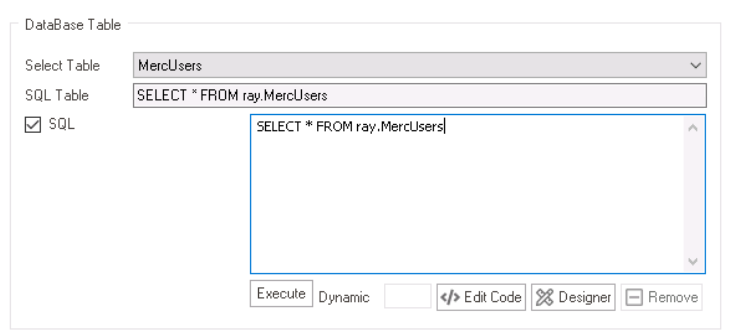In the Dynamic tab, users can create a query that pulls data from a database or other external source to populate the dropdown options.

- Static: This is a checkbox which, if selected, will activate the Static tab and redirect users to it, while disabling the Dynamic tab.
- Title: This is a text field that allows users to input the title of the dropdown data source.
- A dropdown data source must have a unique name. It cannot have the same name as another dropdown data source in the application.
- Connection: This field allows users to choose the data source connection that will be used to retrieve data for the dropdown options.
- By selecting a connection from this dropdown, users can establish a link between the query and the external data source.
- Select Table: This field retrieves the list of tables (or entities) available in either the application or system. It allows users to choose the table that will be used to retrieve data for the dropdown options.
- SQL Table: Once a table has been selected, this field will automatically be populated with a sample SQL query that specifies the table name and any necessary SQL syntax to retrieve the data for the dropdown options.
- To use this sample, copy and paste it into the command box.
- To use this sample, copy and paste it into the command box.
- SQL: This is a checkbox which, if selected, allows users to write their own SQL query in the command box.
- Execute: This button allows users to verify and execute the SQL query.
- If selected, it will display the Query Executor window.
- Edit Code: This button allows users to launch the Code Designer, in which users can write code specifying custom functions or methods to manipulate the data retrieved by the SQL query.
- For more details on how to customize SQL queries using the Code Designer, click here.
- Designer: This button allows users to launch the Rule Designer, in which they can define rules that specify the conditions and actions for the SQL query.
- For more details on how to customize SQL queries using the Rule Designer, click here.
- Remove: This button allows users to remove the code.
- Execute: This button allows users to verify and execute the SQL query.
- Value Member: This field retrieves the list of value members relevant to the selected table. It allows users to choose the value member for the dropdown control.
- The value member is the actual data that is stored and manipulated in the system.
- Display Member: This field retrieves the list of display members relevant to the selected table. It allows users to choose the display member for the dropdown control.
- The display member is the visible representation of the value member that is shown to the user in the user interface.