In the Select Color window, users are provided access to a color picker which allows them to choose a color from a range of options.
There are two tabs in this window: RGB Model and HSB Model.
- RGB Model
In the RGB Model tab, users can select a color using the color field, which displays a range of colors that can be chosen by clicking on them. Alternatively, users can adjust the levels of red, green, and blue components by entering numeric values for each component.
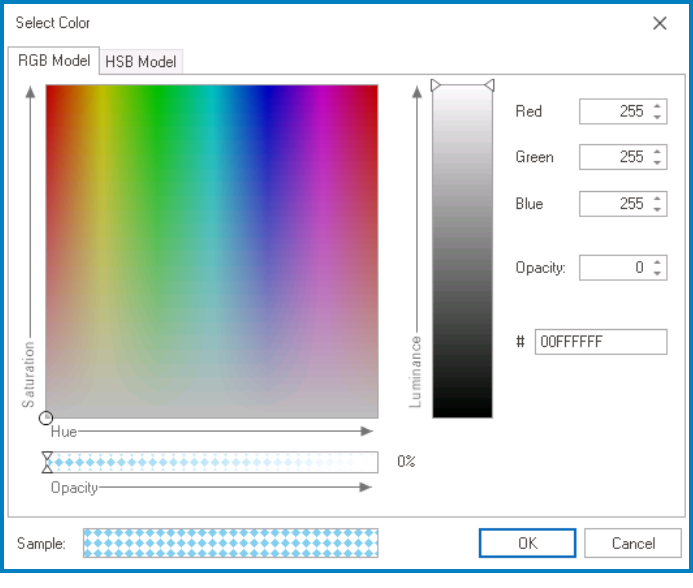
- To adjust the luminance of a selected color, use the slider.
- To adjust the levels of red, green, and blue components, use the numeric updown fields.
- In these fields, users can enter numbers either manually or by clicking the increment/decrement arrows.
- To adjust the opacity, use either the numeric updown field or the slider.
- To input or modify the hexadecimal code of a specific color, use the # field.
- HSB Model
In the HSB Model tab, users can choose a color by adjusting the hue, saturation, and brightness values using sliders or by entering numeric values for each parameter.
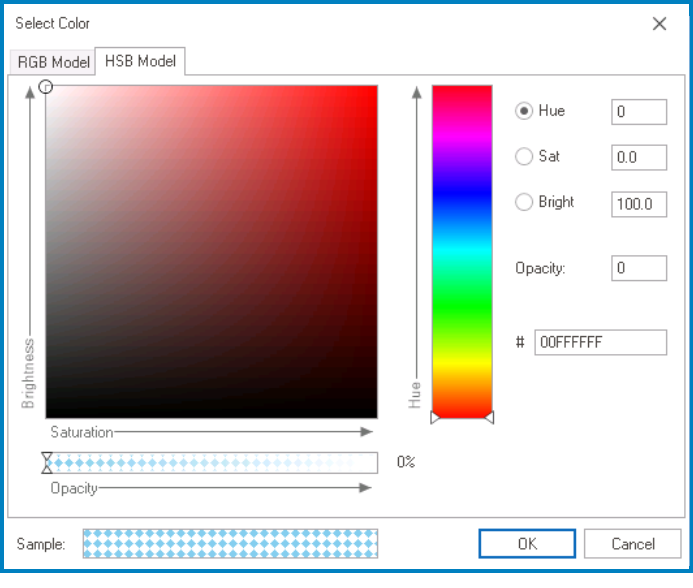
- To adjust the hue of a selected color, use either the numeric updown field or the slider.
- To adjust the hue, saturation, and brightness values, use either the numeric updown fields or the sliders.
- To adjust the opacity, use either the numeric updown field or the slider.
- To input or modify the hexadecimal code of a specific color, use the # field.


