In the List of Forms section of this module, users can create and design forms for the application.
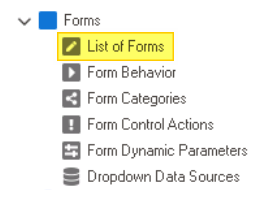
To manage forms in the application, take the following steps:
- From the Application Tree, navigate to Forms > List of Forms (double-click to open). It will display the List of Forms tab and expand the menu bar to show additional options.
- From the menu bar, select the desired option.
- New: This button allows users to define a new form.
- If selected, it will display the Form Properties window.
- Delete: This button allows users to delete an existing form.
- To use this function, first select a form from the list.
- Properties : This button allows users to edit the properties of an existing form.
- If selected, it will display the Form Properties window. In this version of the window, however, all fields are populated with previously inputted information.
- To use this function, first select a form from the list.
- Lock: This button allows users to lock the form restricting access to it so that only one user can make changes to it at a time.
- Unlock: This button allows users to unlock the form.
- If selected, access restriction on the form will be lifted.
- Design: This button allows users to launch the Form Designer, in which they can design the features of the form.
- For more information on the Form Designer, click here.
- Refresh : This button allows users to refresh the List of Forms tab.
- Close: This button allows users to close the List of Forms tab.
- New: This button allows users to define a new form.




