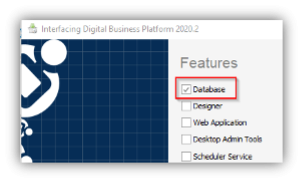Step 1 – Install Dev Tools
- Download and install Visual Studio 2022 Community.
- Download and install Node.JS.
- Download and install SQL Server 2022 Developer Edition.
- Download and install SQL Server Management Studio.
- Download and install Git.
- Download and install DevExpress.
- Installation Path:
O:\Product\Product - BPMS\For Developers\DevExpress
- Open Command Line
- Install Yarn by running command:
npm install -global yarn
Step 2 – Clone BPMS Repository
- Create an account on GitHub if you don’t already have one.
- Request access to the BPMS repository from your manager.
- Open Visual Studio (VS) and clone the repository.
*You will be prompted to enter your credentials through the web browser. If the browser doesn’t open automatically, try changing the default browser, such as switching from Google Chrome to Microsoft Edge.
- Open the solution Ray.BPMS.sln.
- Build the solution.
- Ask your manager for the feature file and paste it to the folder:
C:\Users\YourUserName\source\repos\BPMS\Bin.
- Optionally, you can create a desktop shortcut pointing to:
C:\Users\YourUserName\source\repos\BPMS\Bin\BPMS.Designer.exe.
Step 3 – Run BPMS on Your IIS
- Enable IIS
- Open IIS.
- Right-click on Default Web Site and select the Add Application option from the context menu.
- Alias: BPMS
- Physical Path:
cloned repository path”\Source\Rayvarz.Bpms.Web.App.
- Like:
C:\Users\YourUserName \source\repos\BPMS\Source\Rayvarz.Bpms.Web.App
- Expand the application.
- Right-click on DeployWebService and select the Convert to Application option from the context menu.
Step 4 – Install Database
- Open the folder:
O:\Product\Product - BPMS\Install\-=Latest=-
- Then, open the most recent folder that follows the format: YYYY.MM MonthName
- Copy the latest setup application from that folder and paste it onto your machine.
- Run the setup application.
- From the Features installer, select only the Database module.
Step 5 – BPMS Admin
- Run the Admin.exe file as an administrator, from:
C:\Program Files (x86)\the company\DBP\Setup\Source\Tools\Admin.
- Click on Statute.
- Select Users and choose admin.
- Check everything under Workflow.
- Save and close
Step 6 – Running BPMS
- To validate if your IIS web site is working, open a browser and navigate to https://localhost/BPMS.
- Run the BPMS Designer from:
C:\Users\YourUserName\source\repos\BPMS\Bin\BPMS.Designer.exe