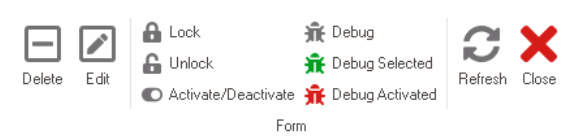In the Form Control Actions section of this module, users can access and manage a comprehensive list of the actions that have been created by adding code or rules to controls or forms. This provides a streamlined and efficient way to monitor and control the behavior of the form or control.

To manage form control actions in the application, take the following steps:
- From the Application Tree, navigate to Forms > Form Control Actions (double-click to open). It will display the Form Control Actions tab and expand the menu bar to show additional options.
- From the menu bar, select the desired option.
- Delete: This button allows users to delete an action.
- To use this function, first select an action from the list.
- Edit: This button allows users to edit the code associated with the action.
- If selected, it will launch the Code Designer, in which users can edit and customize the code specifying the behavior of the control or form.
- If selected, it will launch the Code Designer, in which users can edit and customize the code specifying the behavior of the control or form.
- Lock: This button allows users to lock the action, restricting access to it so that only one user can make changes to it at a time.
- Unlock: This button allows users to unlock the action.
- If selected, access restriction on the action will be lifted.
- Activate/Deactivate: This is a toggle switch that allows users to choose between activating and deactivating the action.
- Debug All: This button allows users to debug all actions in the list.
- Debug Selected: This button allows users to debug only the selected action in the list.
- Debug Activated: This button allows users to debug only the actions that are tagged as active.
- Refresh : This button allows users to refresh the Form Control Actions tab.
- Close: This button allows users to close the Form Control Actions tab.
- Delete: This button allows users to delete an action.