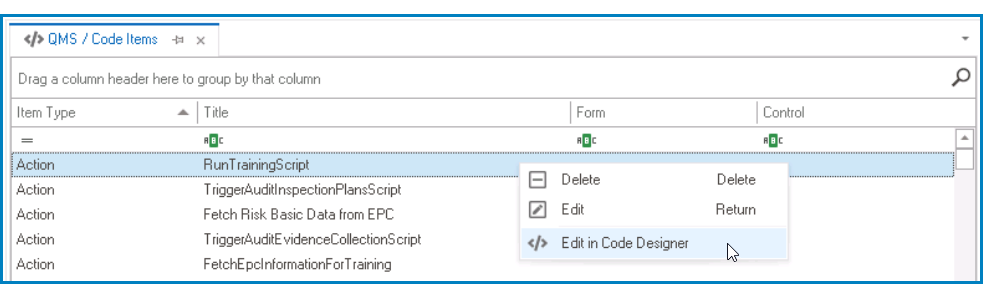In the Code Items module, users can access all defined code items for the application, including actions, control behaviors, dynamic parameters, info templates, rules, and any other elements that have been defined as part of the application’s codebase.

- Delete: This button allows users to delete an existing code item.
- If this option is selected, users will be alerted of the action with the following confirmation message:
- OK or Cancel: To confirm the removal, click on the OK button. To cancel, click on the Cancel button.
- If this option is selected, users will be alerted of the action with the following confirmation message:
- Edit: This button allows users to edit an existing code item.
- If this option is selected, it will launch the Code Editor Light, in which the existing code will be displayed.
- Apply: This button allows users to save their changes.
- OK: This button allows users to save their changes and close the window.
- Cancel: This button allows users to cancel their changes and close the window.
- To edit an existing code item in the Code Designer, simply right-click on the code item and select the Edit in Code Designer option.
- If this option is selected, it will launch the Code Editor Light, in which the existing code will be displayed.
- Refresh: This button allows users to refresh the tab.
- Close: This button allows users to close the tab.
Note: To view the script for a particular code item, click on the corresponding Code column.