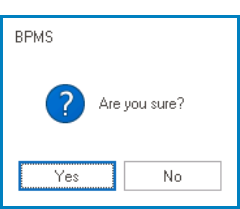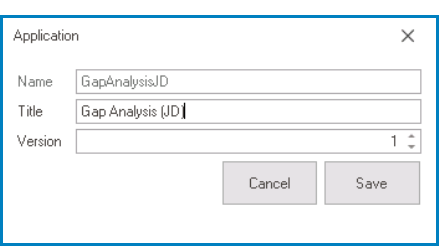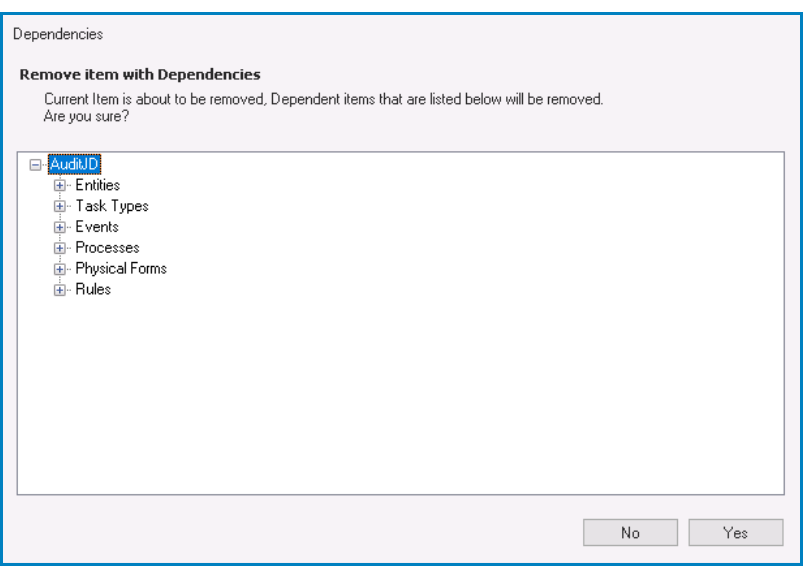By right-clicking on an application listed in the Application Tree, users can access a context menu containing various options to manage the selected application.
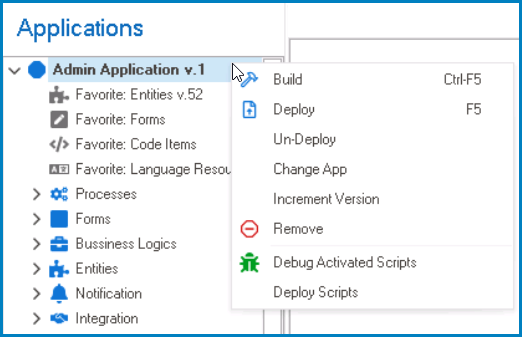
- Build: This option allows users to build the application.
- When an application is built, its components are compiled and sent to the web server.
- Deploy: This option allows users to deploy the application.
- When an application is deployed, its components are built and executed in the web server.
- Any changes made to the application are published in the web as well.
- When an application is deployed, its components are built and executed in the web server.
- Un-Deploy: This option allows users to undo the deployment of the application, removing it from the web.
- If this option is selected, users will be alerted of the action with the following confirmation message:
- Yes or No: To confirm the removal, click on the Yes button. To cancel, click on the No button.
- If this option is selected, users will be alerted of the action with the following confirmation message:
- Change App: This option allows users to change or modify the application properties.
- If this option is selected, it will display the Application window. In this window, users can change the title and version number of the application.
- If this option is selected, it will display the Application window. In this window, users can change the title and version number of the application.
- Increment Version: This option allows users to manually increase the version number of an application.
- This can be helpful for keeping track of changes made to the application or for marking significant milestones in the development process.
- Remove: This option allows users to remove the application.
- If this option is selected, it will display the Dependencies window. In this window, users can access an overview of the selected application, including its dependent objects.
- Yes or No: To confirm the removal, click on the Yes button. To cancel, click on the No button.
- If this option is selected, it will display the Dependencies window. In this window, users can access an overview of the selected application, including its dependent objects.
- Debug Activated Scripts: This option allows users to debug scripts that have been activated in the application.
- Deploy Scripts: This option allows users to deploy scripts to the application.