A free draw control is a digital tool for creating freehand drawings.

When a free draw control is selected in the design environment, its associated properties are displayed in the Control Properties panel.
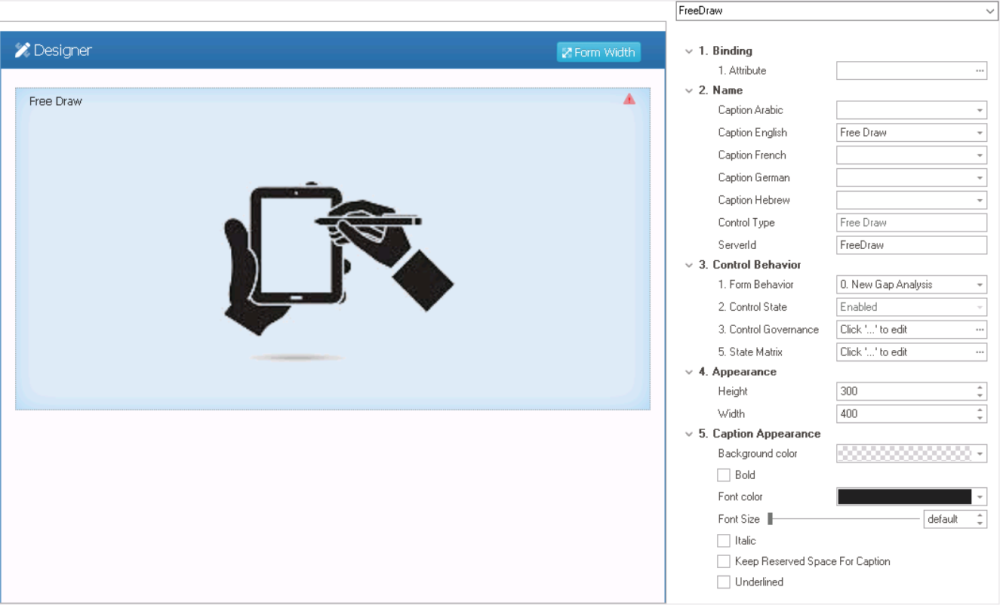
- Binding: In this category, users can link a control to its corresponding attribute.
- Attribute: This field allows users to select the attribute associated to the control.
- To access the list of relevant attributes, click on the ellipses (
) inside the field.
- Once an attribute has been selected, it will populate the Attribute field.
- To access the list of relevant attributes, click on the ellipses (
- Attribute: This field allows users to select the attribute associated to the control.
- Name: In this category, users can access basic properties required for the control’s identification and proper referencing in the code.
- For more information on these properties and how to configure them, click here.
- Control Behavior: In this category, users can configure the behavior of the control and define how it interacts with the form or application.
- For more information on these properties and how to configure them, click here.
- Appearance: In this category, users can customize the visual appearance of the control.
- Height: This is a numeric updown field that allows users to set the height of the control.
- By default, the height is set to 300. To adjust this size, users can enter numbers into the field either manually or by clicking the increment/decrement arrows.
- Width: This is a numeric updown field that allows users to set the width of the control.
- By default, the width is set to 400. To adjust this size, users can enter numbers into the field either manually or by clicking the increment/decrement arrows.
- Height: This is a numeric updown field that allows users to set the height of the control.
- Caption Appearance: In this category, users can customize the visual appearance of the control’s caption.
- For more information on the fields in this category, click here.
- Free Draw Control Preview: Web View
-
- To erase or undo the drawing, click on the
button.
- To erase or undo the drawing, click on the





