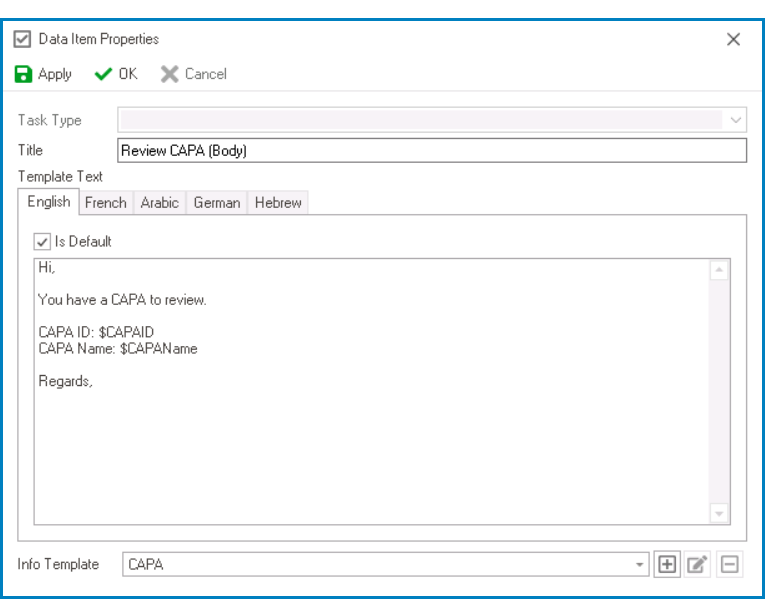In the Data Item Properties window, users can create a new data item for the application.
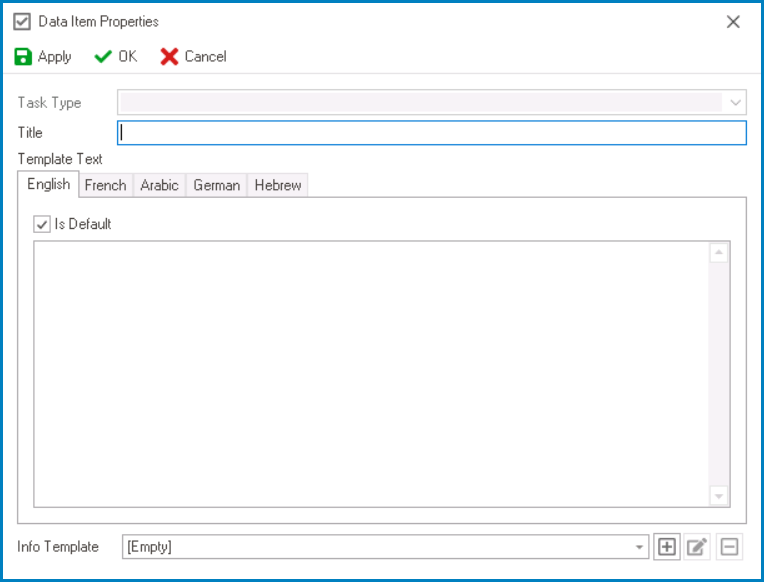
- Title: This is a text field that allows users to input the title of the data item. It is a mandatory field.
- Template Text: In this section, users can define the template text that forms the content of the notification, serving as either its subject or body. This content can be tailored for different languages as required.
- Default: This checkbox determines the default language and template text for the notification.
- By default, this checkbox is selected for the English language tab. Users, however, can modify this selection based on their preferences.
- By default, this checkbox is selected for the English language tab. Users, however, can modify this selection based on their preferences.
- Users can input static or dynamic text within these fields.
- Tips & Tricks for Incorporating Dynamic Template Text
- To incorporate dynamic text, users can utilize the $ sign followed by the name of the attribute.
- Example: Notification Subject
- Email: Review CAPA [Inadequate Document Control – CAPA-NC-00015]
- Text: Review CAPA [$CAPAName – $CAPAID]
- Text: Review CAPA [$CAPAName – $CAPAID]
- Email: Review CAPA [Inadequate Document Control – CAPA-NC-00015]
- Example: Notification Body
- Email: CAPA ID: CAPA-NC-00015
CAPA Name: Inadequate Document Control
- Text: CAPA ID: $CAPAID
CAPA Name: $CAPAName
- Text: CAPA ID: $CAPAID
- Email: CAPA ID: CAPA-NC-00015
- To include a link to the associated task, users can add %TaskLink%.
- Example: Task Link in Notification Body
- Email:
- Text: %TaskLink%
- Text: %TaskLink%
- Email:
- To incorporate dynamic text, users can utilize the $ sign followed by the name of the attribute.
- Default: This checkbox determines the default language and template text for the notification.
- Info Template: This is a single-select dropdown field that retrieves the list of active info templates (from the Info Templates section of the Notification module). It allows users to select the info template associated with the data item.
- To define a new info template, select the
button.
- It will display the Info Template Properties window.
- To modify an existing info template, select the
button.
- To delete an info template, select the
button.
- To define a new info template, select the