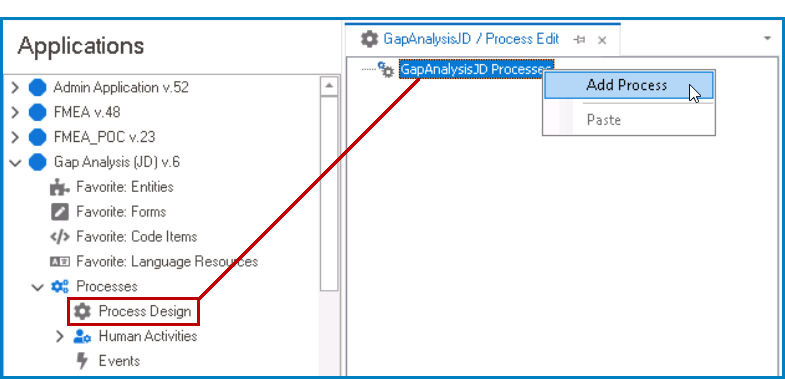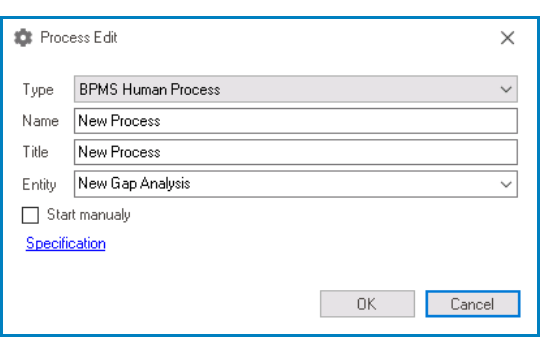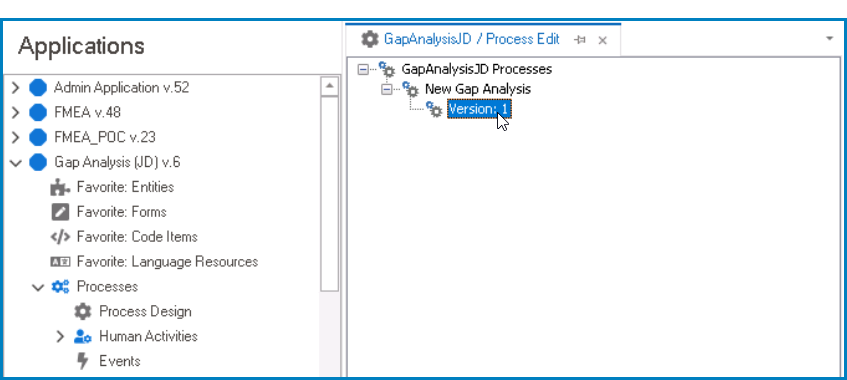Before a process can be designed, it must first be identified and created.
To create a process for an application, take the following steps:
- From the Processes module (inside the Application Tree), double-click on Process Design. It will open a new tab called Process Edit.
- In the Process Edit tab, right-click on “[AppName] Processes” and select the Add Process option.
- Selecting Add Process will display the Process Edit window. In this window, users can input the process details. Upon doing so, save the process by clicking on the OK button.
- Type: This is a single-select dropdown field that displays the list of process types.
- All processes in an organization can be categorized into one of three types: human, state machine, or simple.
- Human Process: a type of process in which the roles essential to its execution are performed by individuals/users.
- These users can be used as tools in human tasks, system tasks, common tasks, sub-processes, general aggregation, sum, etc.
- State Machine Process: a type of process that uses a finite number of states in its execution.
- Entities have two types of attributes—attributes with a dynamic nature and attributes with a static nature. Dynamic attributes change based on the circumstances and events of the entity. In this system, dynamic attributes can be implemented as “state machine.”
- Simple Process: a type of process that requires limited efforts for its execution.
- Human Process: a type of process in which the roles essential to its execution are performed by individuals/users.
- Depending on the type selected in this dropdown, different features will be displayed in the process toolbox.
- For more information on this toolbox, click here.
- All processes in an organization can be categorized into one of three types: human, state machine, or simple.
- Name: This is a text field that allows users to input the name of the process.
- A process must have a unique name. It cannot use the same name as another process in the application.
- Title: This is a text field that allows users to input the title of the process.
- Unlike its name, the title of a process does not have to be unique.
- Entity: This is a single-select dropdown field that displays the list of entities. It allows users to select the entity to which the process will be linked.
- Start Manually: This is a checkbox which, if selected, allows users to start the process manually.
- If this checkbox is left unselected, by creating an instance of the entity, all the processes defined for that entity will be executed.
- If this checkbox is selected, however, the process will only be executed by calling the custom code.
- For more information on the process callback API, click here.
- Specification: This is a hyperlink which, if selected, directs users to the Process Specification Edit window.
- Type: This is a single-select dropdown field that displays the list of process types.
- Next, in the Process Edit tab, right-click on the newly defined process and select the Add New Version option.
- Selecting Add New Version will generate a new version below the process. Double-click on the newly generated version. It will launch the Process Designer in a new tab.