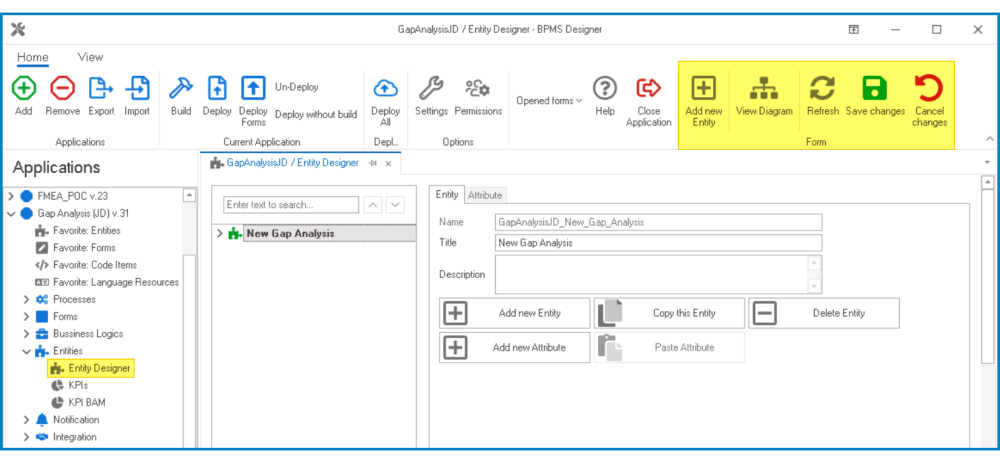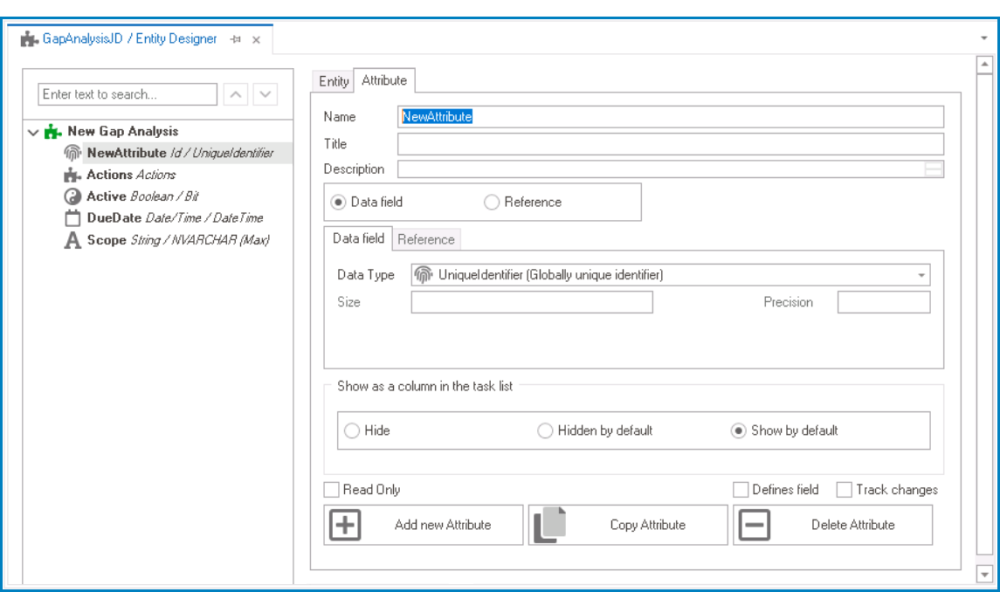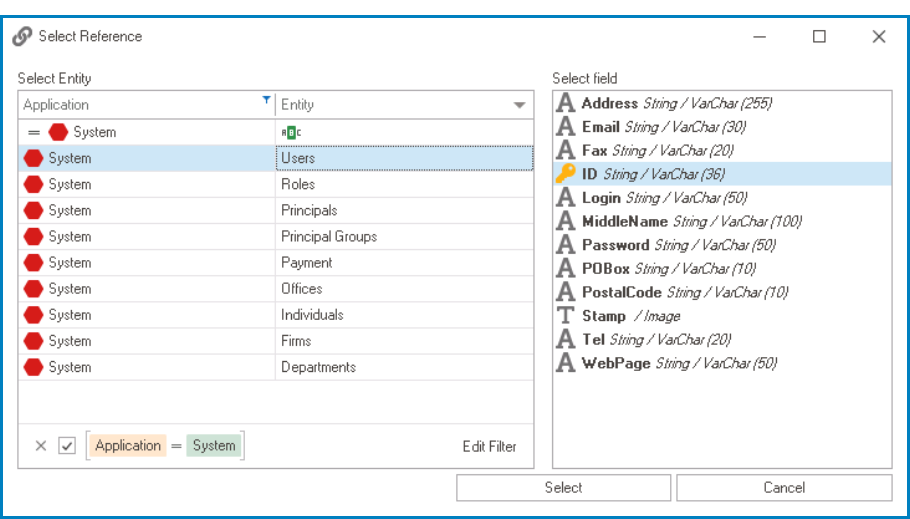In order to easily manage and display user-specific images and signatures within the system, a user reference attribute must be created linking the relevant control to all user accounts in the database. The purpose of this attribute, essentially, is to connect the user picture or signature control in the form to the user in the system. By establishing this connection, the system can retrieve the correct image or signature for each user and display it accordingly.
To create and configure this type of attribute, take the following steps:
- Create Attribute
- Access Entity Designer
- From the Application Tree, navigate to Entities > Entity Designer (double-click to open). It will display the Entity Designer tab and expand the menu bar to show additional options.
- From the Application Tree, navigate to Entities > Entity Designer (double-click to open). It will display the Entity Designer tab and expand the menu bar to show additional options.
- From the Entity tab, select the Add New Attribute option. It will direct you to the Attribute tab where you can define the properties of the new attribute.
- Configure Attribute Properties
- In the fields of the Attribute tab, users can define the properties of the newly created attribute.
- In the Name field, provide a name for the attribute.
- In the Title field, either specify a custom title for the attribute or let the system automatically generate it based on the provided name.
- Choose the Reference option.
- Click on the
button. It will display the Select Reference window. From the entity section, select System – Users. From the field section, select ID.
- Selecting the system reference will redirect to the Attribute tab, where the entity section will display User and the field section will display ID.
- In the fields of the Attribute tab, users can define the properties of the newly created attribute.
- Save Attribute
- To save the attribute configuration, select the Save Changes option from the menu bar.
- To save the attribute configuration, select the Save Changes option from the menu bar.