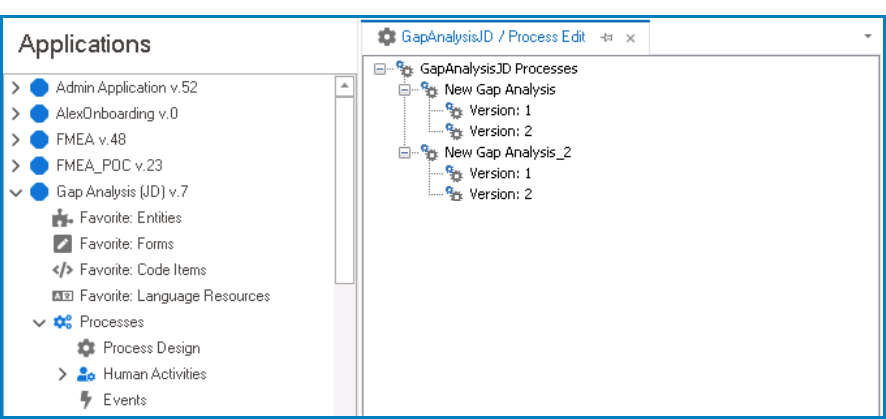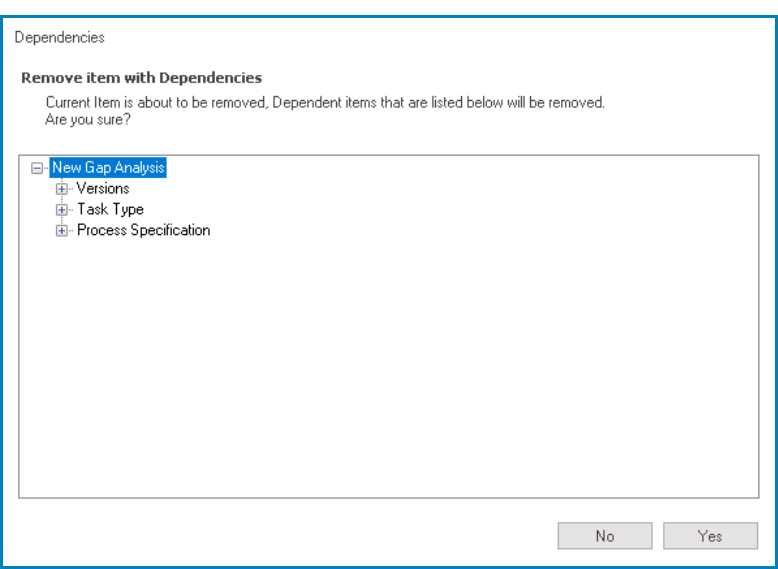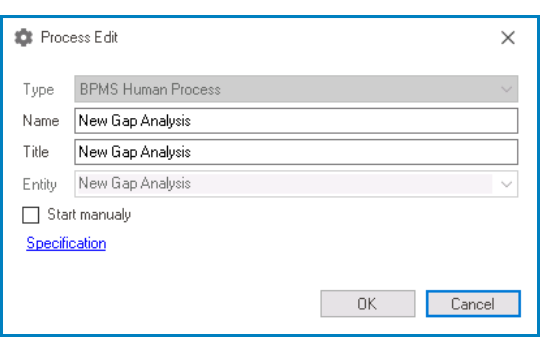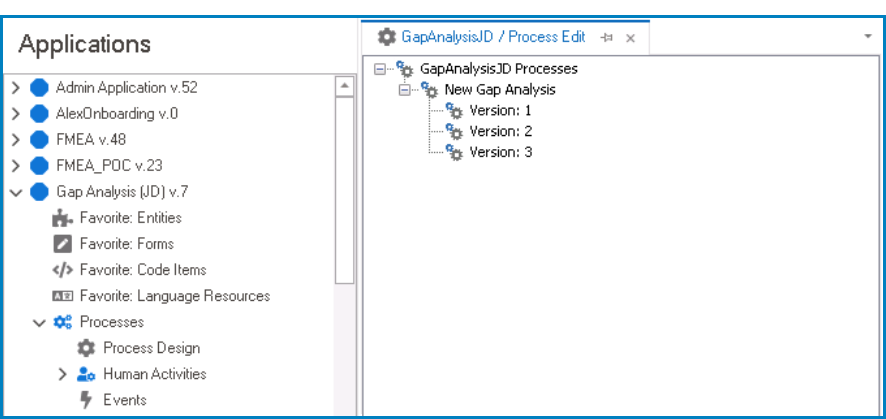In the Process Edit tab, users are provided access to three sets of context menus:
- Application Processes Menu
To access this menu, right-click on “[AppName] Processes.” It will display the following options:
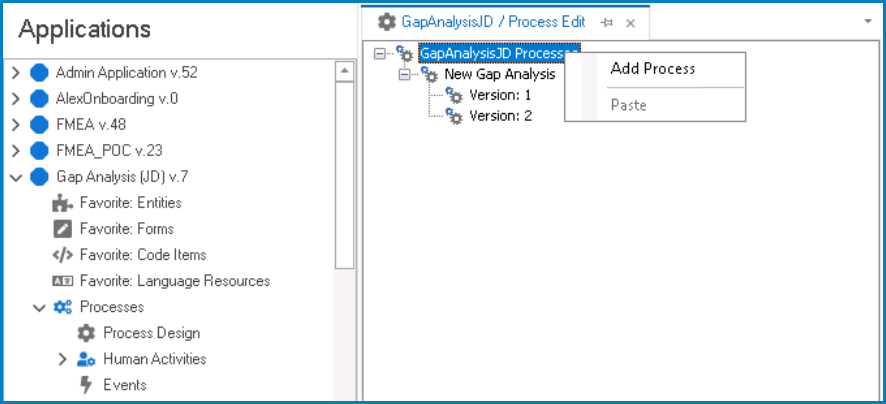
- Add Process: This button allows users to add a new process.
- For more details on this option, click here.
- Paste: This button allows users to paste a process into the set.
- To enable the Paste button, first copy the desired process in the application.
- Once pasted, the process will be displayed below the last process tree in the set.
- Once pasted, the process will be displayed below the last process tree in the set.
- Users can only paste processes from the same application.
- To enable the Paste button, first copy the desired process in the application.
- Process Tree Menu
To access this menu, right-click on a process tree. It will display the following options:
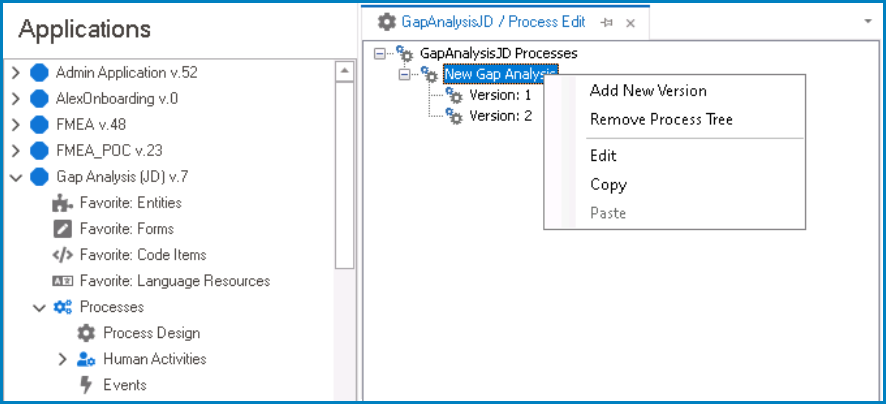
- Add New Version: This button allows users to add a new version of the process.
- For more details on this option, click here.
- Remove Process Tree: This button allows users to remove a process tree.
- If selected, it will display the Dependencies window. In this window, users can access an overview of the selected process, including its dependent objects.
- Yes or No: To confirm the removal, click on the Yes button. To cancel, click on the No button.
- If selected, it will display the Dependencies window. In this window, users can access an overview of the selected process, including its dependent objects.
- Edit: This button allows users to edit the process details.
- If selected, it will display the Process Edit window. In this window, users can make modifications to previously inputted information.
- For more details on this window, click here.
- If selected, it will display the Process Edit window. In this window, users can make modifications to previously inputted information.
- Copy: This button allows users to copy a process.
- Once a process has been copied, it can be pasted via the Application Processes menu.
- Paste: This button allows users to paste a process version into the tree.
- To enable the Paste button, first copy the desired process version in the application.
- Once pasted, the process version will be displayed below the last version in the tree.
- Once pasted, the process version will be displayed below the last version in the tree.
- Users can only paste process versions from the same application.
- To enable the Paste button, first copy the desired process version in the application.
- Process Version Menu
To access this menu, right-click on a process version. It will display the following options:

- Remove Version: This button allows users to remove a process version.
- If selected, it will display the Dependencies window. In this window, users can access an overview of the selected version, including its dependent objects.
- Yes or No: To confirm the removal, click on the Yes button. To cancel, click on the No button.
- If selected, it will display the Dependencies window. In this window, users can access an overview of the selected version, including its dependent objects.
- Lock: This button allows users to lock the process version, restricting access to it so that only one user can make changes to it at a time.
- Unlock: This button allows users to unlock the process version.
- If selected, access restriction on the process version will be lifted.
- Copy: This button allows users to copy a process version.
- Once a process version has been copied, it can be pasted via the Process Tree menu.