In the Application Files window, users can perform various file management tasks, including adding, downloading, removing, and selecting files.
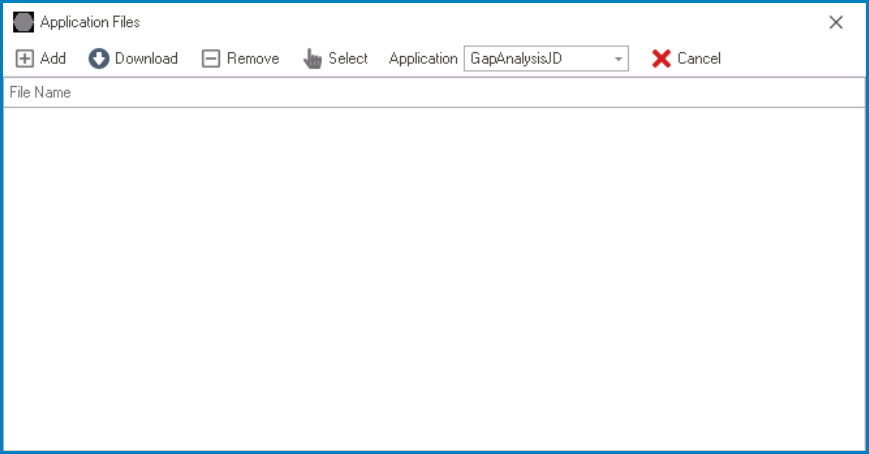
- Add: This button allows users to add a new file.
- If selected, a file dialog will appear, enabling users to browse and choose a file from their local system.
- Download: This button allows users to download a file.
- If selected, a Save As dialog will appear, enabling users to choose a location on their local system to save the file.
- Users can also specify the file name and type.
- To use this function, users must first select a file with their cursor.
- If selected, a Save As dialog will appear, enabling users to choose a location on their local system to save the file.
- Remove: This button allows users to remove a file.
- To use this function, users must first select a file with their cursor.
- Select: This button allows users to select a file for upload.
- Once a file has been selected, users will be returned to the parent window where they will find the file populating the upload field.
- Application: This is a single-select dropdown field that displays the list of applications. It allows users to select the application associated with the file or file set.
- Users can choose between the currently active application and the ray system.
- If the current application is selected from the dropdown, the window will remain unchanged.
- Users can add, download, remove, select, and cancel files as desired.
- If the ray system is selected from the dropdown, a file set will populate the window.
- Users can download or select these files. They cannot, however, remove them or add to them.
- If the current application is selected from the dropdown, the window will remain unchanged.
- By default, this field will be populated with the application currently being used in the program.
- Users can choose between the currently active application and the ray system.
- Cancel: This button allows users to cancel the file management process, returning users to the parent window.


