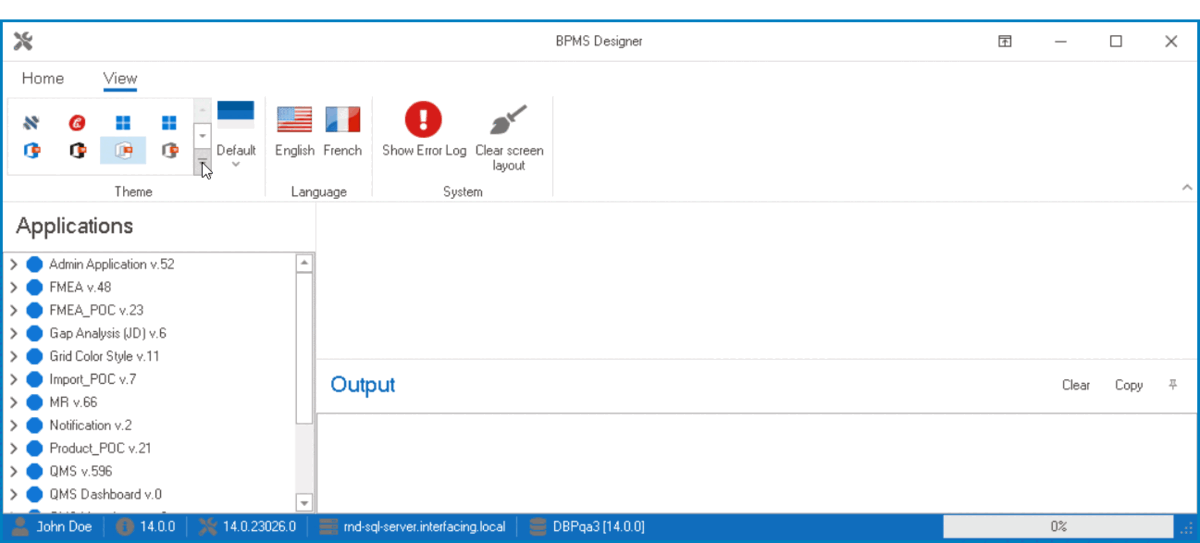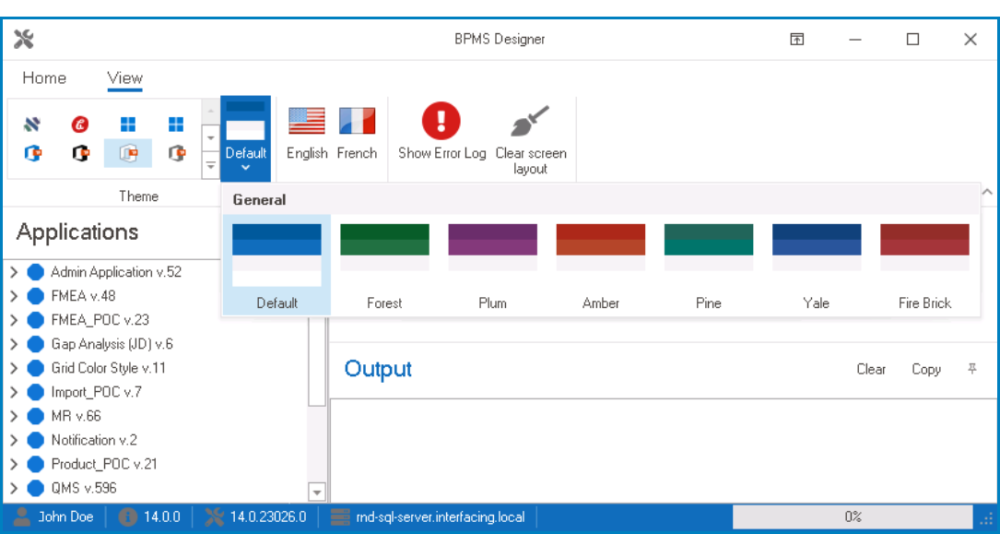In the Theme group of the View tab, users are provided access to a variety of themes which they can use to customize the appearance of the Designer.

- Theme Gallery: This field displays the gallery of available themes (also known as skins).
- To browse through the gallery, click the up and down arrows. To display the full gallery, however, click on the More
button.
- When applied, these themes alter the look and feel of the program.
- To browse through the gallery, click the up and down arrows. To display the full gallery, however, click on the More
- Color Schemes: This field displays the gallery of available color schemes.
- Depending on which theme is selected, the options in this gallery may vary.
- When applied, these schemes act as accent colors, providing a contrast to the primary palette of the program.
- Depending on which theme is selected, the options in this gallery may vary.