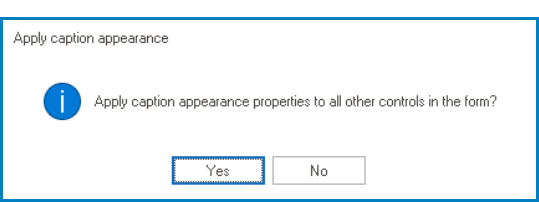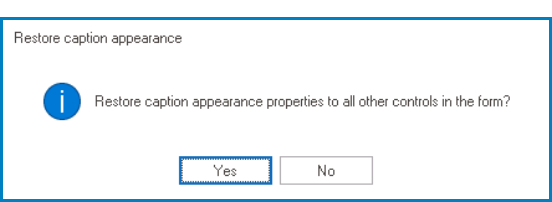In the Caption Appearance category, users can customize the visual appearance of the control’s caption.
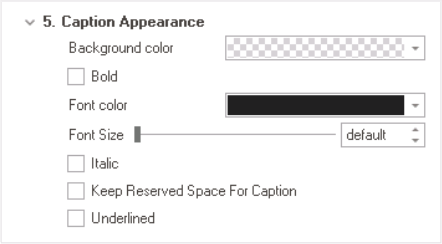
- Background Color: This is a single-select dropdown field that allows users to choose the background color of the caption text.
- It contains two tabs: Custom and Web.
- In the Custom tab, users can choose a background color by selecting a color from a color picker. The color picker offers a selection of theme colors, standard colors, and the ability to create custom colors.
- In the Web tab, users can select a background color from a scrollable list. The list displays a range of specific colors, each with its own name, allowing users to easily choose from pre-defined options.
- After choosing a background color, the control will update to reflect the new color scheme.
- It contains two tabs: Custom and Web.
- Bold: This is a checkbox which, if selected, allows users to apply a bold effect to the caption text.
- Font Color: This is a single-select dropdown field that allows users to choose the font color of the caption text.
- It also has two tabs, similar to the Background Color field, where users can select a color from a color picker or a scrollable list of pre-defined options.
- Font Size: This field allows users to set the font size of the caption text.
- By default, the font size is set to 12. To adjust this size, use either the slider or the numeric updown field.
- In the numeric updown field, users can enter numbers either manually or by clicking the increment/decrement arrows.
- By default, the font size is set to 12. To adjust this size, use either the slider or the numeric updown field.
- Italic: This is a checkbox which, if selected, allows users to apply an italic or slanted effect to the caption text.
- Keep Reserved Space for Caption: This is a checkbox which, if selected, allows users to reserve space for the control’s caption even when there is no caption set.
- Underlined: This is a checkbox which, if selected, allows users to apply an underline effect to the caption text.
Note: When designing a form, users can choose to either apply the same caption appearance properties to all controls, or customize each control’s caption individually.
- To apply the same caption appearance properties to all controls in the form, right-click on the category section and select the Apply to All Captions option.
- If this option is selected, users will be alerted of the action with the following confirmation message:
- Yes or No: To confirm the application, click on the Yes button. To cancel, click on the No button.
- If this option is selected, users will be alerted of the action with the following confirmation message:
- To revert back to individual caption properties, simply right-click on the category section and choose the Undo Apply to All Captions option.
- If this option is selected, users will be alerted of the action with the following confirmation message:
- Yes or No: To confirm the restoration, click on the Yes button. To cancel, click on the No button.
- If this option is selected, users will be alerted of the action with the following confirmation message:
- Caption Text Style Preview: Web View
-