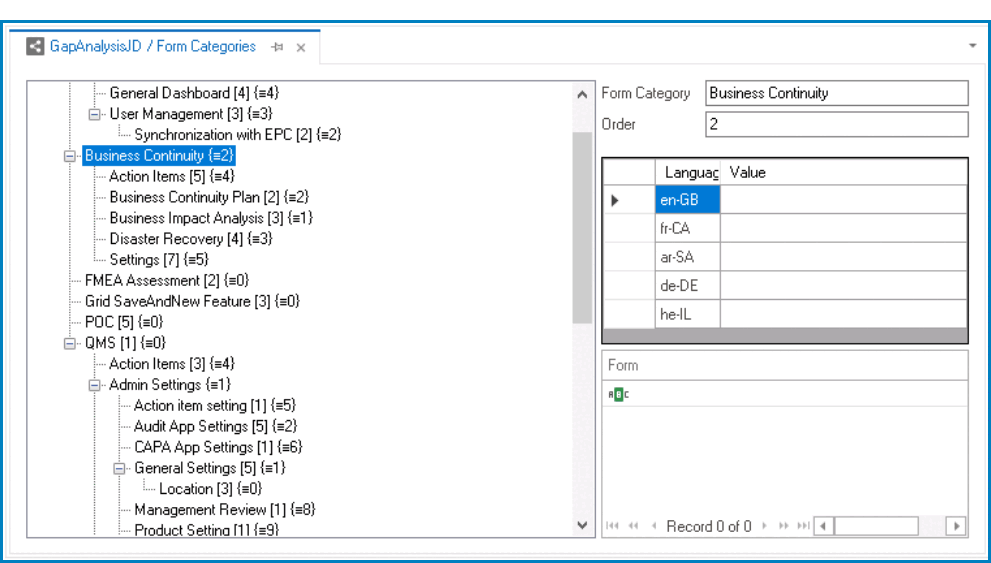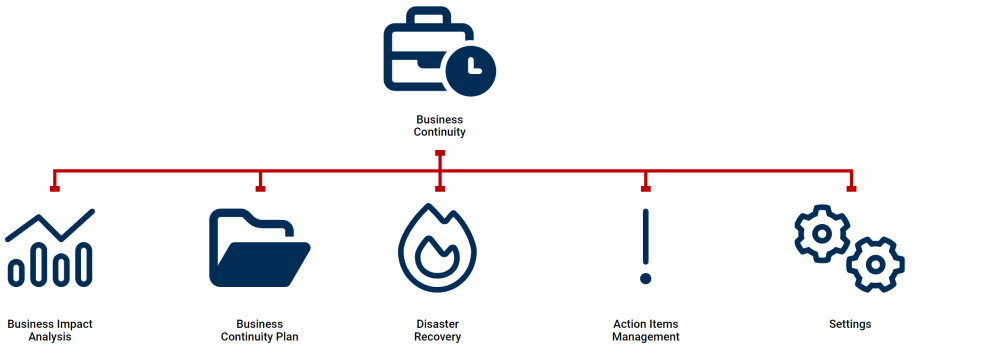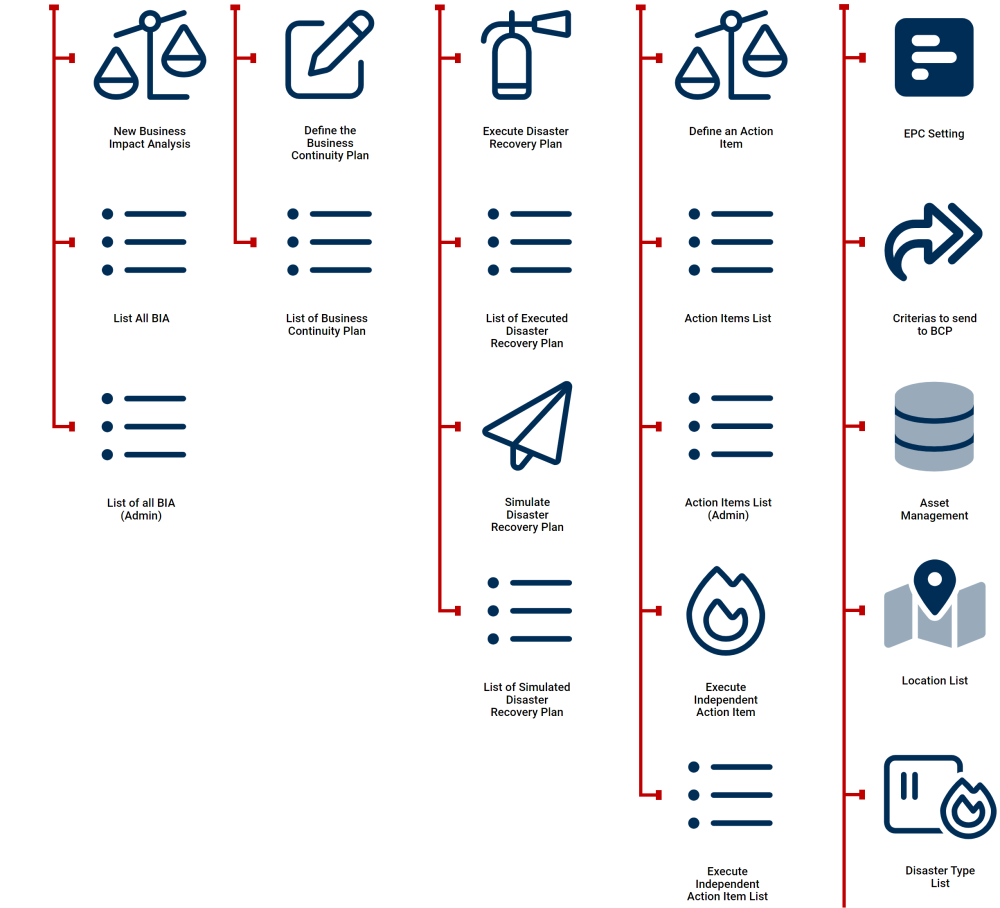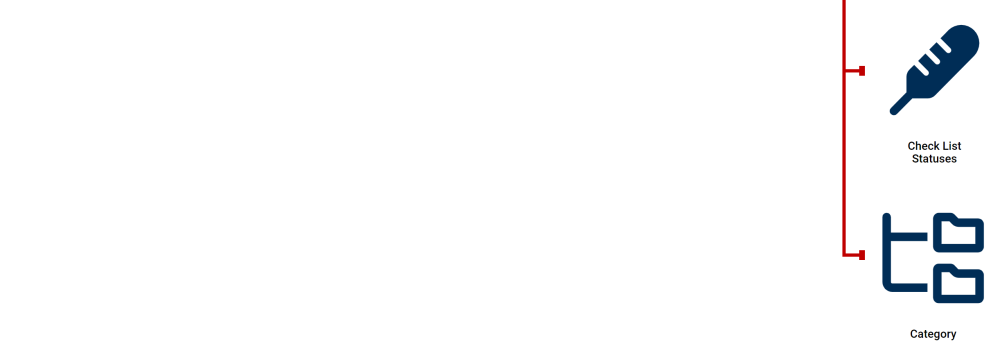In the Form Category Properties pane, users can define or modify the properties of the selected form category.
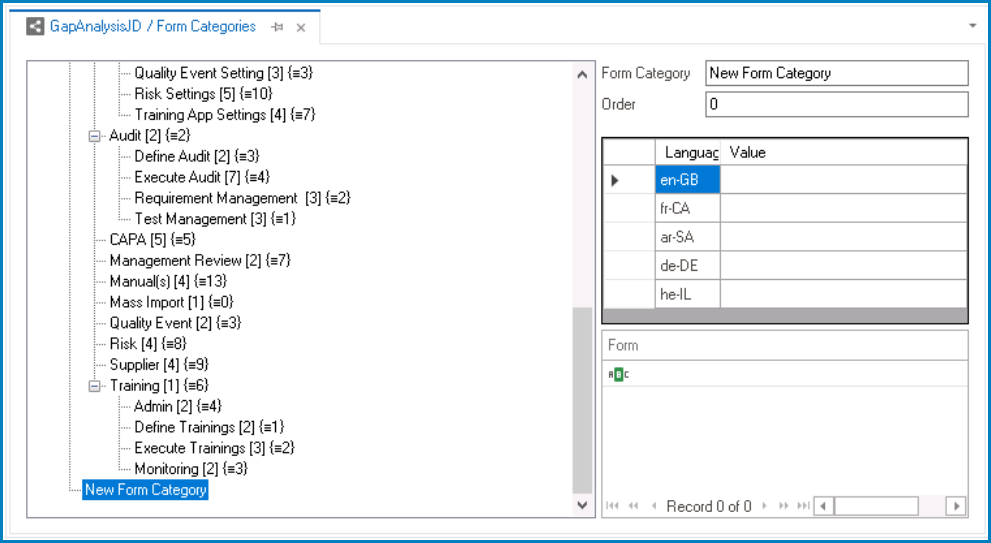
- Form Category: This is a text field that allows users to input a title for the form category.
- Order: This is a numeric field that allows users to determine the order in which the form category appears in the web application.
- By setting a value in this field, users can arrange the form categories and subcategories in the desired order, based on their workflow or organizational needs.
- Form Category Order Example: Design View
- By setting a value in this field, users can arrange the form categories and subcategories in the desired order, based on their workflow or organizational needs.
- Translation: This is a table field that allows users to set the title for the form category in different languages.
- As English is set as the default language in the system, any title inputted in the English language field will be used as the display title for the category, regardless of other language options that may be available.
- Form: This table displays all forms assigned to the selected category.
- Users can assign categories to their forms in the properties of the corresponding form behavior.
- For more information on how to assign categories to forms, click here.
- Users can assign categories to their forms in the properties of the corresponding form behavior.
- Form Categories Hierarchy: Web View
- This menu map illustrates the organization of forms in the Business Continuity category, which is a top-level category in the web application. Under this category, there are five subcategories: Business Impact Analysis, Business Continuity Plan, Disaster Recovery, Action Items Management, and Settings. The number of forms within each subcategory is as follows: Business Impact Analysis (3), Business Continuity Plan (2), Disaster Recovery (4), Action Items Management (5), and Settings (7). This hierarchical structure helps users to easily locate and manage their forms based on their specific needs.