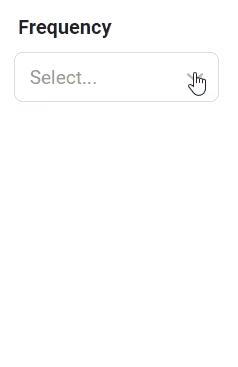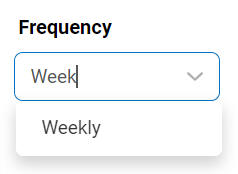For those unfamiliar with using the single-select dropdown field in the DBP web application, the following instructions will guide you through the process:
Single-Select Dropdown Field
A single-select dropdown field allows users to select only one value at a time from a predetermined list of options.
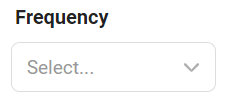
There are two ways to select an item from the dropdown:
- Click on the
icon. It will release the list of values. Users can then scroll through the options and make their selection.
- Search for the value in the dropdown by inputting its name or keywords relating to it. Any items that match the search will be retrieved. Users can then click on the desired value to finalize their selection.
Single-Select Dropdown Field with Modal Window
If users have enabled the browsing functionality of the control, a modal window will be presented instead of the standard dropdown menu.

To use a single-select dropdown field linked to a modal window, follow these steps:
- Click on the
icon. It will open a modal window containing the options available to choose from.
- Navigate through the options and select the desired one by double-clicking on it.
- Users will then be returned to the main form where they will find the field now populated with their selection.
- Otherwise, to return to the main form without making a selection, click on the Exit (X) button.
In the example below, the modal window contains a tree view control to help users navigate through a hierarchical structure of options.