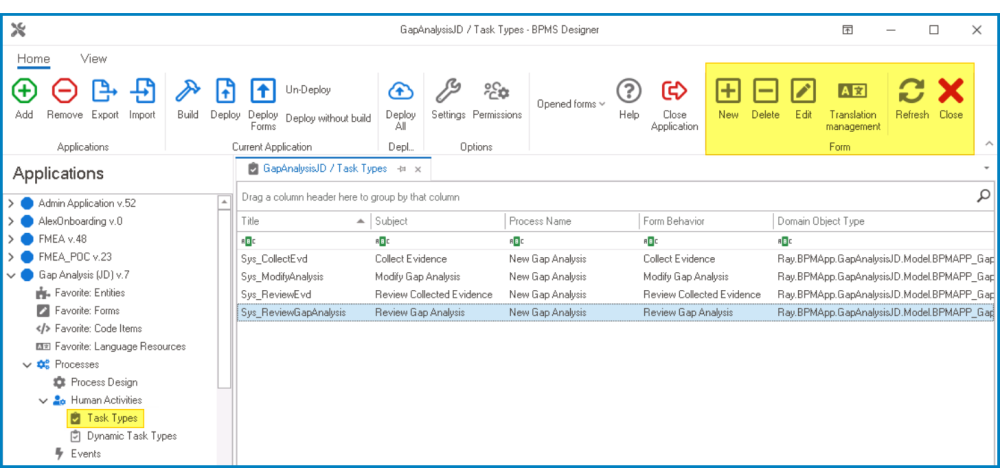Dynamic task types are task types that are created based on certain conditions or rules met during the execution of the workflow.
There are two ways by which dynamic task types can be managed in the program:
- Menu Bar
To manage dynamic task types using the menu bar, take the following steps:
- From the Application Tree, navigate to Processes > Human Activities > Dynamic Task Types (double-click to open). It will display the Dynamic Task Types tab and expand the menu bar to show additional options.
- From the menu bar, select the desired option.
- New Dynamic Task Type: This button allows users to define a new dynamic task type.
- If selected, it will display the Dynamic Task Type Properties window.
- Lock: This button allows users to lock the dynamic task type, restricting access to it so that only one user can make changes to it at a time.
- Unlock: This button allows users to unlock the dynamic task type.
- If selected, access restriction on the dynamic task type will be lifted.
- Activate/Deactivate: This is a toggle switch that allows users to choose between activating and deactivating the dynamic task type.
- Edit Properties: This button allows users to edit the properties of the dynamic task type.
- If selected, it will display the Dynamic Task Type Properties window. In this version of the window, however, all fields are populated with previously inputted information.
- Edit Code: This button allows users to launch the Code Designer, in which users can write code specifying the behavior and properties of the dynamic task type.
- For more details on how to define dynamic task types using the Code Designer, click here.
- Designer: This button allows users to launch the Rule Designer, in which they can define rules that specify the conditions and actions for the dynamic task type.
- For more details on how to define dynamic task types using the Rule Designer, click here.
- Debug All: This button allows users to debug all dynamic task types in the list.
- Debug Selected: This button allows users to debug only the selected dynamic task type in the list.
- Debug Activated: This button allows users to debug only the dynamic task types that are tagged as active.
- Refresh : This button allows users to refresh the Dynamic Task Types tab.
- Close: This button allows users to close the Dynamic Task Types tab.
- New Dynamic Task Type: This button allows users to define a new dynamic task type.
- Task Type Properties
To manage dynamic task types using the task type properties, take the following steps:
- From the Application Tree, navigate to Processes > Human Activities > Task Types (double-click to open). It will display the Task Types tab and expand the menu bar to show additional options.
- From the menu bar, select the New button. It will display the Task Type Properties window.
- In the General tab of this window, users can create (and/or delete) the dynamic task type.
- Once you have created the task type, apply your changes, and close the Task Type Properties window.
- In the General tab of this window, users can create (and/or delete) the dynamic task type.
- Next, select the defined task type from the Task Types tab and click on the Edit button in the menu bar. (You can also just double-click on the task type). It will reopen the Task Type Properties window.
- In the Advanced tab of the window, users can further define the details of the dynamic task type.
- In the Advanced tab of the window, users can further define the details of the dynamic task type.