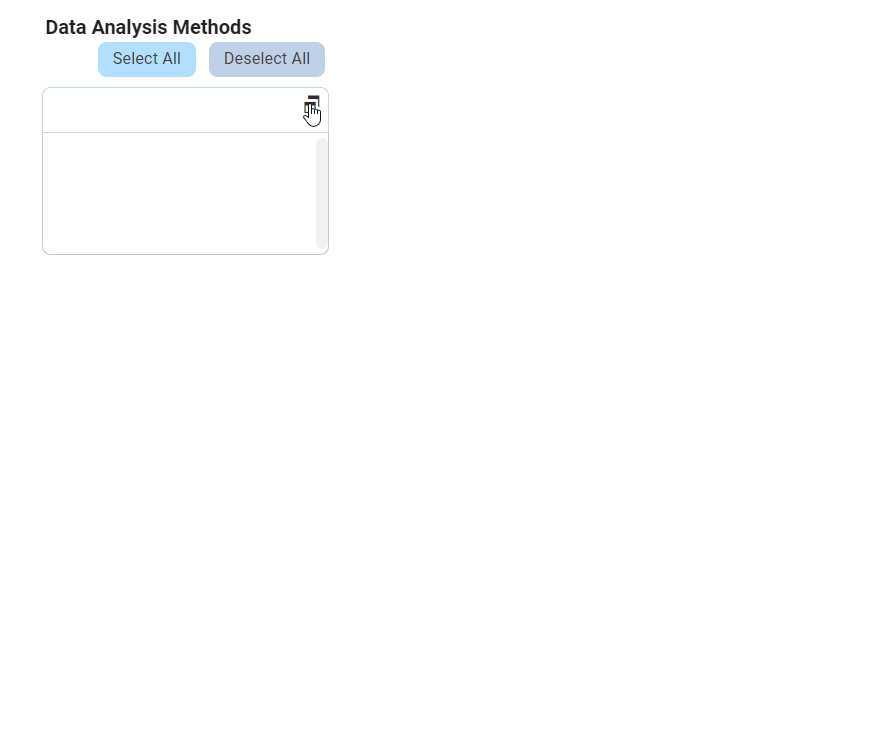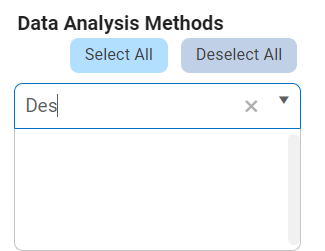For those unfamiliar with using the multi-select dropdown field in the DBP web application, the following instructions will guide you through the process:
Multi-Select Dropdown Field
A multi-select dropdown field allows users to select multiple values at a time from a predetermined list of options.
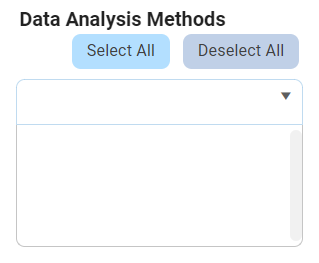
There are two ways to select items from the dropdown:
- Click on the
icon. It will release the list of values. Users can then scroll through the options and make their selection.
- Search for the value in the dropdown by inputting its name or keywords relating to it. Any values that match the search will be retrieved. Users can then click on the desired value to finalize their selection.
After selecting items, users can remove them from the dropdown by clicking on the X button.

Multi-Select Dropdown Field with Modal Window
If users have enabled the browsing functionality of the control, a modal window will be presented instead of the standard dropdown menu.

To use a multi-select dropdown field linked to a modal window, follow these steps:
- Click on the
icon. A modal window will appear, which typically contains a list of available options for selection.
- Users can choose one or more options by clicking on them, or define new items for the dropdown as needed.
- Once users have made their selections or defined the items, they will be returned to the main form where they will either find the field now populated with their selection(s) or find the new item listed in the dropdown menu.
- Otherwise, to exit the modal window without making any changes, click on the Exit (X) button.
In the example below, the modal window contains a grid control which allows users to add to the items in the dropdown list.