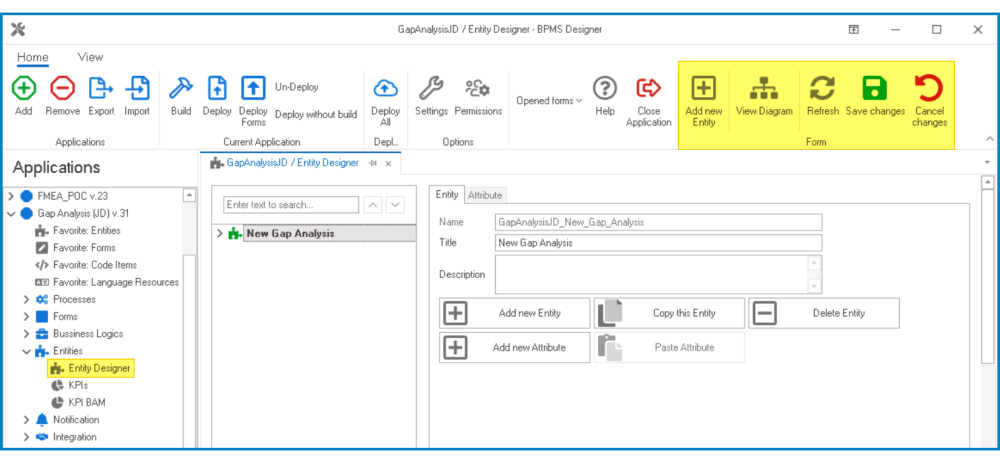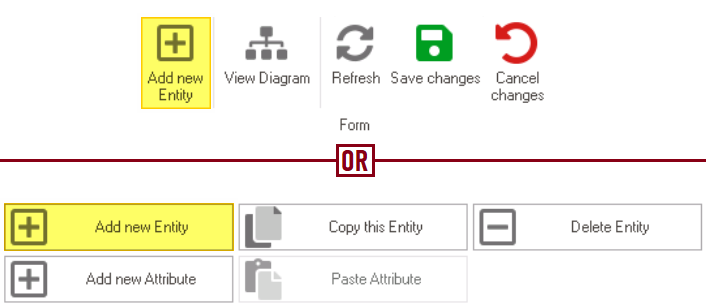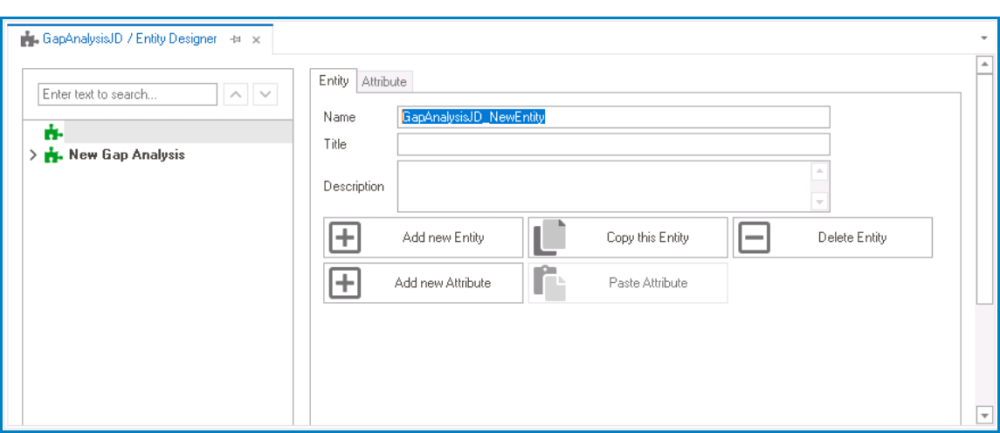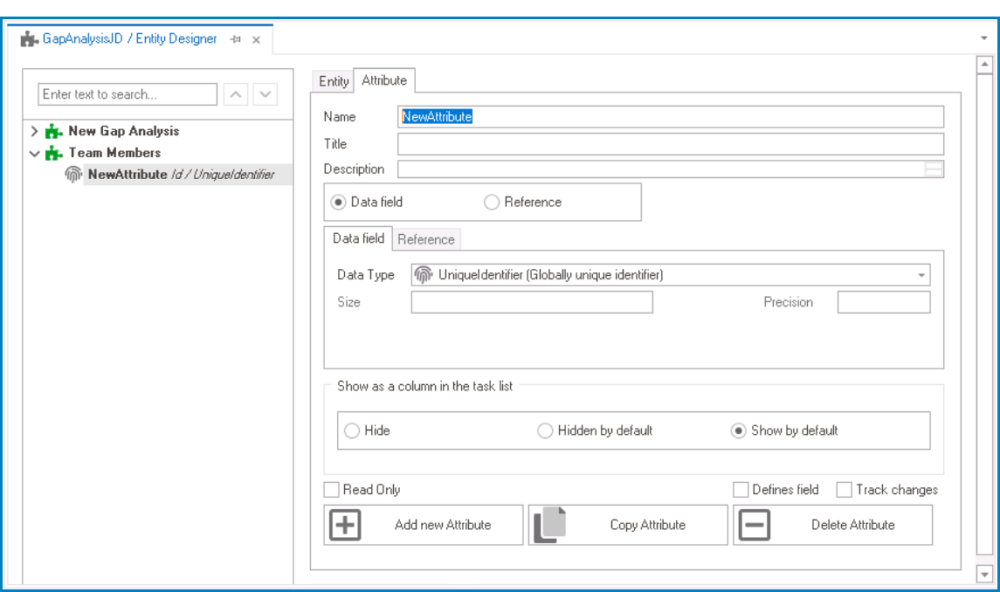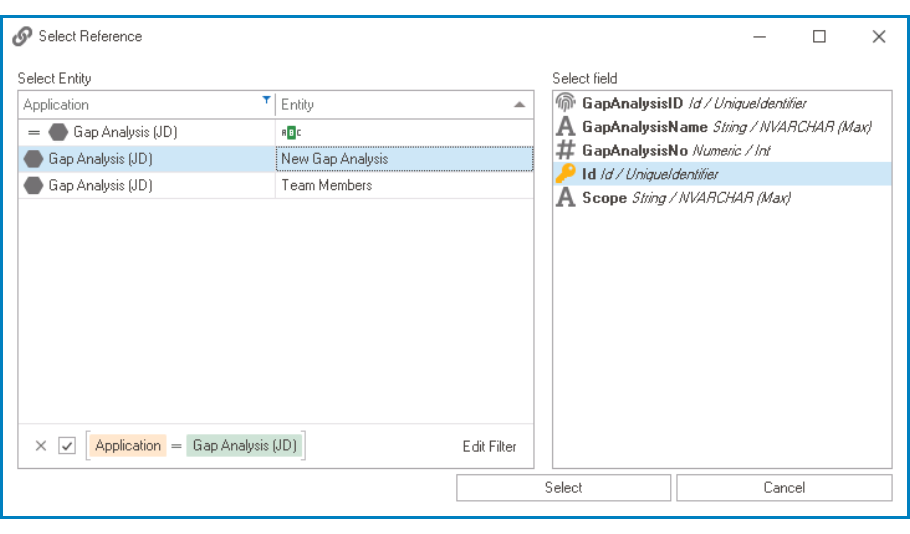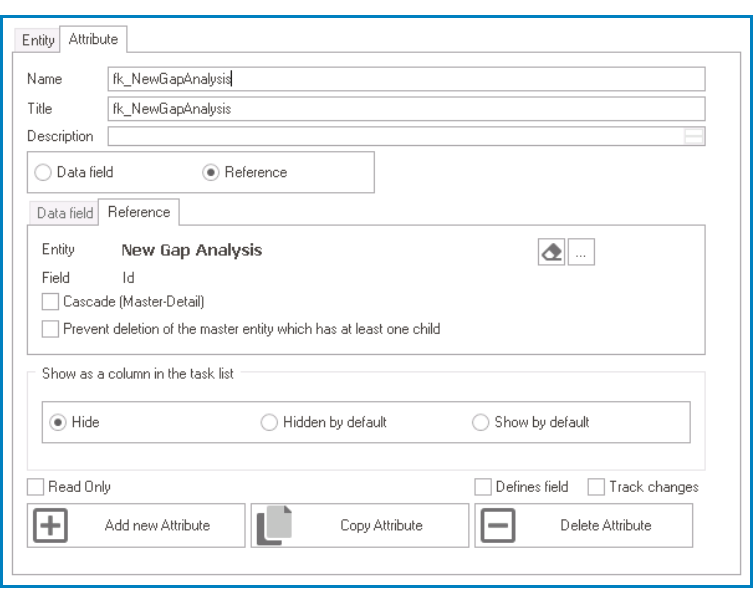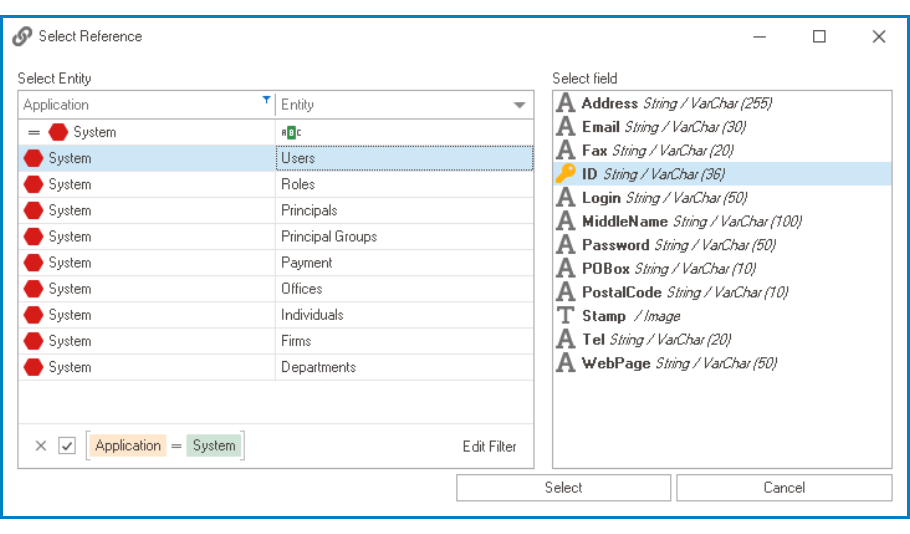To link the mid-entity to a system entity, take the following steps:
- Create Mid-Entity (Table)
- Access Entity Properties
- From the Application Tree, navigate to Entities > Entity Designer (double-click to open). It will display the Entity Designer tab and expand the menu bar to show additional options.
- From either the Entity tab or the menu bar, select the Add New Entity option. It will display a set of fields in which you can define the properties of the new entity.
- From the Application Tree, navigate to Entities > Entity Designer (double-click to open). It will display the Entity Designer tab and expand the menu bar to show additional options.
- In the fields of the Entity tab, users can define the properties of the newly created entity.
- In the Name field, provide a name for the mid-entity.
- In the Title field, either specify a custom title for the mid-entity or let the system automatically generate it based on the provided name.
- In the Description field, provide a description for the mid-entity, if needed.
- Create Foreign Keys
- Access Attribute Properties
- Once you have created the mid-entity, select the Add New Attribute option from the Entity tab. It will direct you to the Attribute tab where you can define the properties of the new attribute.
- Once you have created the mid-entity, select the Add New Attribute option from the Entity tab. It will direct you to the Attribute tab where you can define the properties of the new attribute.
- In the fields of the Attribute tab, users can define the properties of the newly created attribute.
- Foreign Key Towards Main Entity
- This foreign key is linked to the entity associated with the form where the multi-select dropdown control is being implemented.
- In the Name field, provide a name for the foreign key.
- In the Title field, either specify a custom title for the foreign key or let the system automatically generate it based on the provided name.
- Choose the Reference option.
- Click on the
button. It will display the Select Reference window. From the entity section, select [AppName] – [MainEntity]. From the field section, select ID.
- Selecting the entity will redirect to the Attribute tab, where the entity section will display [MainEntity] and the field section will display ID.
- This foreign key is linked to the entity associated with the form where the multi-select dropdown control is being implemented.
- Foreign Key Towards System Entity
- This foreign key is linked to the system entity—that is, the system table existing in the database.
- In the Name field, provide a name for the foreign key.
- In the Title field, either specify a custom title for the foreign key or let the system automatically generate it based on the provided name.
- Choose the Reference option.
- Click on the
button. It will display the Select Reference window. From the entity section, select System – [SystemReference]. From the field section, select ID.
- Selecting the system reference will redirect to the Attribute tab, where the entity section will display [SystemReference] and the field section will display ID.
- This foreign key is linked to the system entity—that is, the system table existing in the database.
- Once users have created the necessary foreign keys for the mid-entity, the end-result should resemble the following list: