In the DataSource tab, users can configure the connection details for their selected data source type.
Database Tab
In this tab, users can specify the necessary information for connecting to a database.
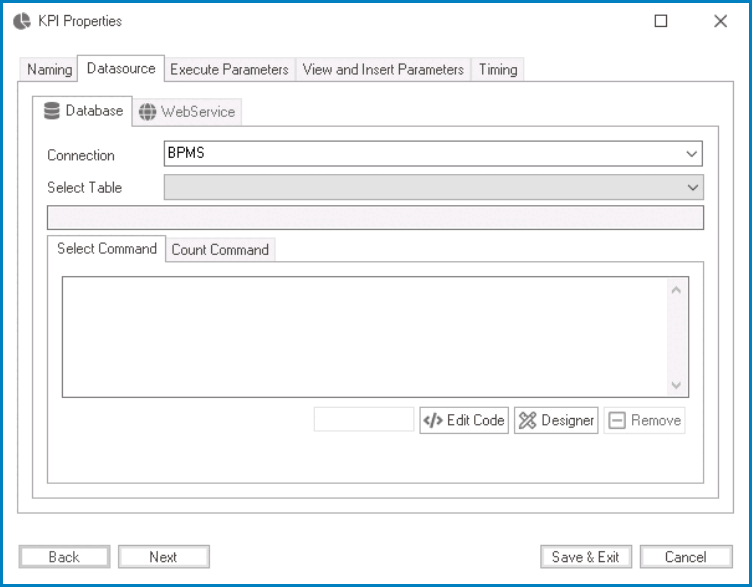
- Connection: This field allows users to choose the data source connection that will be used to retrieve data for the KPI.
- By selecting a connection from this dropdown, users can establish a link between the query and the external data source.
- Select Table: This field retrieves the list of tables (or entities) available in either the application or system. It allows users to choose the table that will be used to retrieve data for the KPI.
- SQL Query: Once a table has been selected, this field will automatically be populated with a sample SQL query that specifies the table name and any necessary SQL syntax to retrieve the data for the KPI.
- To use this sample, copy and paste it into the command box.
- To use this sample, copy and paste it into the command box.
- Select Command: In this tab, users can write SQL queries and specify custom functions or rules for manipulating the retrieved data.
- Edit Code: This button allows users to launch the Code Designer, in which users can write code specifying custom functions or methods to manipulate the data retrieved by the SQL query.
- For more details on how to customize SQL queries using the Code Designer, click here.
- Designer: This button allows users to launch the Rule Designer, in which they can define rules that specify the conditions and actions for the SQL query.
- For more details on how to customize SQL queries using the Rule Designer, click here.
- Remove: This button allows users to remove the code.
- Edit Code: This button allows users to launch the Code Designer, in which users can write code specifying custom functions or methods to manipulate the data retrieved by the SQL query.
- Count Command: In this tab, users can write SQL queries that return a count of records meeting specific criteria.
WebService Tab
In this tab, users can specify the necessary information for connecting to a web service.
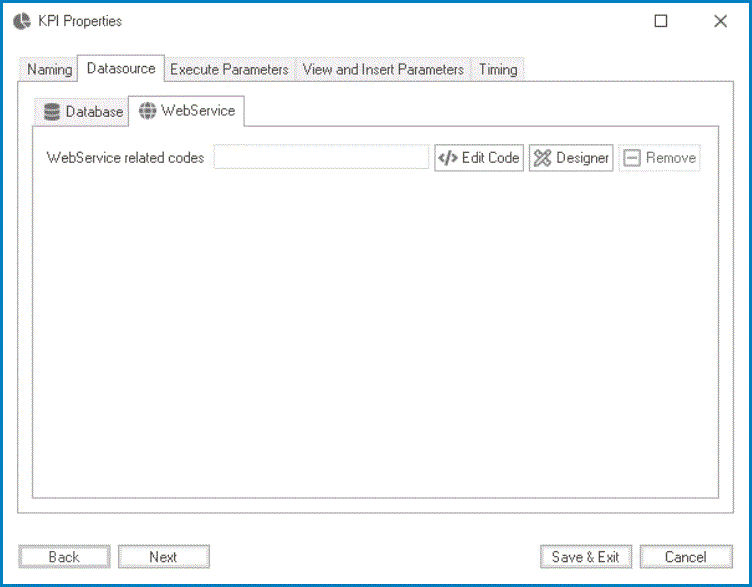
- Edit Code: This button allows users to launch the Code Designer, in which they can write custom code to manipulate the data retrieved by the web service connection.
- For more details on how to customize web service-related code using the Code Designer, click here.
- Designer: This button allows users to launch the Rule Designer, in which users can define rules that specify the conditions and actions for the web service connection.
- For more details on how to customize web service-related code using the Rule Designer, click here.
- Remove: This button allows users to remove the code.



