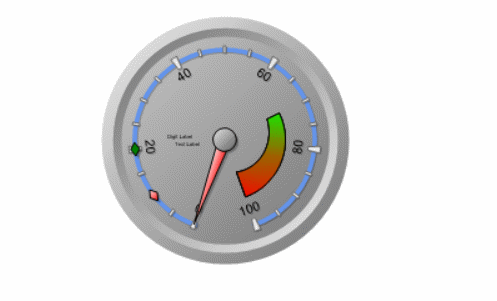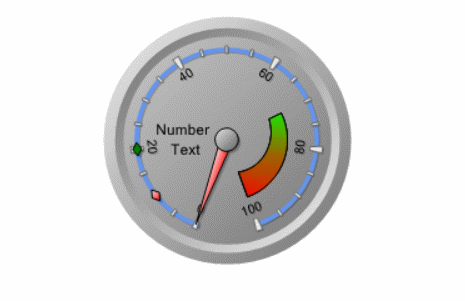In the Data Binding tab, users can configure properties related to the needle, scale, and label of the gauge control. They can choose between static and dynamic values for these properties.

- Needle: In this tab, users can configure properties related to the needle of the gauge control.
- Needle Name: This field allows users to select the specific needle they want to configure from a dropdown menu.
- Needles: Needle 1, Needle 2, or Needle 3.
- Gauge Needles Preview: Web View
-
- Needles: Needle 1, Needle 2, or Needle 3.
- Static: This option allows users to set a fixed value for the selected needle.
- Dynamic (from DB): This option allows users to set a dynamic value for the selected needle by choosing a column from the associated data source.
- If this option is selected, the Needle Value field will display a dropdown of the available columns.
- Needle Value: This field allows users to input or select the value for the needle.
- Depending on the option selected from the radio button, this value can be a fixed value or a dynamically bound value from the associated data source.
- Needle Name: This field allows users to select the specific needle they want to configure from a dropdown menu.
- Gauge Needle Value Customization: Web View
-
- Scale: In this tab, users can configure properties related to the scale of the gauge control.
- Scale Name: This field allows users to select the specific scale they want to configure from a dropdown menu.
- Scales: Base Scale, Min Scale, Middle Scale, or Max Scale.
- Gauge Scales Preview: Web View
-
- Scales: Base Scale, Min Scale, Middle Scale, or Max Scale.
- Static: This option allows users to set fixed start and end values for the selected scale.
- Dynamic (from DB): This option allows users to set dynamic start and end values for the selected scale by choosing columns from the associated data source.
- If this option is selected, the Start Value and End Value fields will display dropdowns of the available columns.
- Start Value: This field allows users to input or select the start value for the scale.
- Depending on the option selected from the radio button, this value can be a fixed value or a dynamically bound value from the associated data source.
- End Value: This field allows users to input or select the end value for the scale.
- Depending on the option selected from the radio button, this value can be a fixed value or a dynamically bound value from the associated data source.
- Scale Name: This field allows users to select the specific scale they want to configure from a dropdown menu.
- Gauge Scale Values Customization: Web View
-
- Base Scale Preview
- Min, Mid, & Max Scales Preview
- Base Scale Preview
- Label: In this tab, users can configure properties related to the label of the gauge control.
- Label Name: This field allows users to choose the specific label they want to configure from a dropdown menu.
- Labels: Label Number or Label Text.
- Gauge Labels Preview: Web View
-
- Labels: Label Number or Label Text.
- Static: This option allows users to set a fixed value for the selected label.
- Dynamic (from DB): This option allows users to set a dynamic value for the selected label by choosing a column from the associated data source.
- If this option is selected, the Label Value field will display a dropdown of the available columns.
- Label Value: This field allows users to input or select the value for the label.
- Depending on the option selected from the radio button, this value can be a fixed value or a dynamically bound value from the associated data source.
- Label Name: This field allows users to choose the specific label they want to configure from a dropdown menu.
- Gauge Label Value Customization: Web View
-