In the View and Insert Parameters tab, users can view and manipulate the output of the SQL query (entered in the DataSource tab). In addition to viewing the query results, users can also modify the output by adding new columns that are not part of the original query and inserting values into them.
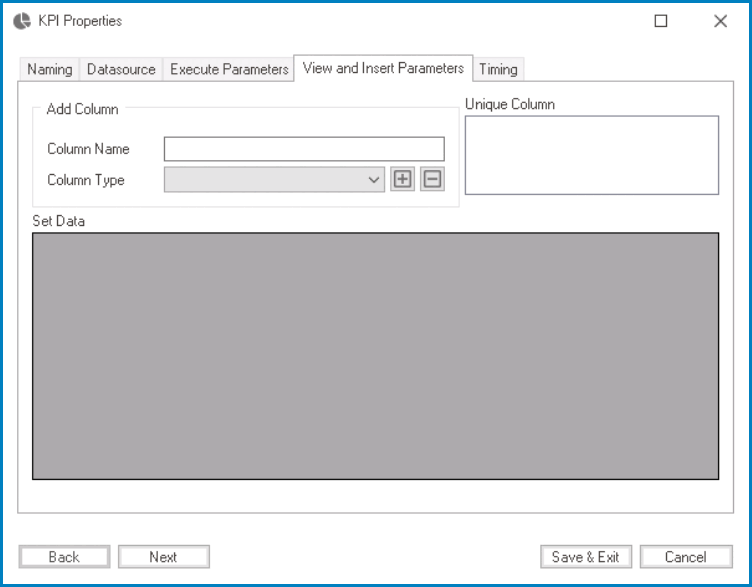
- Add Column: In this section, users can add a new column to the table.
- Column Name: This field allows users to input the name of the column. It is a mandatory field.
- Column Type: This field allows users to choose the column type from a dropdown menu. It is a mandatory field.
: This button allows users to add the column to the table.
: This button allows users to remove a selected column from the table.
- Unique Column: In this section, users can establish a link between a new column and an existing query column.
- Each column in the table is listed in this field with a checkbox next to it, allowing users to select which column will serve as the unique identifier for the new column. By selecting a column as the unique identifier, the values in the new column will correspond to the values in the selected column.
- Each column in the table is listed in this field with a checkbox next to it, allowing users to select which column will serve as the unique identifier for the new column. By selecting a column as the unique identifier, the values in the new column will correspond to the values in the selected column.
- Set Data: In this section, users can view and manipulate the output of the SQL query.
- To manipulate data inside the table, simply select the appropriate row and input the desired information.


