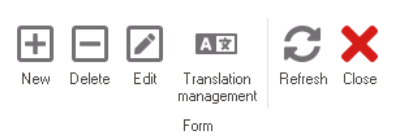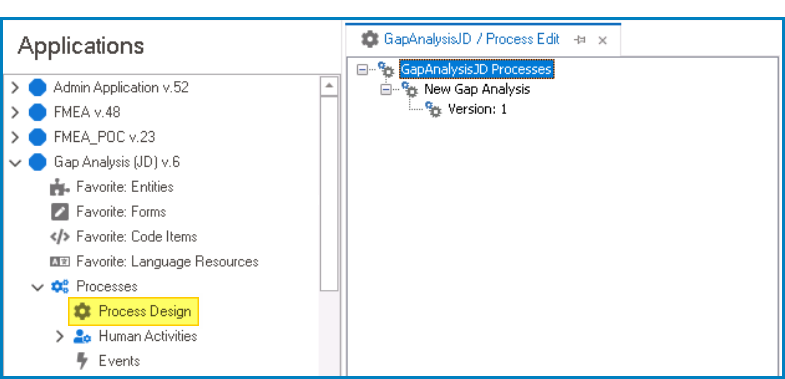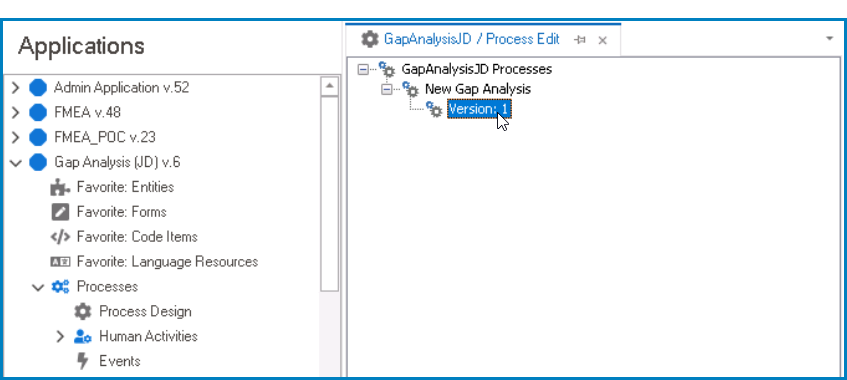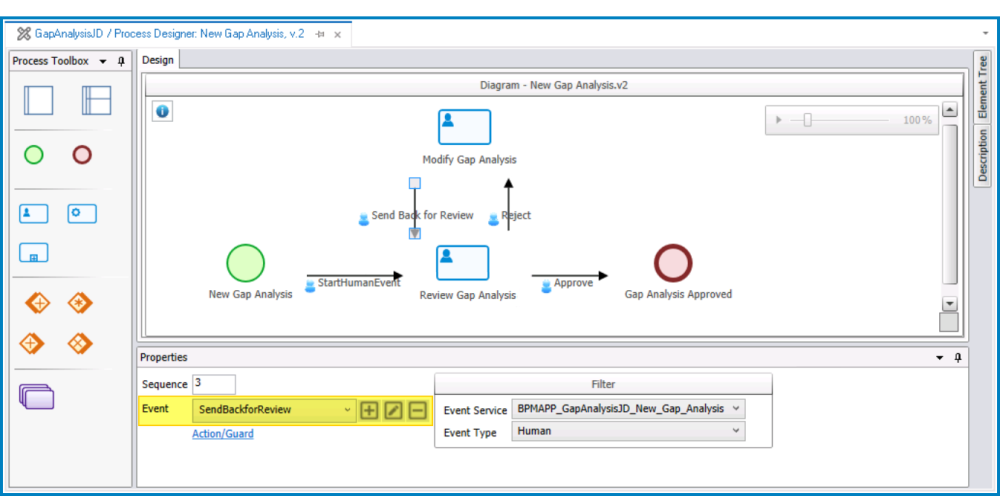In the Events section of this module, users can create events for the application.

There are two ways by which events can be defined, edited, and deleted in the program:
- Menu Bar
To manage events using the menu bar, take the following steps:
- From the Application Tree, navigate to Processes > Events (double-click to open). It will display the Events tab and expand the menu bar to show additional options.
- From the menu bar, select the desired option.
- New: This button allows users to define a new event.
- If selected, it will display the Event Properties window.
- Delete: This button allows users to delete an existing event.
- To use this function, first select an event from the list.
- Edit : This button allows users to edit an existing event.
- To use this function, first select an event from the list.
- Translation Management: This button allows users to manage the translation of event titles.
- If selected, it will display the Translation Management window, in which users will find a table listing all defined events in the application.
- Refresh : This button allows users to refresh the Events tab.
- Close: This button allows users to close the Events tab.
- New: This button allows users to define a new event.
- Event Properties
To manage task types using the event properties, take the following steps:
- From the Application Tree, navigate to Processes > Process Design (double-click to open). It will display a new tab called Process Edit.
- In the Process Edit tab, double-click on a process version. It will launch the Process Designer in a new tab.
- In the diagram of the Process Designer, select an event. It will display its associated properties in the Properties panel.
- From the Properties panel, select the desired option next to Event.
- To define a new event, select the
button.
- It will display the Event Properties window.
- To edit an existing event, select the
button.
- To delete an event, select the
button.
- To define a new event, select the