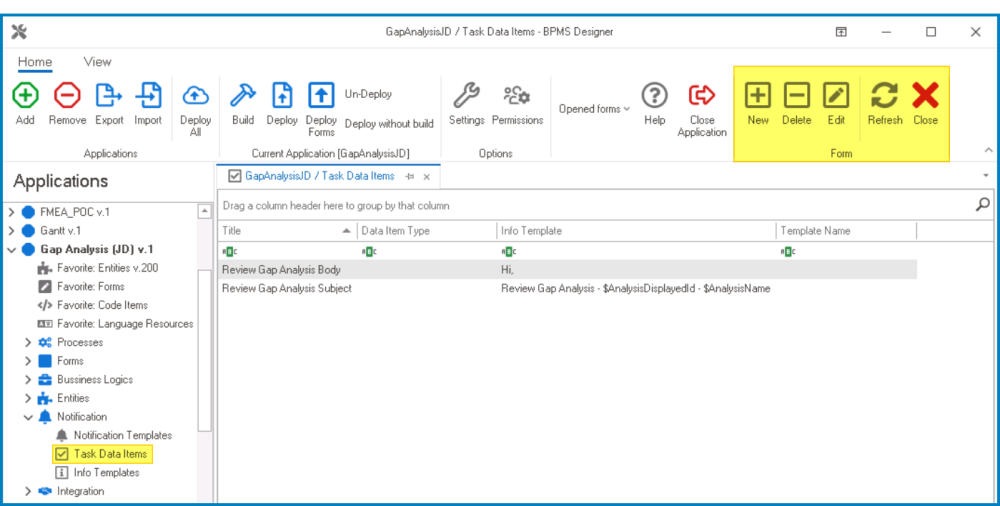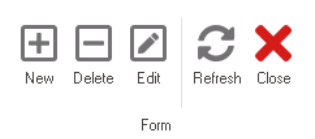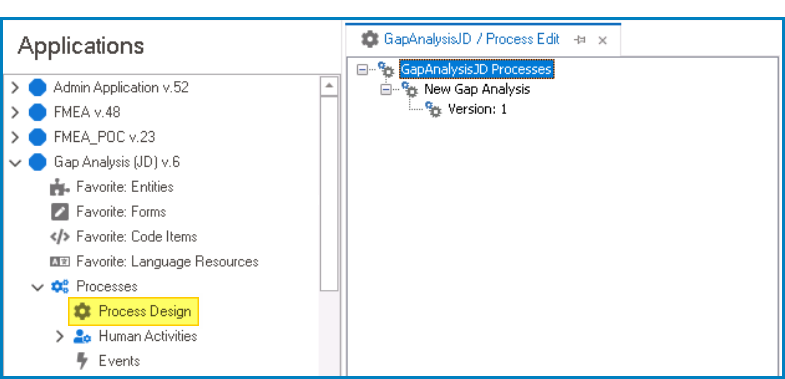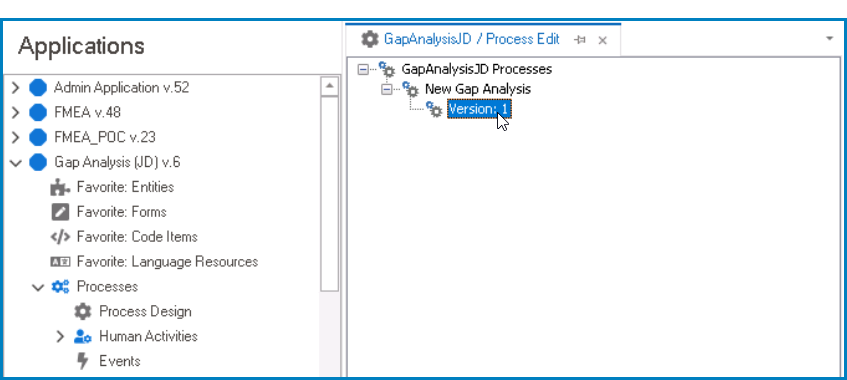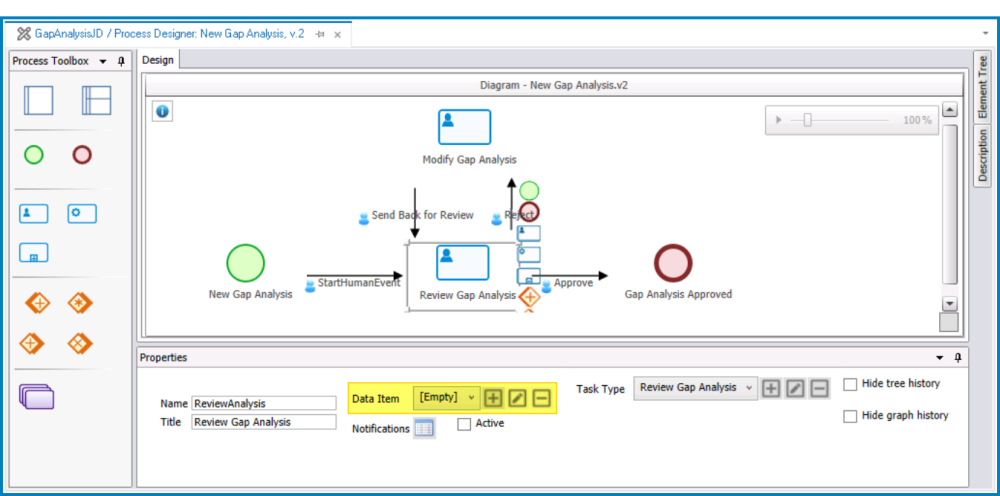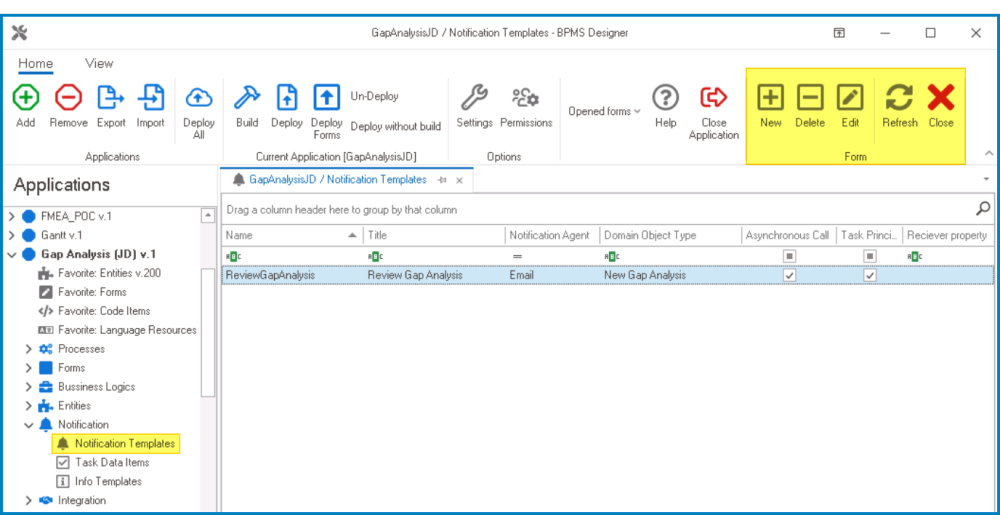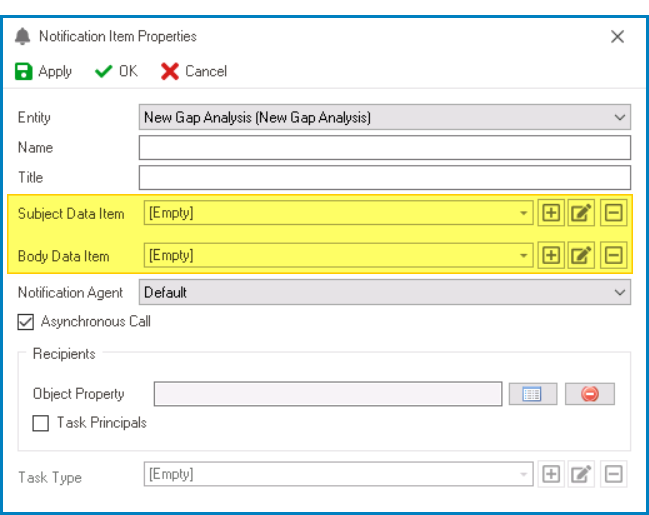In the Task Data Items section of this module, users can create and customize task data items for the application.
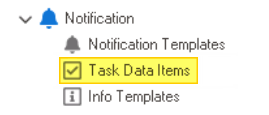
There are three ways by which data items can be defined, edited, and deleted in the program:
- Menu Bar
To manage data items using the menu bar, take the following steps:
- From the Application Tree, navigate to Notifications > Task Data Items (double-click to open). It will display the Task Data Items tab and expand the menu bar to show additional options.
- From the menu bar, select the desired option.
- New: This button allows users to define a new data item.
- If selected, it will display the Data Item Properties window.
- Delete: This button allows users to delete an existing data item.
- To use this function, first select a data item from the list.
- Edit : This button allows users to edit an existing data item.
- To use this function, first select a data item from the list.
- Refresh : This button allows users to refresh the Task Data Items tab.
- Close: This button allows users to close the Task Data Items tab.
- New: This button allows users to define a new data item.
- Object Properties
To manage data items using the object properties, take the following steps:
- From the Application Tree, navigate to Processes > Process Design (double-click to open). It will display a new tab called Process Edit.
- In the Process Edit tab, double-click on a process version. It will launch the Process Designer in a new tab.
- In the diagram of the Process Designer, select an applicable flow object (human state, system state, subprocess, or end event). It will display its associated properties in the Properties panel.
- From the Properties panel, select the desired option next to Data Items.
- To define a new data item, select the
button.
- It will display the Data Item Properties window.
- To modify an existing data item, select the
button.
- To delete a data item, select the
button.
- To define a new data item, select the
- Notification Item Properties
To manage data items using the notification item properties, take the following steps:
- From the Application Tree, navigate to Notifications > Notification Templates (double-click to open). It will display the Notification Templates tab and expand the menu bar to show additional options.
- From the menu bar, select the New button. It will display the Notification Item Properties window.
- In this window, users can define the data item that will dynamically fill the subject or title of the notification, along with the data item that will dynamically populate the body or text of the notification.
- To define a new data item, select the
button.
- It will display the Data Item Properties window.
- To modify an existing data item, select the
button.
- To delete a data item, select the
button.
- To define a new data item, select the