In the Tree Behavior tab of the Form / Behavior / Control window, users can configure properties that govern the functionality of tree controls.
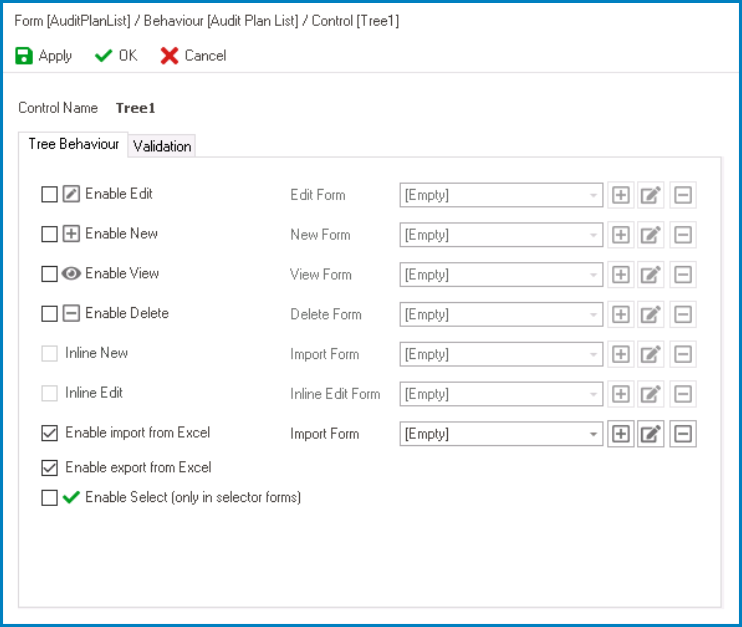
- Enable Edit: This is a checkbox which, if selected, allows users to enable the Edit function for the tree.
- If this checkbox is selected, it will enable the Edit Form field.
- Edit Form: This is a single-select dropdown field that retrieves the list of form behaviors (from the Form Behavior section of the Forms module). It allows users to select the form behavior linked to the control’s ‘edit’ functionality.
- To define a new form behavior, select the
button.
- It will display the Form Behavior Properties window.
- To modify an existing form behavior, select the
button.
- To remove a form behavior, select the
button.
- To define a new form behavior, select the
- Edit Form: This is a single-select dropdown field that retrieves the list of form behaviors (from the Form Behavior section of the Forms module). It allows users to select the form behavior linked to the control’s ‘edit’ functionality.
- If this checkbox is selected, it will enable the Edit Form field.
- Enable New: This is a checkbox which, if selected, allows users to enable the Add function for the tree.
- If this checkbox is selected, it will enable the New Form field.
- New Form: This is a single-select dropdown field that retrieves the list of starter form behaviors (from the Form Behavior section of the Forms module). It allows users to select the form behavior linked to the control’s ‘new’ functionality.
- To define a new form behavior, select the
button.
- It will display the Form Behavior Properties window.
- To modify an existing form behavior, select the
button.
- To remove a form behavior, select the
button.
- To define a new form behavior, select the
- New Form: This is a single-select dropdown field that retrieves the list of starter form behaviors (from the Form Behavior section of the Forms module). It allows users to select the form behavior linked to the control’s ‘new’ functionality.
- If this checkbox is selected, it will enable the New Form field.
- Enable View: This is a checkbox which, if selected, allows users to enable the Show function for the tree.
- If this checkbox is selected, it will enable the View Form field.
- View Form: This is a single-select dropdown field that retrieves the list of form behaviors (from the Form Behavior section of the Forms module). It allows users to select the form behavior linked to the control’s ‘view’ functionality.
- To define a new form behavior, select the
button.
- It will display the Form Behavior Properties window.
- To modify an existing form behavior, select the
button.
- To remove a form behavior, select the
button.
- To define a new form behavior, select the
- View Form: This is a single-select dropdown field that retrieves the list of form behaviors (from the Form Behavior section of the Forms module). It allows users to select the form behavior linked to the control’s ‘view’ functionality.
- If this checkbox is selected, it will enable the View Form field.
- Enable Delete: This is a checkbox which, if selected, allows users to enable nodes to be deleted in the tree.
- If this checkbox is selected, it will enable the Delete Form field.
- Delete Form: This is a single-select dropdown field that retrieves the list of form behaviors (from the Form Behavior section of the Forms module). It allows users to select the form behavior linked to the control’s ‘delete’ functionality.
- To define a new form behavior, select the
button.
- It will display the Form Behavior Properties window.
- To modify an existing form behavior, select the
button.
- To remove a form behavior, select the
button.
- To define a new form behavior, select the
- Delete Form: This is a single-select dropdown field that retrieves the list of form behaviors (from the Form Behavior section of the Forms module). It allows users to select the form behavior linked to the control’s ‘delete’ functionality.
- If this checkbox is selected, it will enable the Delete Form field.
- Enable Import from Excel: This is a checkbox which, if selected, allows users to enable both the Excel Template and Import from Excel functions for the grid.
- If this checkbox is selected, it will enable the Import Form field.
- Import Form: This is a single-select dropdown field that retrieves the list of starter form behaviors (from the Form Behavior section of the Forms module). It allows users to select the form behavior linked to the control’s ‘inline add’ functionality.
- To define a new form behavior, select the
button.
- It will display the Form Behavior Properties window.
- To modify an existing form behavior, select the
button.
- To remove a form behavior, select the
button.
- To define a new form behavior, select the
- Import Form: This is a single-select dropdown field that retrieves the list of starter form behaviors (from the Form Behavior section of the Forms module). It allows users to select the form behavior linked to the control’s ‘inline add’ functionality.
- If this checkbox is selected, it will enable the Import Form field.
- Enable Export from Excel: This is a checkbox which, if selected, allows users to enable the Export to Excel function for the grid.
- Enable Select: This is a checkbox which, if selected, allows users to enable the selection of tree data from another form using a dropdown control.
- Apply: This button allows users to save their changes.
- OK: This button allows users to save their changes and close the window.
- Cancel: This button allows users to cancel their changes and close the window.


