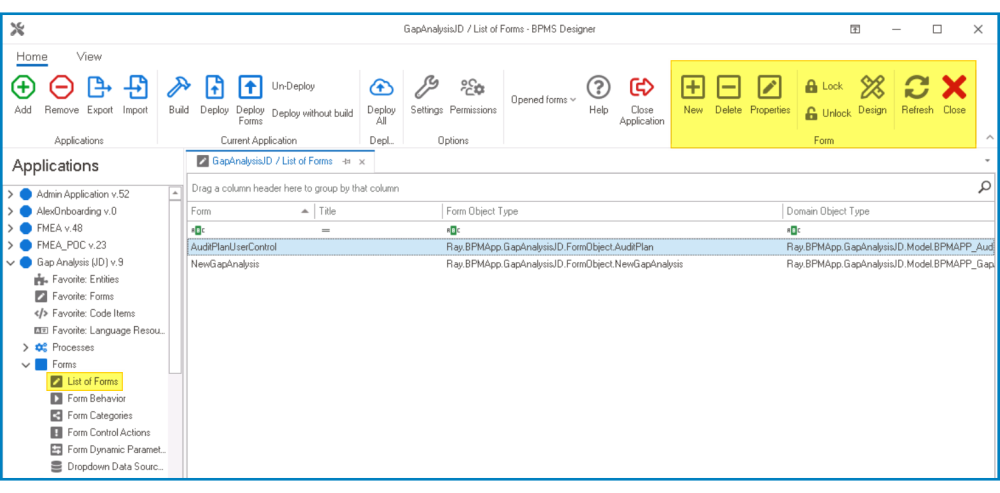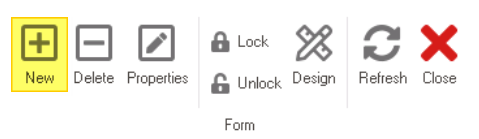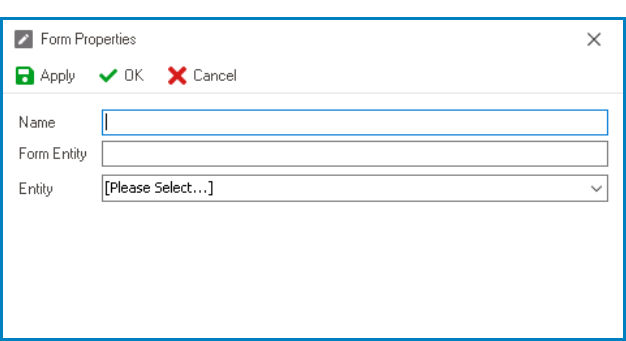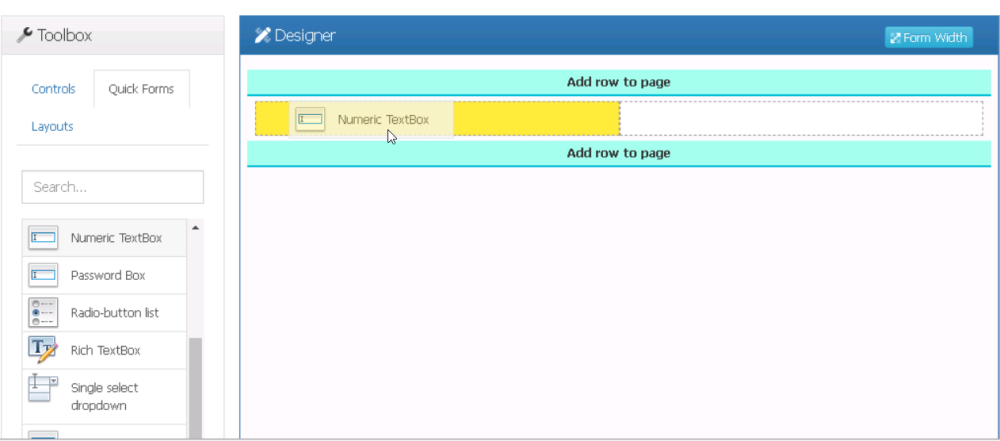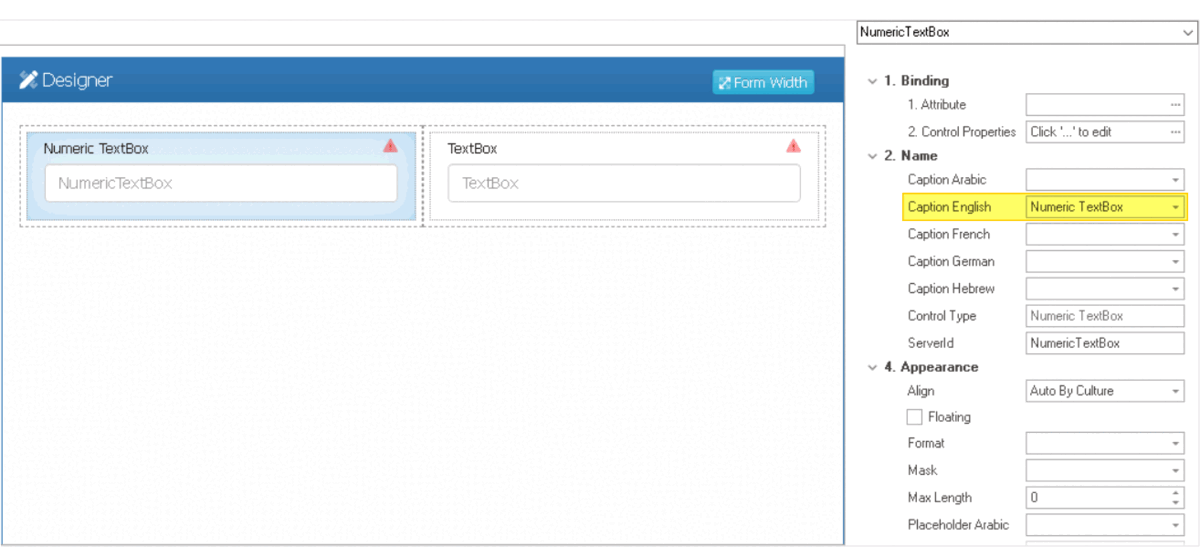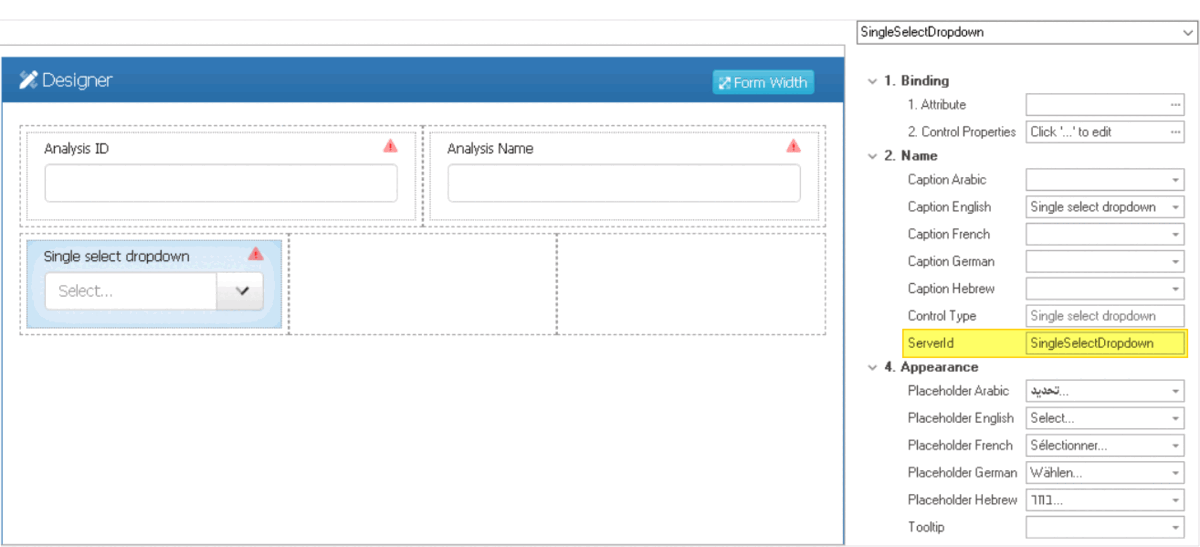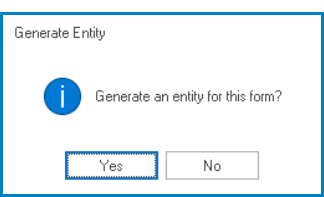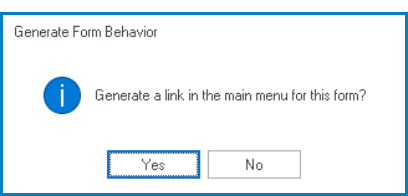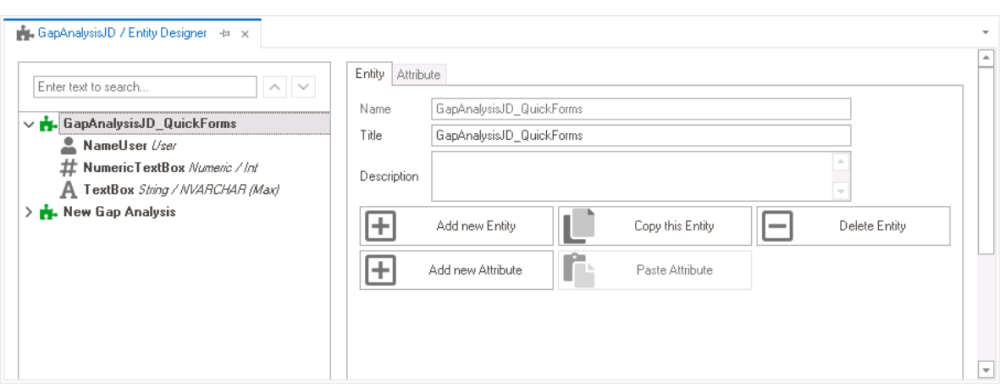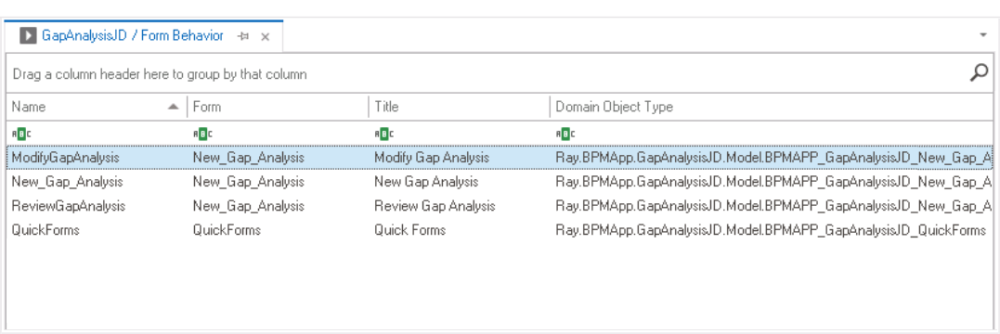Quick Forms is a powerful feature that streamlines the process of creating and designing forms by automating the generation of entities, attributes, and form behaviors.
Typically, to build the application, users must take the following steps:
With Quick Forms, however, building an application is far less complex and time-consuming. Instead of the five-step process required by the traditional approach, Quick Forms simplifies the process into just two easy steps:
- Create Form
- Access Form Properties
- From the Application Tree, navigate to Forms > List of Forms (double-click to open). It will display the List of Forms tab and expand the menu bar to show additional options.
- From the menu bar, select the New option. It will display the Form Properties window.
- From the Application Tree, navigate to Forms > List of Forms (double-click to open). It will display the List of Forms tab and expand the menu bar to show additional options.
- In the Form Properties window, users can create a new form for the application.
- In the Name field, provide a name for the form.
- In the Form Entity field, either specify a custom name for the form entity or let the system automatically generate it based on the provided form name.
- Leave the Entity field empty.
- Click OK and confirm the prompt to start designing the form.
- Design Form
- In the Form Designer, drag the required controls from the toolbox and drop them onto the design environment.
- Provide a caption for each control. These captions will be used to create the names for the corresponding attributes.
- Example: Dropdown Control Configuration
- To enable a dropdown to display the relevant information, users must specify the corresponding dropdown list in the Server ID. This can be done by entering a Server ID consisting of the name of the attribute followed by the name of the dropdown. For example, “NameUser” would indicate that “Name” is the attribute and “User” is the reference to the list of users.
- Once the controls have been added and labeled, and the user saves the form, the system will present two inquiries.
- Generate an entity for this form?
- To generate the entity and its attributes automatically, users must select Yes in response to this prompt.
- Generate a link in the main menu for this form?
- To generate the form behavior automatically, users must select Yes in response to this prompt.
- By default, the form behavior will then be set up as a starter, and the user will be designated as an admin.
- To generate the form behavior automatically, users must select Yes in response to this prompt.
- Generate an entity for this form?
- Once the user has confirmed their selections for both prompts, the form will close.
- To access the generated entity and attributes, navigate to the Entity Designer section of the Entities module.
- To access the generated form behavior, navigate to the Form Behavior section of the Forms module.
- To access the generated entity and attributes, navigate to the Entity Designer section of the Entities module.
- In the Form Designer, drag the required controls from the toolbox and drop them onto the design environment.