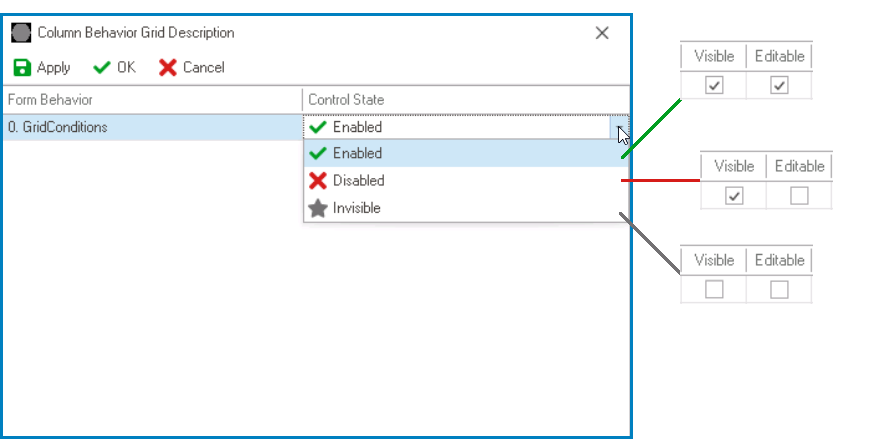Column state can now be set per form behavior in the control properties of the grid. Users can thus easily make columns visible, invisible, or disabled at specific stages of a given workflow.
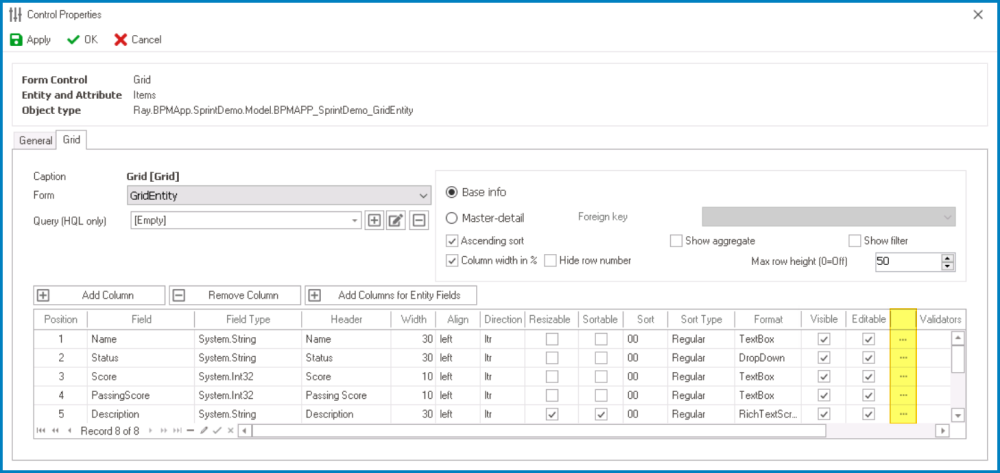
- To access or modify the column state per form behavior, click on the corresponding
button (highlighted above). It will display the following window:
- Column State: Enabled, Disabled, or Invisible.
- Column State: Enabled, Disabled, or Invisible.
Consider the following workflow:

- At the Collect Evidence stage of the workflow, a user can establish it so that all columns are visible and editable.
- At the Review Evidence stage of the workflow, however, the user can establish it so that only one column is editable—in this case, the Reject column—while the rest are all set as disabled.