STEP 1: In the “List of Forms” neither create a new form or double click on an exisiting.
As result, the “Form Designer” should be opened up.
STEP 2: In the “Form Designer” of your form go to “Controls” list under “Toolbox”
STEP 3: Drag and Drop the “Map” control
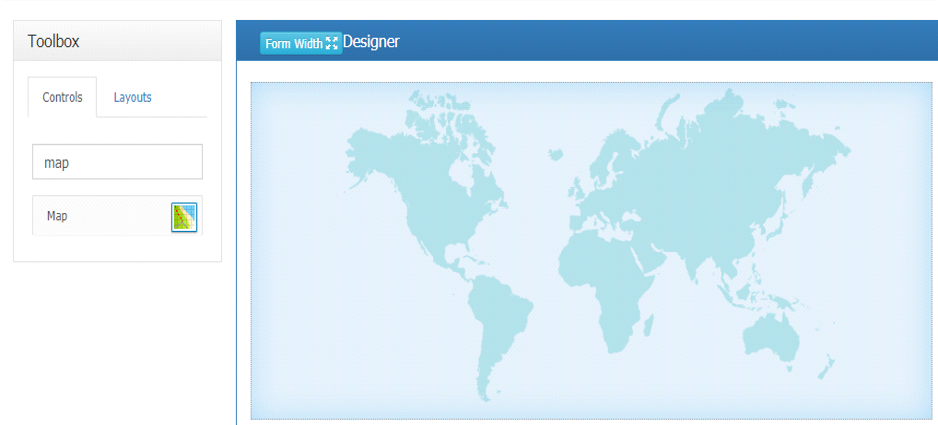
STEP 4: Make sure the control is in focus and go to the control’s properties panel in the right side of your screen.
STEP 5: Click on the three dots ([…]) of “Map Properties” field as shown below:
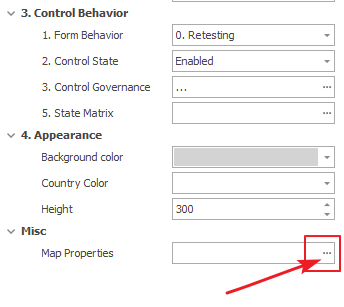
STEP 5: In the opened “MapEditorForm” dialog box, select a map from the Map Name dropdown.
STEP 6: After Selecting the Map Name – Create new Data source as shown below:
STEP 7: Write the query given below and click Next:
STEP 8: Execute the query and Click ok the pop up
STEP 9: Save and Exit
STEP 10: Save the Map Editor Details and Save the Form also and Open again the Misc details
STEP 11: You will be able to select the Map Fields based on the executed query – Select the Map Fields as shown below


