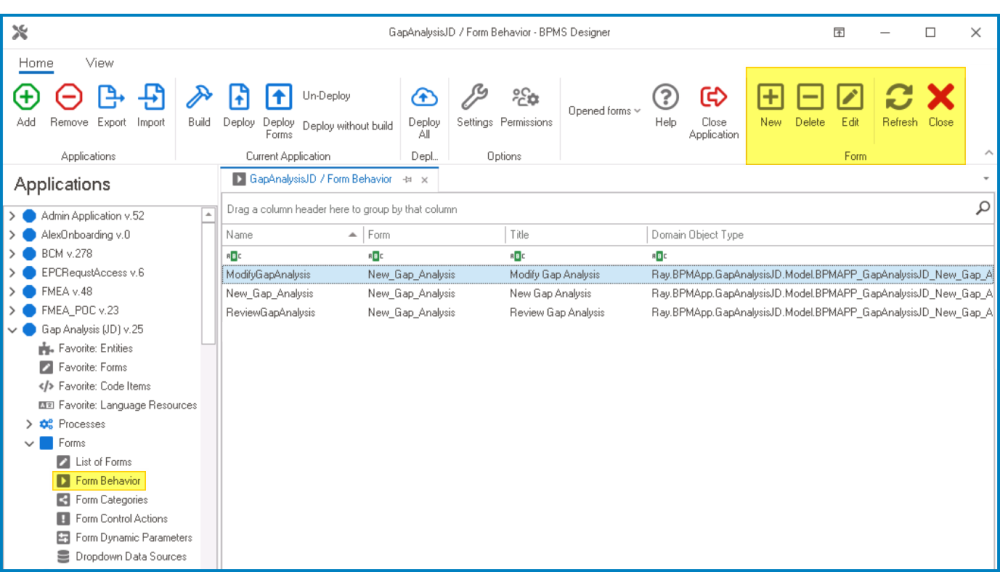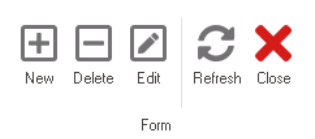In the Form Behavior section of this module, users can create custom behaviors for their application’s forms. By defining these behaviors, users can control how forms are displayed in the web application, how data is collected, and how responses are handled.
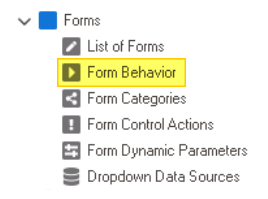
To manage forms in the application, take the following steps:
- From the Application Tree, navigate to Forms > Form Behavior (double-click to open). It will display the Form Behavior tab and expand the menu bar to show additional options.
- From the menu bar, select the desired option.
- New: This button allows users to define a new form behavior.
- If selected, it will display the Form Behavior Properties window.
- Delete: This button allows users to delete an existing form behavior.
- To use this function, first select a form behavior from the list.
- Edit : This button allows users to edit the properties of an existing form behavior.
- If selected, it will display the Form Behavior Properties window. In this version of the window, however, all fields are populated with previously inputted information.
- To use this function, first select a form behavior from the list.
- Refresh : This button allows users to refresh the Form Behavior tab.
- Close: This button allows users to close the Form Behavior tab.
- New: This button allows users to define a new form behavior.
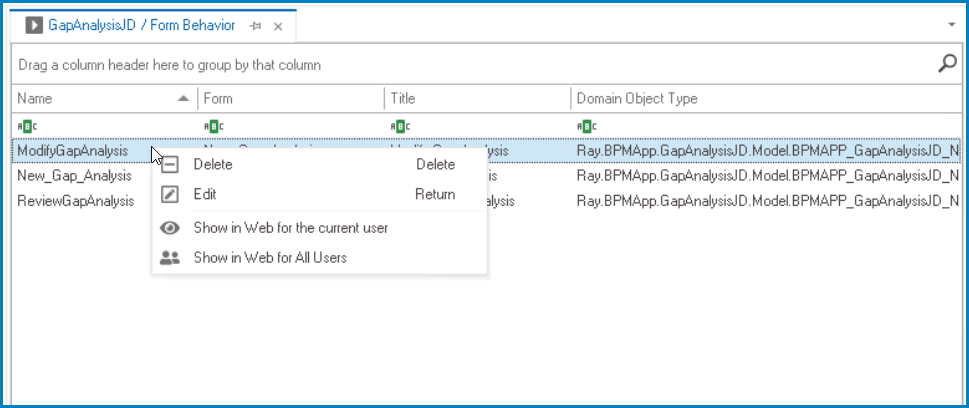
- Delete: This option allows users to delete the selected form behavior.
- Edit : This option allows users to edit the properties of the selected form behavior.
- Show in Web for the Current User: This option allows the form to be accessible in the web application to the user currently logged into the Designer.
- Show in Web for All Users: This option allows the form to be accessible in the web application to all users.